Open a Request for which to perform the next action.
Click the Perform Next Action 
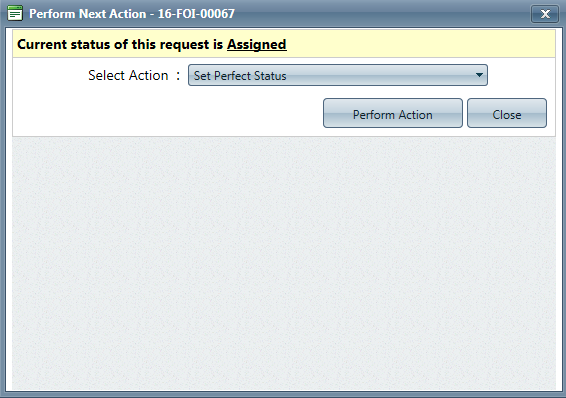
Select an action from the Select Action drop-down menu.
Click Perform Action.
Various actions are available to take on Requests within FX. These can be performed in an ad hoc fashion, however FX will also prompt users with the next logical action depending on current request status and actions. This page provides information on system-driven actions, as well as a full reference guide for the available system actions.
The Perform Next Action feature allows users to select which action to perform on a Request from a list of available actions.
Follow the steps below to Perform the Next Action on a Request:
Open a Request for which to perform the next action.
Click the Perform Next Action 
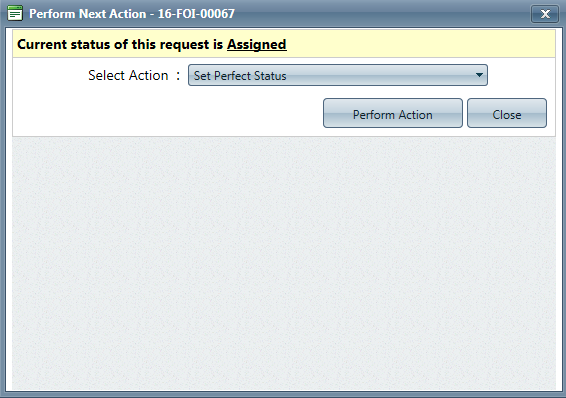
Select an action from the Select Action drop-down menu.
Click Perform Action.
The table below outlines the available next actions while in each status level of a Request. The first item in each row under Possible Successive Actions (bolded) is selected by default, while the other actions are available under the drop-down menu.
|
Current Request Status |
Possible Successive Actions |
|
Received |
|
|
Assigned |
|
|
Perfected |
|
|
Documents Added |
|
|
Disposition Accepted |
|
|
Documents Delivered |
|
|
Closed |
|
|
Amended |
|
|
Delivery Failed |
|
|
On Hold-Need Info/Clarification |
|
|
Delivery Pending |
|
|
On Hold-Fee Related |
|
|
Request for Docs Sent |
|