Open the Request you want to take Final Actions on.
Click Final Actions. The Final Actions screen displays as shown below.
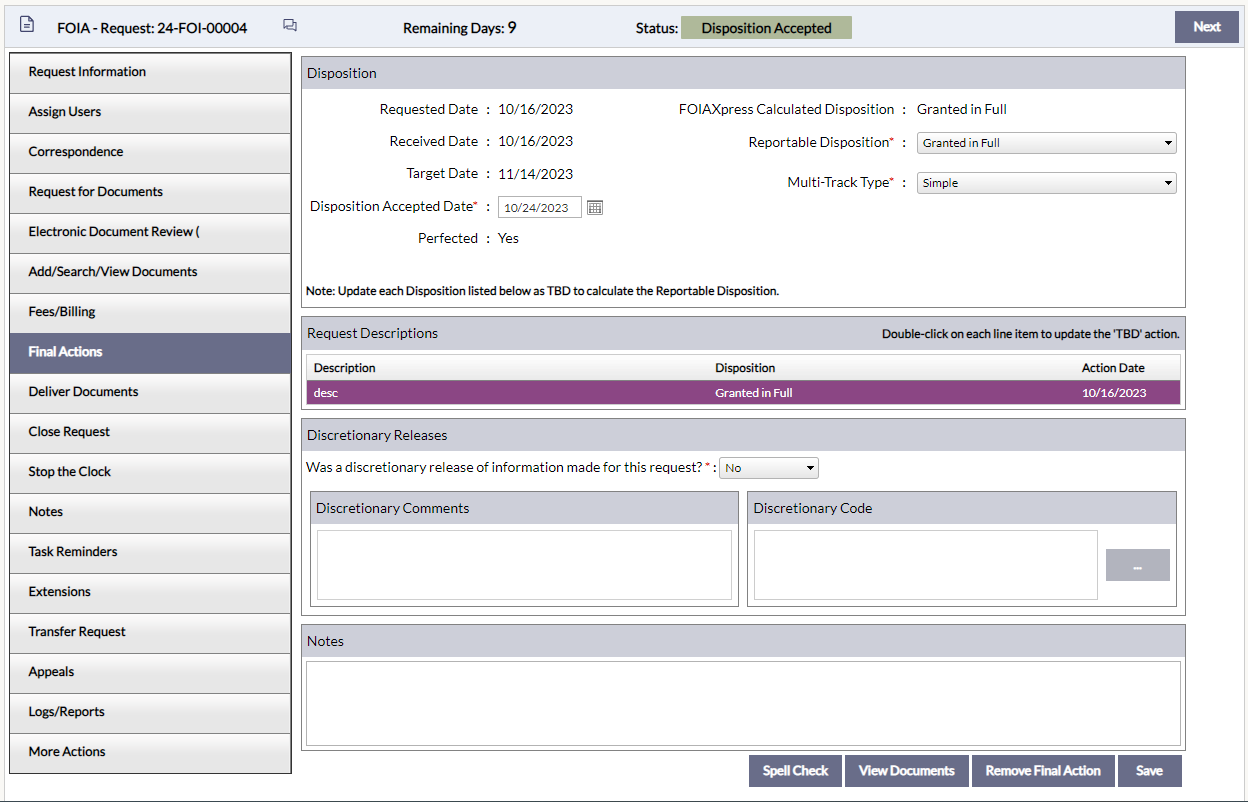
Fill out the fields on this screen as needed. These fields are described in the table below. To select an Action or view redaction code details, double click the line item under Request Description.
|
Field |
Description |
|
Disposition |
|
|
Requested Date |
The date on which the Request was sent to the FOIA Office. |
|
Received Date |
The date on which the FOIA Office received the Request. |
|
Target Date |
The date by which the Request is due for completion. |
|
Disposition Accepted Date |
The date on which the Final Actions were performed on the Request. The Disposition Accepted Date should not be before the Perfected Date. |
|
Perfected |
Indicates whether the Request has been perfected. |
|
FOIAXpress Calculated Disposition |
The Disposition calculated automatically by the application. |
|
Reportable Disposition |
Reportable Disposition options include Granted in Full, Denied in Full, Denied in Part or Other Reasons. |
|
Denial Authority |
Denial Authorities are listed on a drop-down menu, and are created under Administration > Lookups > Denial Authorities. |
|
Multi-Track Type |
Three Multi-Track Types are available: Simple, Complex, or Expedite. |
|
Expedite Information |
|
|
Start Date |
The date the Request was initially expedited (if applicable). |
|
End Date |
The date the Expedite Request process ended (if applicable). |
|
Determination |
Select a Determination from the drop-down menu (If applicable) |
|
Request Descriptions |
|
|
Description |
Description of the Request. |
|
Disposition |
The Disposition of the Request. |
|
Exemption/Exclusion Codes Applied |
Exemption/Exclusion Codes applied to the Request |
|
Discretionary Releases |
|
|
Was a discretionary release of information made for this request? |
Click the drop-down menu and select either Yes or No. |
|
Discretionary Comments |
If Yes is selected above, this field becomes enabled. Enter any comments regarding the discretionary release of information. |
|
Discretionary Code |
Select the relevant Exemption/Exclusion Codes |
|
Notes |
|
|
Notes |
Enter any notes regarding the Final Actions. |
Click Save to save the Final Actions.
