
Payment is the disbursement of the amount billed to the Requester. The Payment screen lists the payments made on a particular Request. Similar to estimating cost and generating an invoice, Requesters can make payments on a Request at any time. Payments can also be collected for each individual invoice generated from the Invoice Generation screen. Once a payment is made, the corresponding invoice cannot be deleted. Users can issue a refund on a Request where the total cost is less than the amount paid.
Requesters can pay with one payment method, or split their payment between two or more of the following methods:
|
Payment Method |
Description |
|
Cash |
Payment is made with cash currency. |
|
Check |
Payment is made by check. |
|
Credit Card |
Depending on what credit cards you accept, the requester can pay by credit card. |
Any payments made by the Requester will be displayed in the Payments section of the Fees/Billing screen, as shown below.
The following payment information are displayed on this screen:
|
Field |
Description |
|
Created Date |
The date the payment was created. |
|
Invoice # |
The invoice identification number. The Invoice Number field will only display the invoice number of the most recently generated invoice. |
|
Received By |
The user who received the payment. |
|
Payment Type |
The type of payment submitted. |
|
Invoice Total |
The total invoice amount. |
|
Amount Paid |
The amount paid by the Requester. |
|
Remaining Bal |
The remaining balance to be paid by the Requester. |
|
Interest Paid |
The interest paid by the Requester. |
Open a Request for which payments are due.
Click Fees/Billing. The Fees/Billing screen displays as shown below.
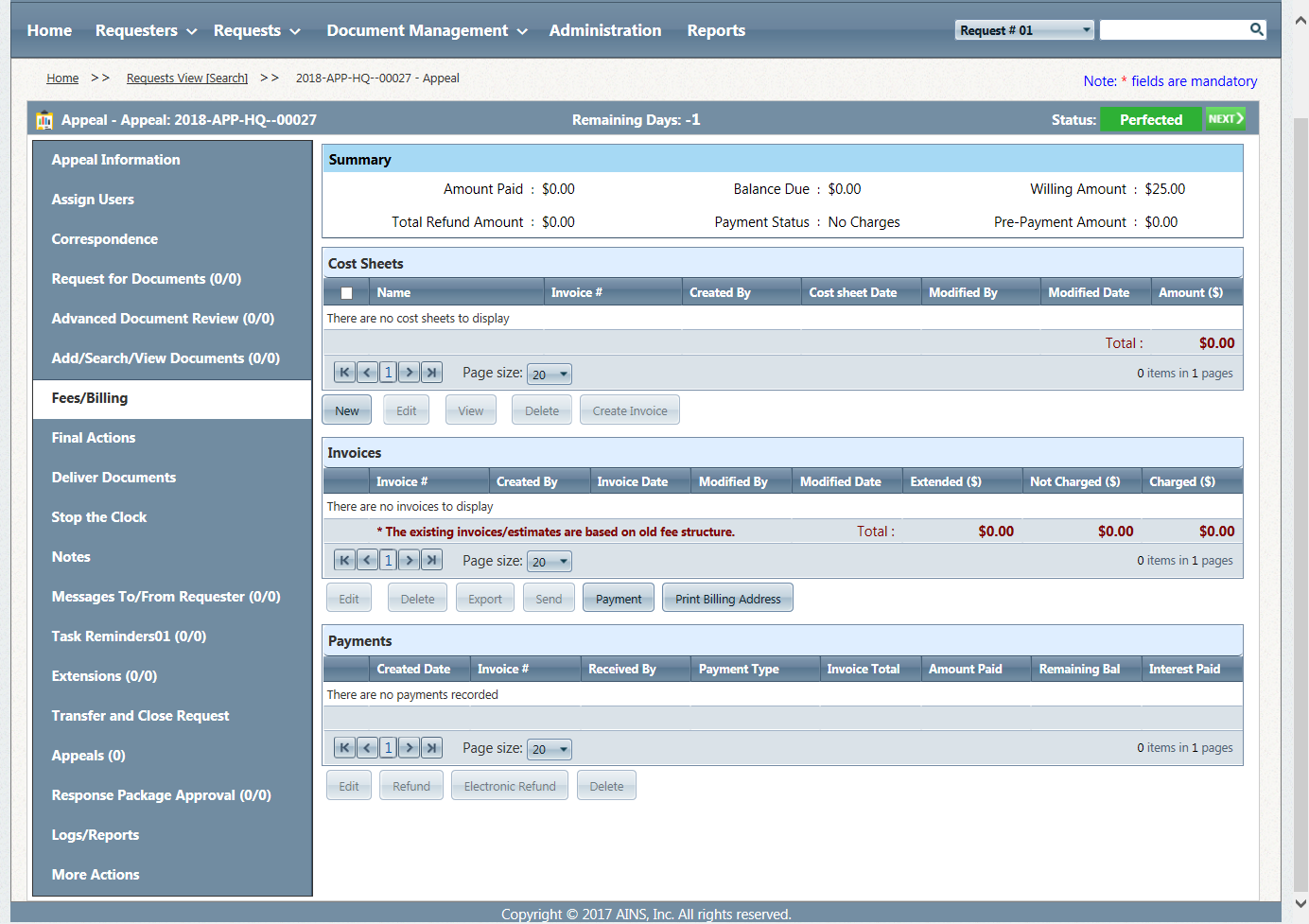
In the Invoices section, select the invoice for which you want to collect payments, then click Payment. The New Payment screen displays as shown below.
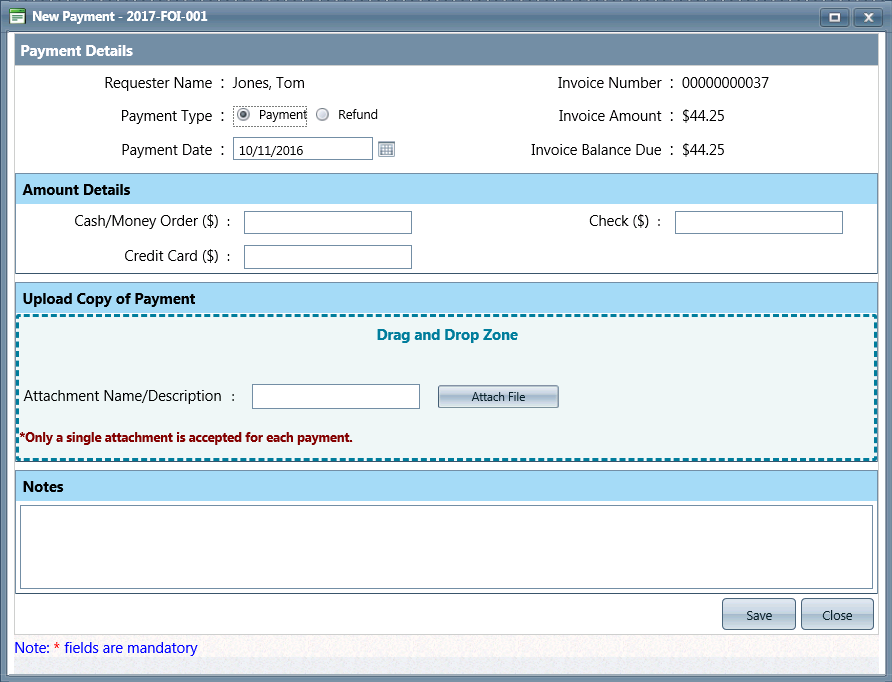
Complete the following fields as necessary:
|
Field |
Description |
|
Payment Details |
|
|
Payment Type |
Type of payment being made, either Payment or Refund |
|
Payment Date |
The date on which the payment was made. |
|
Amount Details |
|
|
Cash/Money Order ($) |
Payment amount by cash or money order. |
|
Check ($) |
Payment amount by check. |
|
Credit Card |
Payment amount by Credit Card. |
|
Upload Copy of Payment |
|
|
Upload Copy of Payment |
Users can upload a copy of the payment by clicking Attach File or Add from Scan. Additionally, users can drag and drop a file into the Drag & Drop Zone. |
|
Notes |
|
|
Notes |
Any notes about the new payment. |
Click Save.
After payment is received in response to request fulfillment, circumstances may dictate that a refund must be given to the paying customer. These refunds can be processed manually in the case of cash, check and money order payments, or electronically if the payment was received electronically.
In order for a refund to be applied, at least one payment must be present on the request. Locate and select the payment to be refunded from the Payments list, as shown below:
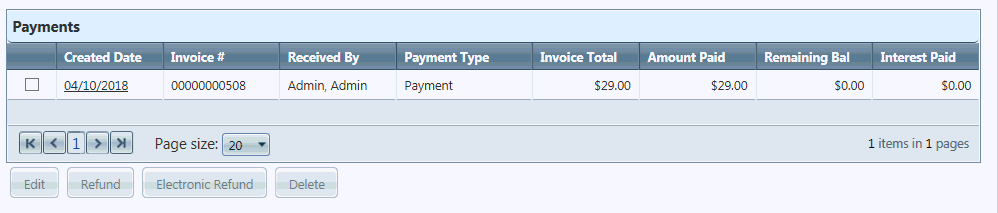
If the selected payment is eligible for a refund, the Refund or Electronic Refund buttons will become enabled. Select the appropriate refund type to proceed to processing the refund.