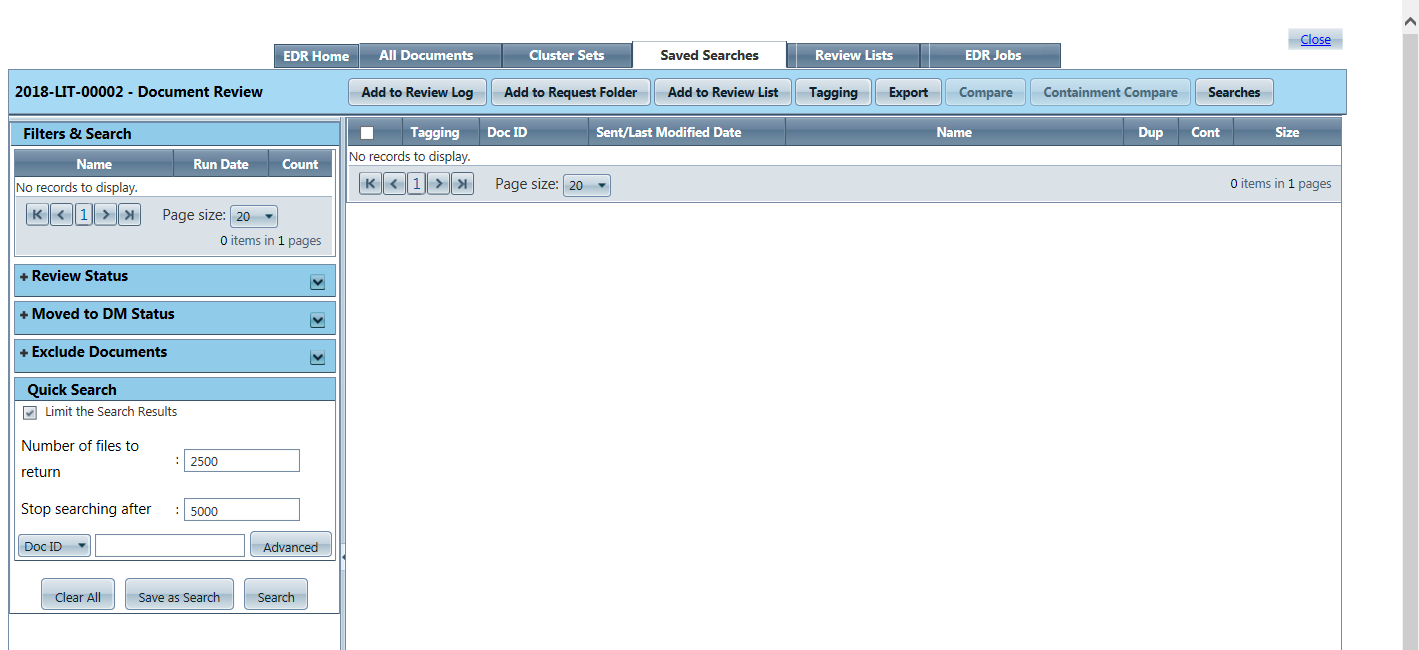Open the Request for which you want to perform document review. Click Electronic Document Review > EDR Document Review.
Under Quick Search, click Advanced. The Filters screen appears as shown below:

Fill in the fields on the Filters page as needed. These fields are described in the table below:
| Filter | Description |
|
Attributes |
|
|
Doc ID |
Document ID number |
|
To |
Document recipient |
|
Subject/Document Name |
Subject or document name to be included in the search |
|
Document Extensions |
Document extension types to include in the search results |
|
Document Created Date |
Date range when the documents were created |
|
Document Modified Date |
Date range when the documents were modified |
|
Keywords |
|
|
Any Words |
Seeks documents containing ANY of the words typed into the box below. |
|
All Words |
Search contains ALL words typed into the box below. |
|
Boolean Search |
Allows the user to define a more complex search criteria, using Boolean operators (and, or, not). |
|
Search Term |
Terms to be searched |
|
Sort |
Ordering of the results, as selected from the drop-down menu |
|
Search Features |
|
|
Stemming |
Searches for words that contain the same root form as the words you are searching for. |
|
Phonic searching |
Searches for words that sound similar to and start with the same letter as the words you are searching for. |
|
Fuzzy searching |
Searches for close matches that differ slightly from the words you are searching for. |
|
Synonym searching |
|
|
Synonyms |
Searches for synonyms of the words you are searching for. |
|
Related words |
Searches for words that are related to the words you are searching for. |
|
File Name Filters |
|
|
Name Matches |
File names for the files you want to be included in the search results. |
|
Name does not match |
File names for the files you do not want to be included in the search results. |
|
Number of files |
|
|
Number of files to return |
Number of files to return with the search results. |
|
Stop search after _ files |
Number of files that will be returned before the search is stopped. |
|
|
|
|
Include Emails Only |
Include only emails in the search results |
|
From (Sender) |
Sender of messages to be included in the search results |
|
To (Recipients) |
Recipient of messages to be included in the search results |
|
Sent Date |
Date range when messages were sent to be included in the search results |
Click Search to display the results of the advanced search on the Saved Searches screen.
From the Saved Searches screen, you can also click Save as Search to save the advanced search for recall at a later time. After clicking Save as Search, the Save Criteria screen appears as shown below: