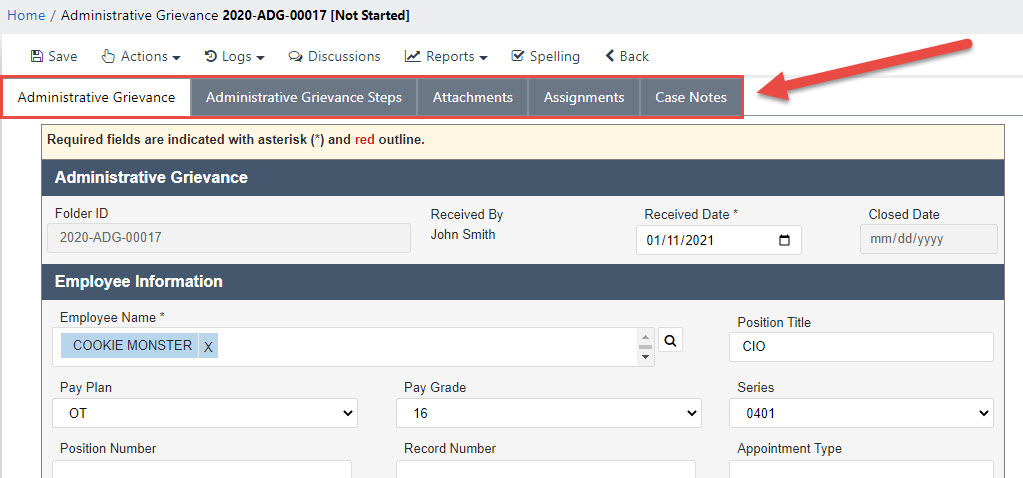
eCASE segments case folder information into discrete Tabs for easy handling and navigation. The Tabs are highlighted in the example below:
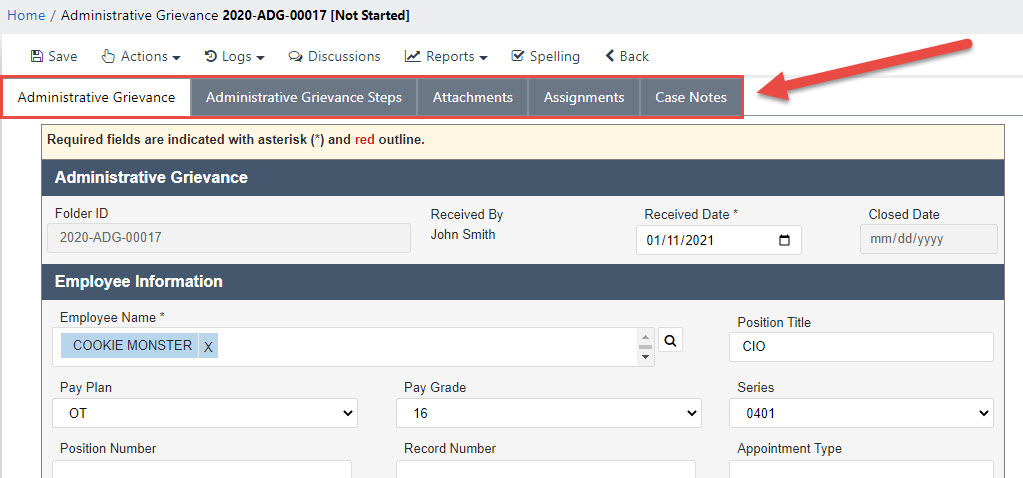
These tabs create logical sections for viewing and adding different information. Select a tab to display its details in the dashboard.
In this example, the first two tabs (Administrative Grievance, Administrative Grievance Steps) are specific to this application and case type. These are used to capture information and workflow steps you would only encounter in this application. You will find specific information about working with application/case type-specific tabs in your application's User Manual.
The remaining tabs (Attachments, Assignments, and Case Notes in this example) are standard eCASE tabs that you may encounter across the application. These are described in detail elsewhere in this document (links provided below):