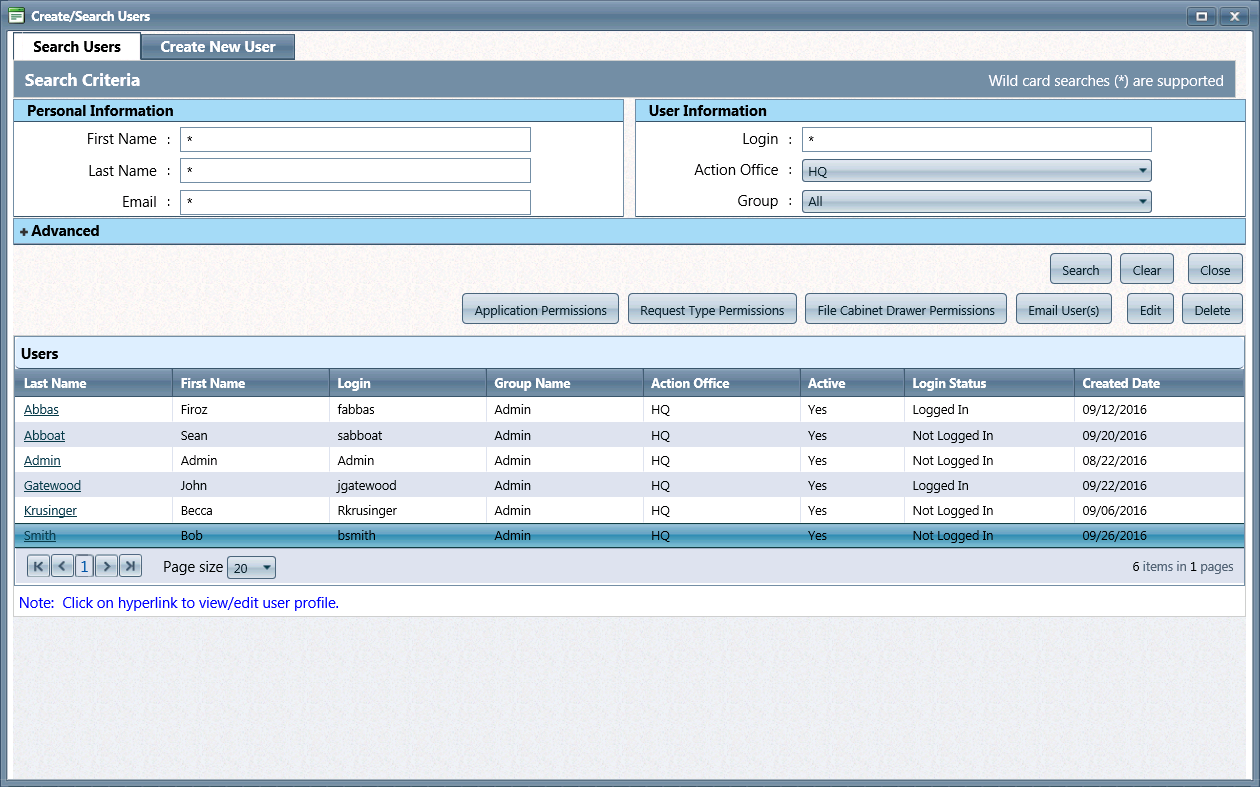
Users with the required Permissions can delete a user's account from the system. However, a user account cannot be deleted if assigned to a Request. Also, Admin User accounts cannot be deleted.
Click Administration > Organization Setup > Users. The Create/Search Users screen displays as shown below.
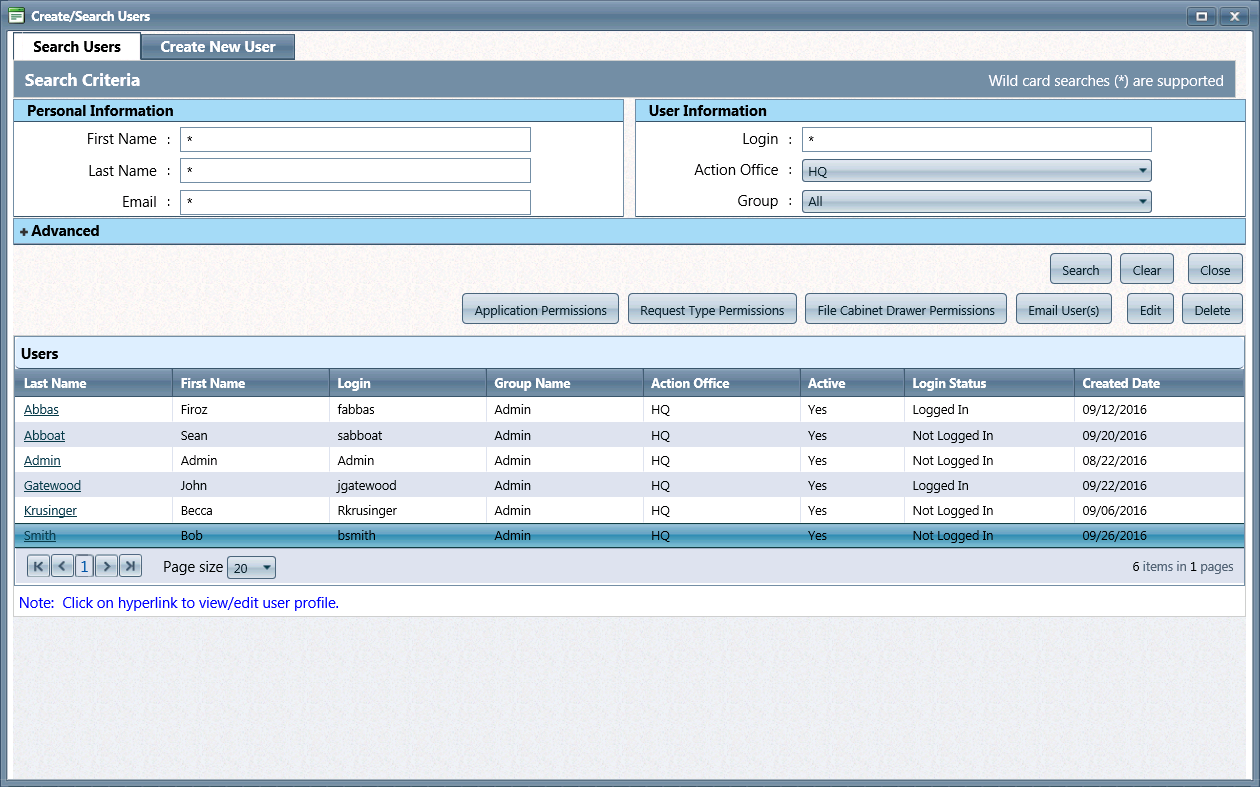
Enter Search Criteria for the user you want to delete, then click Search. The Users screen displays with a list of users that satisfy the search criteria.
 Under the Action
Office drop-down menu, select All,
then click Search without entering any additional search criteria
to retrieve all user accounts in the system. Your assigned Action Office
will be selected by default.
Under the Action
Office drop-down menu, select All,
then click Search without entering any additional search criteria
to retrieve all user accounts in the system. Your assigned Action Office
will be selected by default.
Select a user, then click Delete. A verification message displays as shown below.
Click OK
to delete the user account. A confirmation message displays as shown
below.

Click Close.
 If you attempt to delete a user who is assigned
to a Request, the following notification message displays, informing you
that the user cannot be deleted.
If you attempt to delete a user who is assigned
to a Request, the following notification message displays, informing you
that the user cannot be deleted.
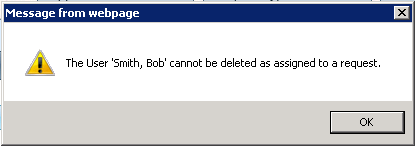
To delete
a user with an assigned Request, you will need to reassign any Requests
they were assigned. With the user selected, click Edit.
The Edit User screen displays
as shown below.
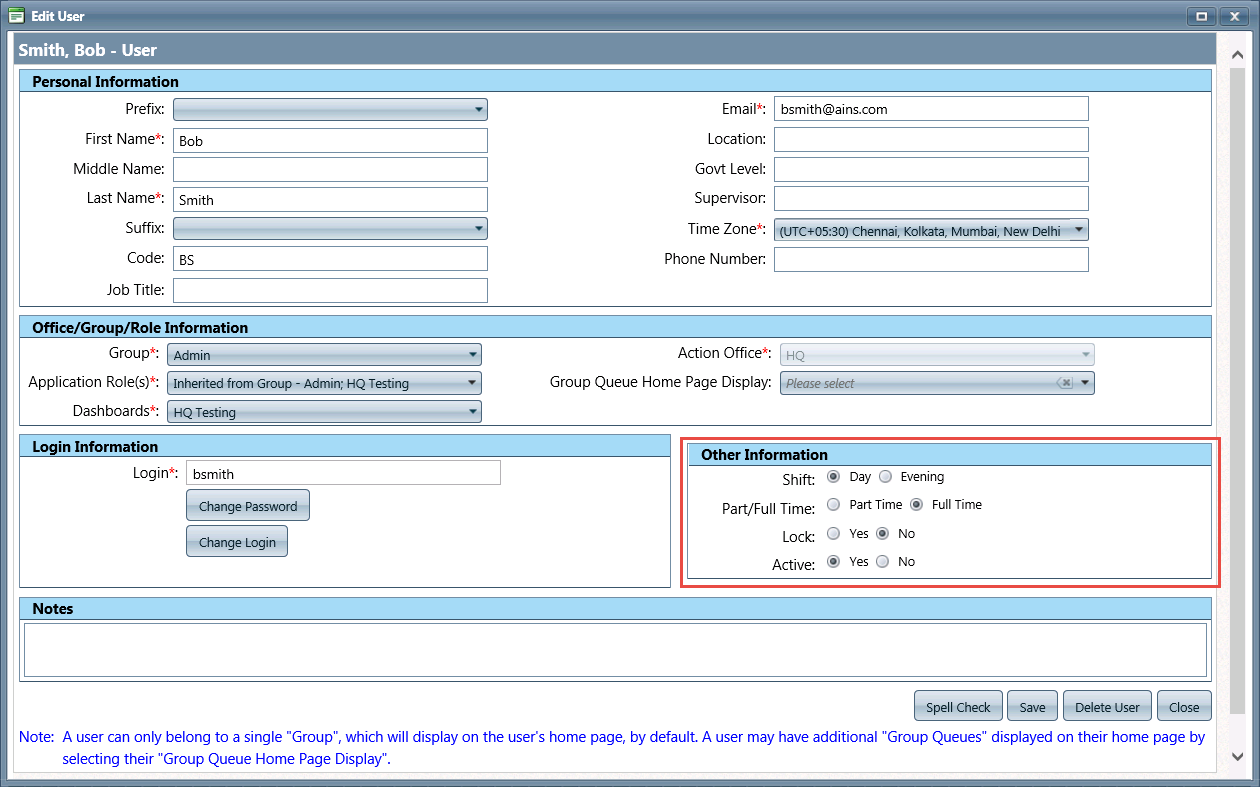
In the
Other Information box, select
No as the Active
status, as shown below.
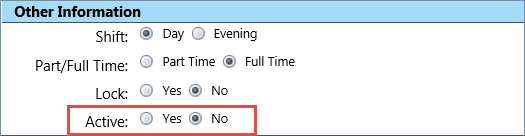
The
Inactive User screen displays
as shown below. Click the Select
User drop-down menus under
For Open Requests and For
Closed Request and select the users you want to reassign to.
Click
Save. A verification message
displays as shown below.
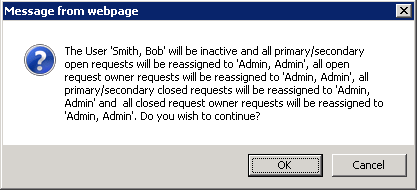
Click OK to accept the reassignments, or click Cancel to abort.
Click the links below for additional information:=