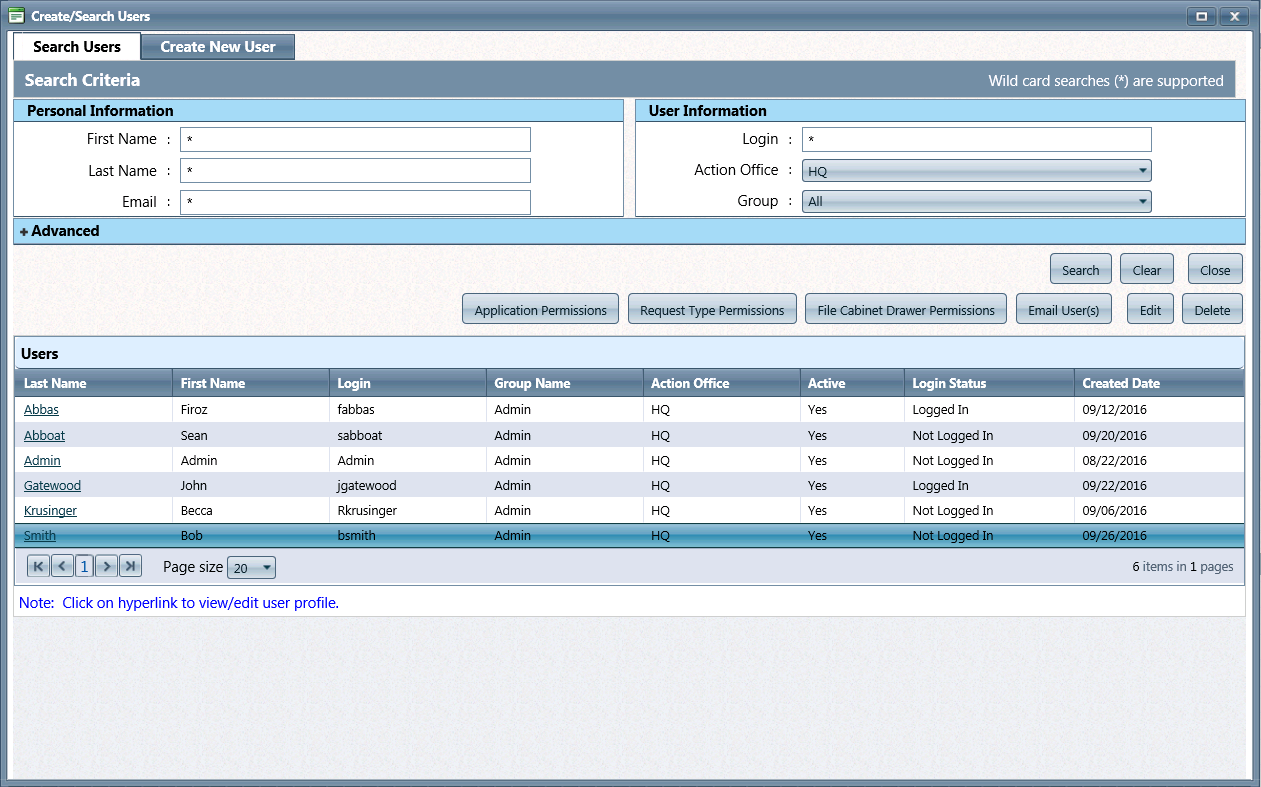
Users with the required Permissions can edit a user's information. User Logins and Action Offices cannot be changed. The Login Status is visible when editing User details.
Click Administration > Organization Setup > Users. The Create/Search Users screen displays as shown below.
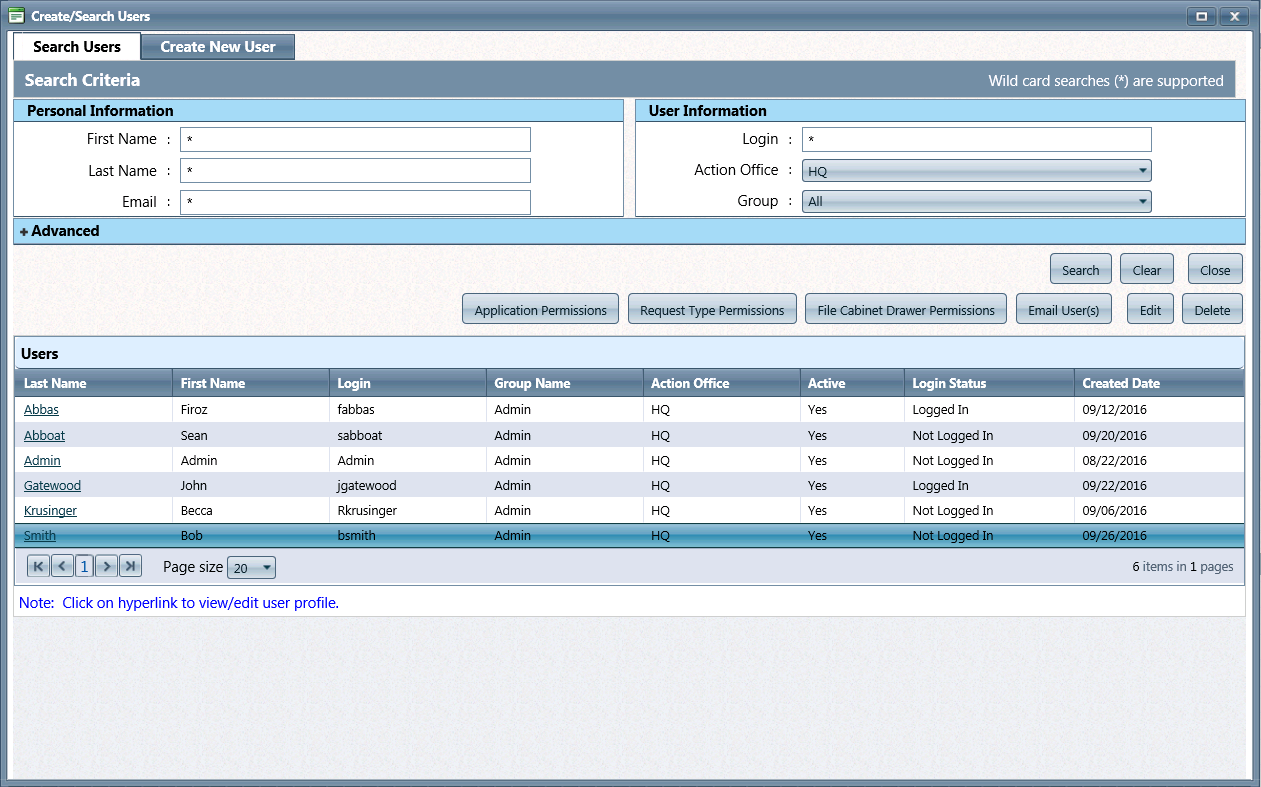
Enter search criteria as needed to locate the user you want to edit, then click Search. The Users window displays with a list of users that satisfied the search criteria.
 To retrieve all user accounts in the system, select All from the Action Office drop-down menu, then click Search without entering any criteria. The user's Action Office will be selected by default.
To retrieve all user accounts in the system, select All from the Action Office drop-down menu, then click Search without entering any criteria. The user's Action Office will be selected by default.
Select a user, then click Edit. The Edit screen for the selected user displays as shown below.
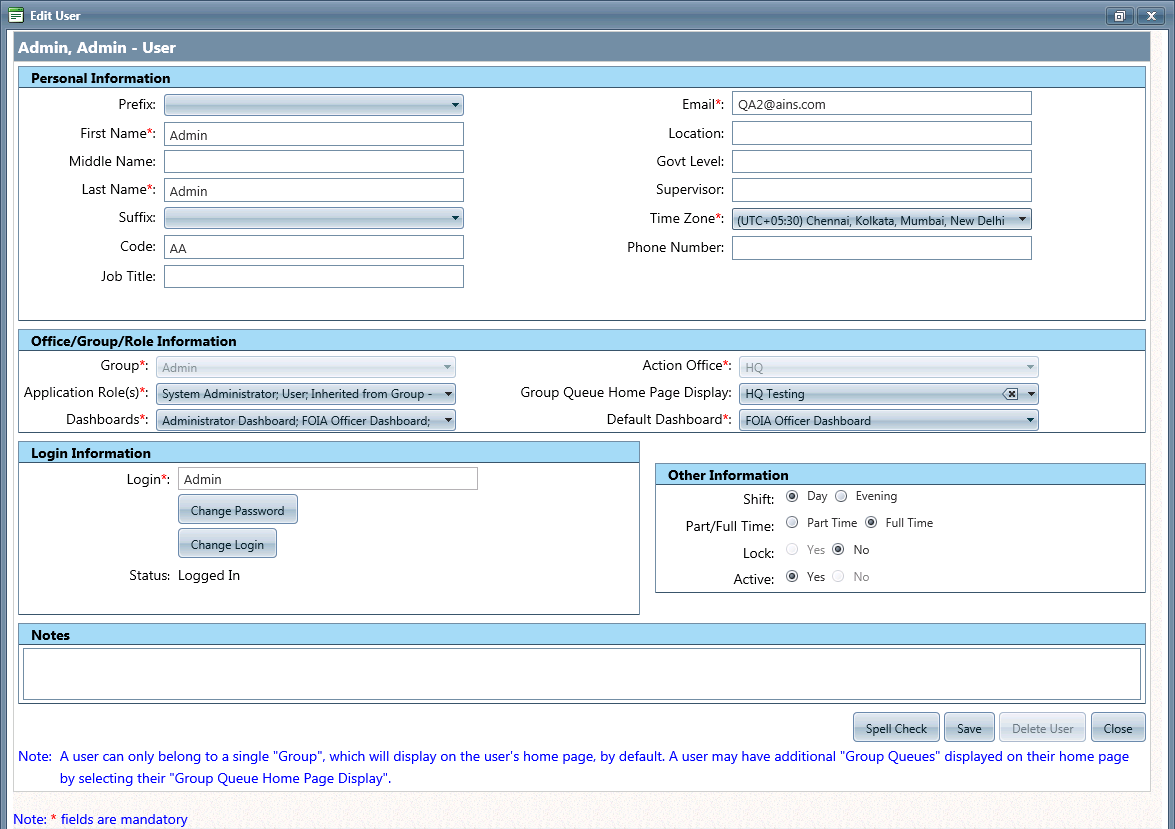
 If using Single sign-on, this screen displays for the selected user as shown below.
If using Single sign-on, this screen displays for the selected user as shown below.
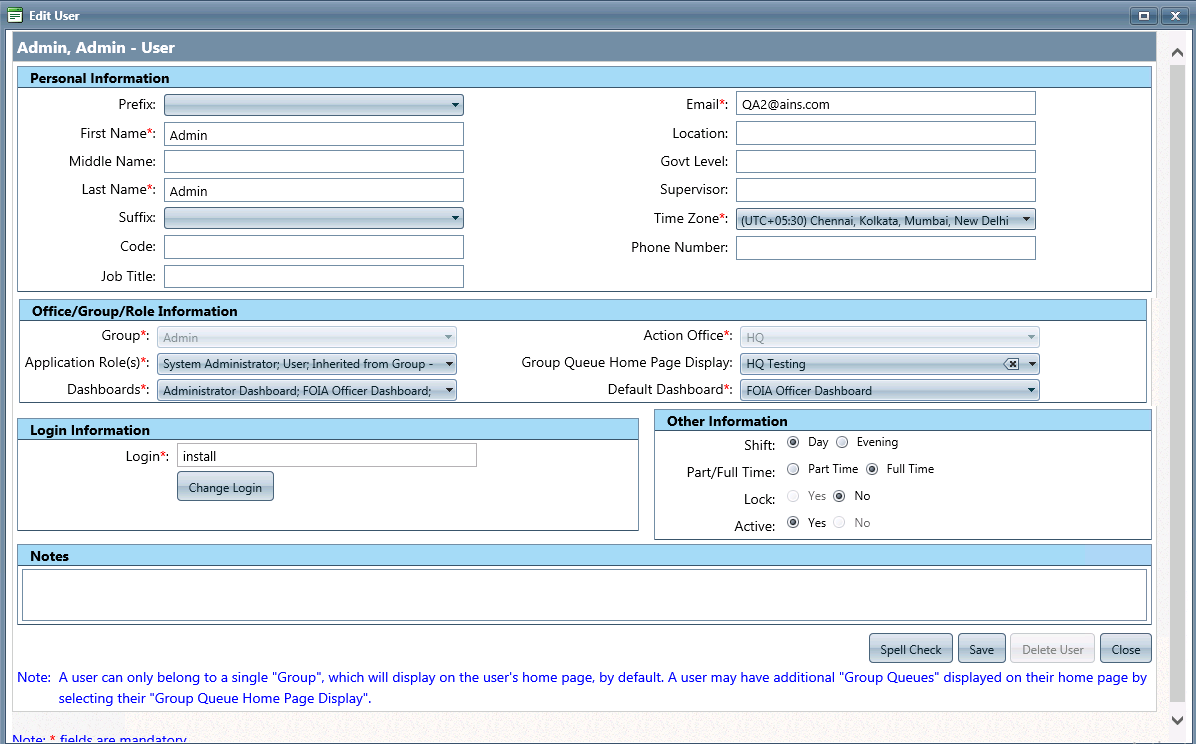
Make any necessary modifications to the fields. These are described under the Create User section.
Click Save. A verification message displays as shown below.
Click OK. A confirmation message displays as shown below.
Click OK.
 Click Close to display the Create/Search Users window and perform another search for user accounts.
Click Close to display the Create/Search Users window and perform another search for user accounts.
Click the Change Password button on the Edit User screen. The Password Information window displays as shown below.
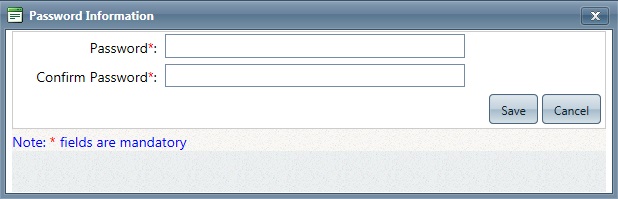
Enter a new Password per your agency's requirements. The Password policy is configured under Administration > Security > Security Configuration.
Enter the password again in the Confirm Password field.
Click Save. The password will be changed based on the information entered.
While inactivating a user, all open and closed Requests can be reassigned to a designated user.
Select No in the Active field. The Inactive User window displays as shown below.
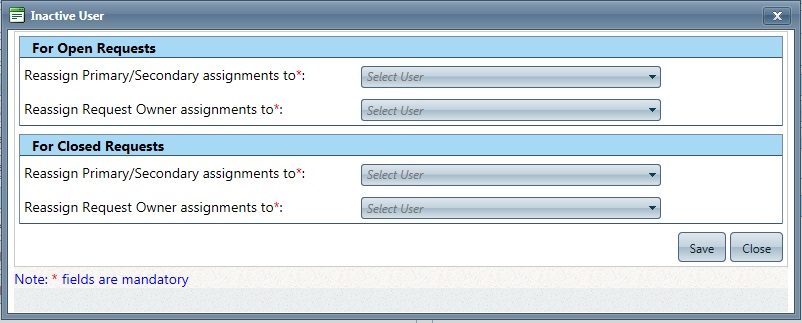
Click the Select User drop-down menus under For Open Requests and For Closed Request and select the users you want to reassign to.
Click Save. A verification message displays as shown below.
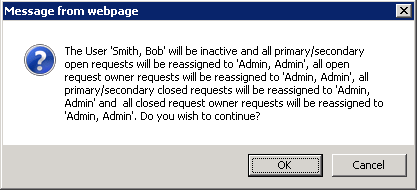
Click OK to accept the reassignments, or click Cancel to abort.
Dashboards display Request details based on the dashboards assigned to individual users. Currently there are four system defined dashboards: Administrator, Action Office Manager, ATIP Officer, and User. Each user can be assigned any or all of the available Dashboards, along with a default dashboard that will automatically display upon login. Users can be assigned multiple dashboards on creation, or have dashboards added later.
 Users with multiple assigned dashboards can select the dashboard they want to view by clicking the Dashboards drop-down menu on the home page and selecting from the available options.
Users with multiple assigned dashboards can select the dashboard they want to view by clicking the Dashboards drop-down menu on the home page and selecting from the available options.
|
Dashboard |
Description |
|
Administrator Dashboard |
The Administrator Dashboard displays commonly accessed System Administrator options from the Administration module of the application. |
|
Action Office Manager Dashboard |
The Action Office Manager Dashboard displays a high level view of Requests assigned to the Action Office the user is associated with. The dashboard includes four graphs of data, providing drill down details of Open Requests by Requests Status, Open Requests by Multi-Track Type, Open Requests by Remaining Days and Open Request Workload by Primary User for the respective Action Office. |
|
ATIP Officer Dashboard |
The ATIP Officer Dashboard displays a high level view of Requests for the entire enterprise (agency). The dashboard includes four graphs providing drill down details of Open Requests by Request Status, Open Requests by Multi-Track Type, Open Requests by Remaining Days and Workload for the respective Action Office. |
|
User Dashboard |
The User Dashboard displays Request data for the logged-in user's primary assigned Requests. The dashboard includes four graphs providing drill down details of My Primary Assignment Requests filtered by My Primary Assignments by Status, My Primary Assignments by Multi-Track Type and My Primary Assignments by Remaining Days. |