 Save Review Layer button from the page toolbar. After clicking Save Review Layer, the Save Review Layer window will appear as shown below:
Save Review Layer button from the page toolbar. After clicking Save Review Layer, the Save Review Layer window will appear as shown below:When you add reactions or other artifacts to a document in the Document Review Module, these are saved as Review Layers. Review Layers allow multiple users to collaborate on a review by saving their reviews as discrete layers, which can be viewed, edited, saved and loaded through the DRM.
Layers are applied at the Folder level, meaning the layer applies to all pages within that folder. Each page can have different review objects and redactions, however each page's review elements are contained under a single layer for that folder. You cannot apply layers to individual pages, however you can have a layer that only has changes to a single page within a folder.
Contents
To create a review layer, you must first add a review artifact to the page. For information on adding redactions, see the Redactions section.
After you have added one or more element to the page, click the  Save Review Layer button from the page toolbar. After clicking Save Review Layer, the Save Review Layer window will appear as shown below:
Save Review Layer button from the page toolbar. After clicking Save Review Layer, the Save Review Layer window will appear as shown below:
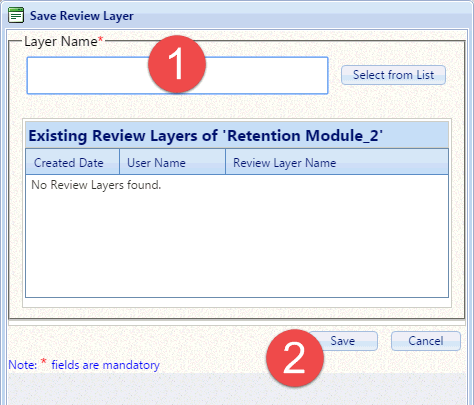
Enter a (1) Name for the layer in the Layer Name field. If there are existing layers on the page, they will be listed under the Existing Layers field. After entering a name, click (2) Save to save the new review layer.
If a review layer exists on a page you are attempting to view, you will be prompted to load a review layer when you first view that page in the DRM, as shown in the screen below:
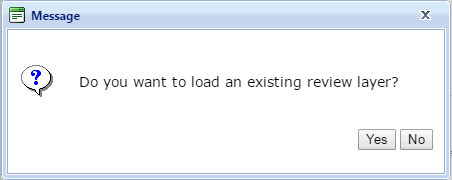
You can click Yes to load an existing layer, or No to view the original document. If you select No, you will still have the option to load a review later on.
If you click Yes to load a review layer, the Review Layers window will appear as shown in the sample below:
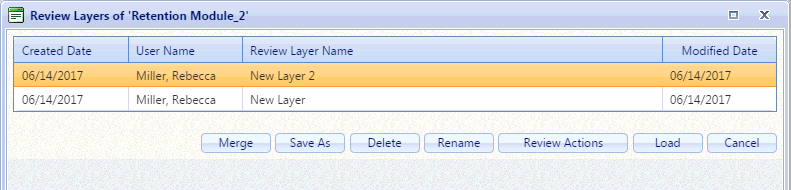
All available review layers will be listed here. You have options to Merge, Save As, Delete, Rename, and Load layers, as well as viewing a Review Actions report.
Select the Layer you'd like to load and click Load. The reviewed version of the document will then appear on the Reading Pane with all revisions from the selected layer.
You can manage review layers when first opening documents in the DRM. Layers can only be managed once they are present, so you must first create and save a review layer before you can take action to manage them.
To manage review layers, open a document containing a review layer and select Yes when asked if you would like to open an existing layer. The Review Layers screen will appear as shown below:
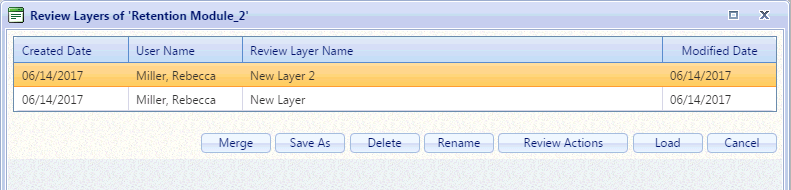
Here you have options to Merge, Save As, Delete, Rename, and Load layers, as well as viewing a Review Actions report. See the sections below for details on taking actions on review layers.
From the Review Layers screen, click Merge to merge multiple review layers together. After clicking Merge, the Merge Review Layers window will appear as shown below:
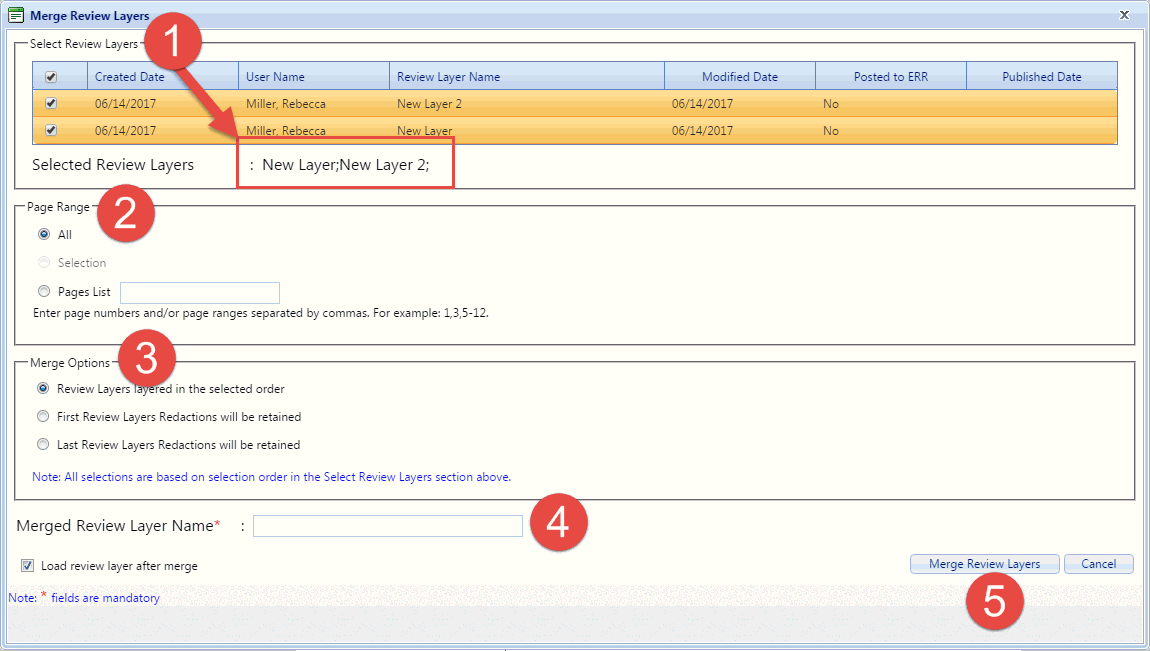
First, use the checkboxes to select the (1) Layers you would like to merge. The order you select the layers matters here, as it determined the hierarchy for merging. You can see the selected order reflected in the Selected Review Layers field.
Next, in the Page Range field, select a (2) range of pages where you'd like the reviews to be merged.
You have several (3) Merge Options to determine which layers take precedence in the merge process. Review Layers layered in the selected order is selected by default, and will merge in the order selected in the Select Review Layers field. Alternatively, you can give precedence to either the First or Last layer's redactions.
Provide a name for the merged layer in the (4) Merged Review Layer Name field.
When you're ready to merge, click (5) Merge Review Layers to complete the merge process.
To delete an existing layer, from the Review Layers window simply select the layer you'd like to delete and click Delete. A verification message will appear confirming that you'd like to delete the layer. Click OK to confirm and delete the layer.
To rename an existing later, from the Review Layers window, select the layer you'd like to rename and click Rename. The Rename Review Layer window will appear as shown below:
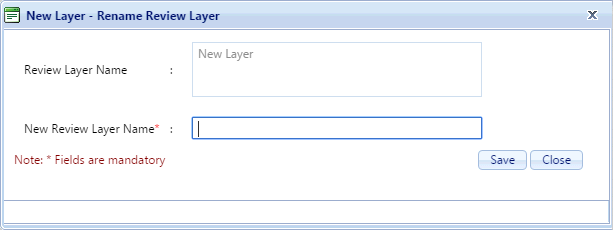
The current name is listed in the Review Layer Name field. Enter the updated name in the New Review Layer Name field, then click Save to save the layer with the new name.
The DRM allows you to audit any actions taken on documents and saved as review layers. This log of changes is viewable in the Review Actions Report.
You can access the Review Actions Report for each available review layer from the Review Layers window. Select the layer for which you'd like to review a report and click Review Actions Report. The Document Review Actions Report will appear as shown in the sample below:
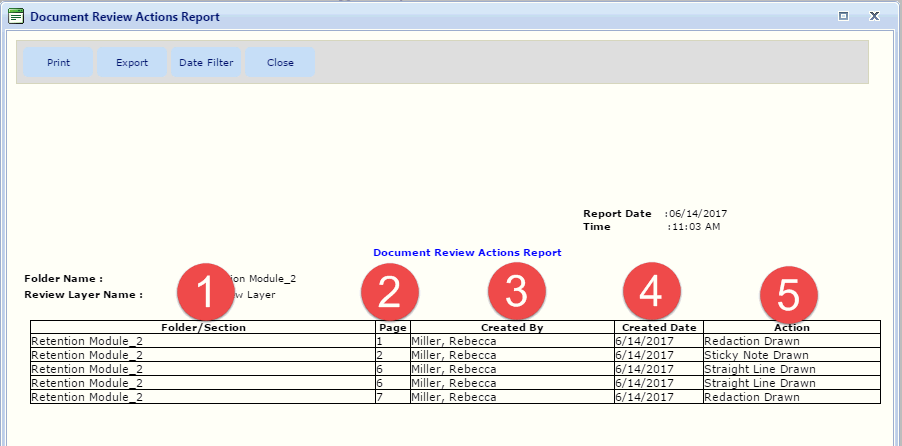
This report includes details on the (1) Folder/Section that was edited, (2) page where the action took place, (3) eCASE user who made the change, (4) date the change was made, and (5) the action that was taken on the document.