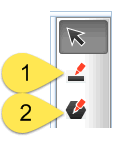
A redaction is when information is withheld from release in a document, usually by blanking the information out. Redaction is necessary when confidential information must be removed from a document before final release. These redactions are accompanied by a code indicating why the information was withheld.
The Document Review Module allows you to draw redactions in documents, search for specific terms and automatically apply redactions, or redact entire pages/sections of documents as needed.
Redactions added in the DRM are retained even when applying page image operations. Redactions, review objects, and any image operations are saved in layers, which can be managed to allow multiple parties to participate in reviews on a single document.
Contents
Information that is redacted from documents is generally done for a specific reason, for example if the information was sensitive or classified. Any information that is redacted from a document must also be accompanied with a Redaction Code, which points to the statute used to justify withholding information. When adding Redactions to documents, you will always be prompted to provide an appropriate code for the redaction.
Reviews are saved as discrete layers in the DRM. See the Review Layers section for more information.
The Document Review Module provides multiple tools for drawing redactions. See the redaction drawing options in the sample below:
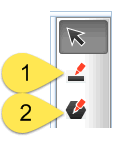
The right-hand toolbar includes options for drawing a (1) simple redaction (four-sided), or a (2) polygon redaction (freestyle).
To draw a standard (four-sided) redaction, select the Redaction Tool from the right-side toolbar. You can then click and drag to size the redaction exactly as needed.
After drawing the redaction, DRM will immediately prompt to select a Redaction Code. See the sample screen below:
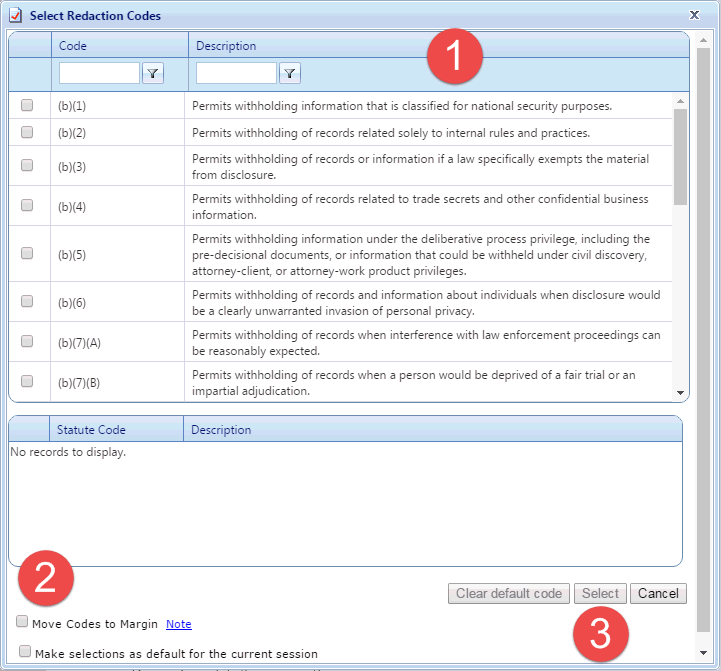
First, select a Redaction Code from the (3) Redaction Code List. You can use the filters at the top of the columns to easily find the code you need.
You also have options to (2) Move Codes to Margin (the redaction code will appear on the page margin rather than inside the redaction itself) or Make selection default for the current session which will make the currently-selected code the default code for this DRM session. If selected, the default code will reset at the conclusion of the current session.
After making all necessary selections on this page, click Select to apply the redaction to the page with the selected code. A sample redaction is shown in the screen below:
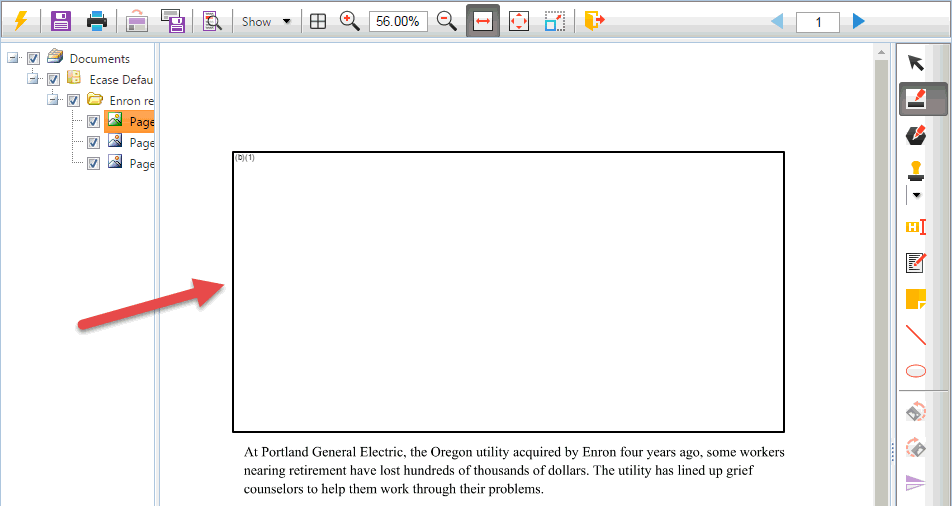
The redaction code is also visible in the upper-left corner of the redaction.
Polygon Redactions are largely similar to standard redactions, however they allow for free-form drawing of redactions rather than a standard four-sided redaction.
To draw a polygon redaction, first select the Polygon Redaction tool. When drawing a polygon redaction, click to start a point and move your mouse to create a line. Each click will create a new articulation point, allowing you to draw complex shapes to redact only the information which requires protection. See the sample image below:
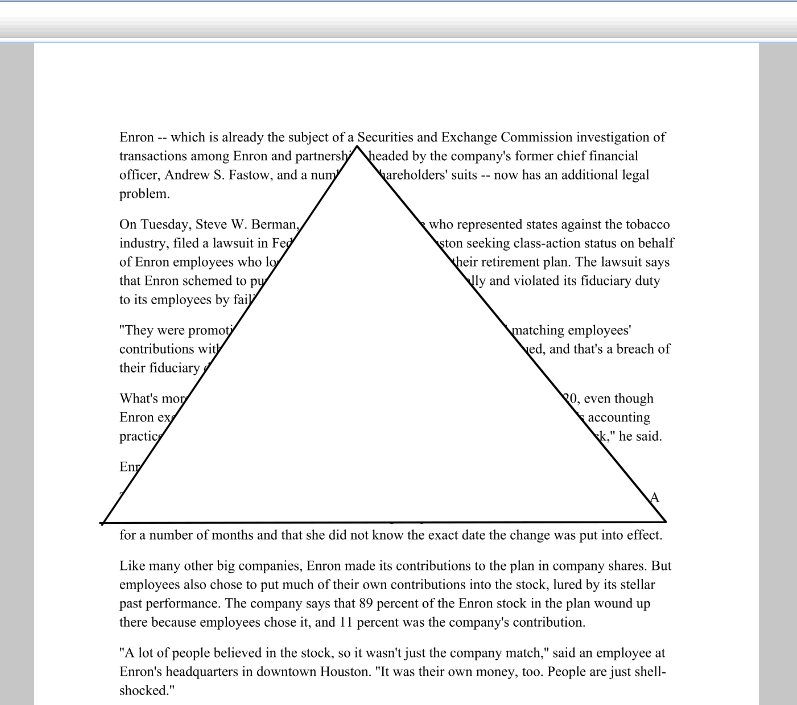
When you have created the desired shape, simply double click to finish the shape. After double clicking, you will be prompted to select a Redaction Code, exactly as you would for a standard redaction.
The Document Review Module features a find and redact tool, which allows you to search for - and redact - specific text within the pages being reviewed. Find and redact can be accessed in one of two ways:
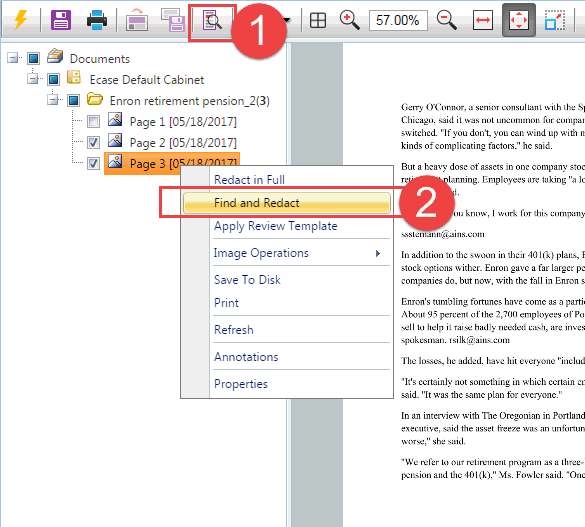
To use the find and redact tool, either select (1) Find and Redact from the top toolbar, or right click in the (2) Navigation Pane and select Find and Redact. After selecting the tool, the Find & Redact window will appear as shown below:
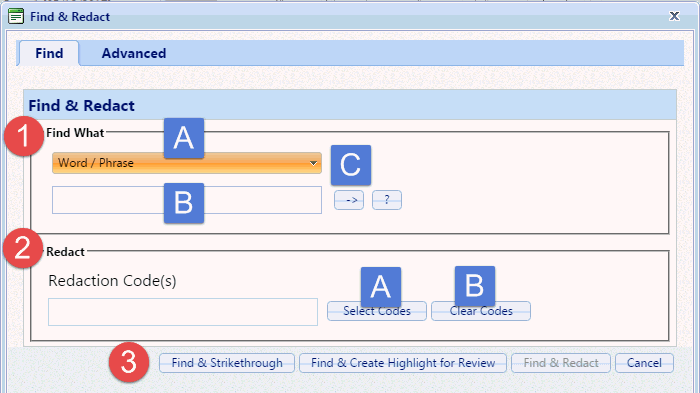
The Find & Redact screen is detailed below:
If for whatever reason the entirety of a page or document must be redacted, you have the option to Redact in Full. You can apply a Redact in Full action on individual pages, on entire folders, or on specific pages or a range of pages.
To apply a redact in full action on a folder in DRM, right click the Folder you would like to apply the redaction to and select Redact in Full. The Redact in Full Folder window will appear as shown below:
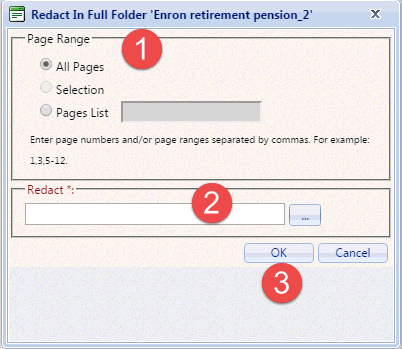
First, select a (1) Page Range to apply the redactions. You can select All, a Selection, or a List.
Next, click the (2) ellipse to open the Select Redaction Codes window. Here, select one or more redaction codes to be used for the redactions.
After pages and redactions are selected, click (3) OK to apply the redactions to the selected pages.
You can see the full page redaction in the sample screen below:
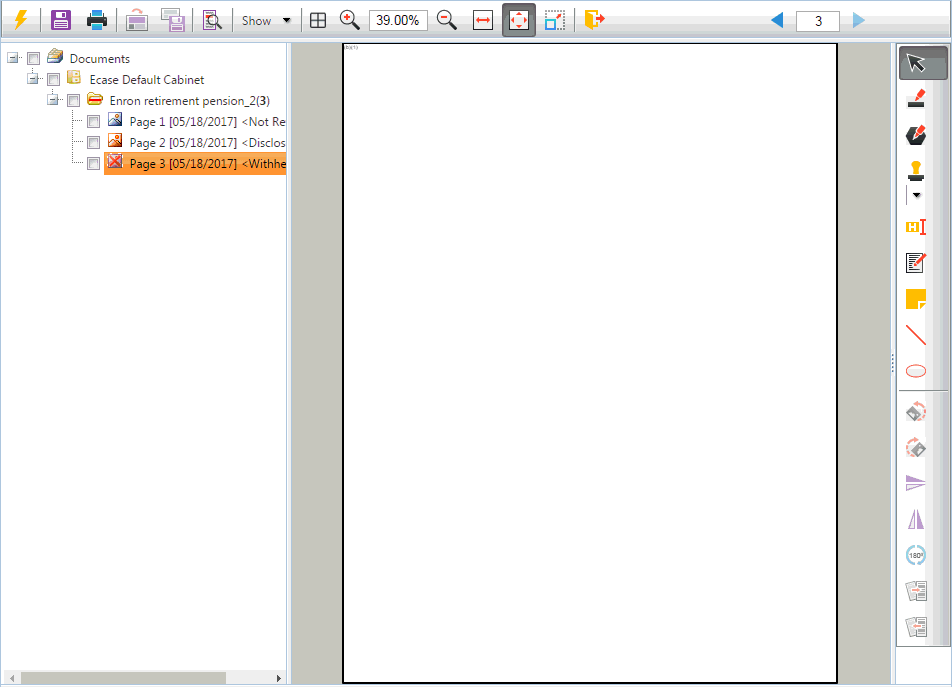
To redact a single page, right click the page you'd like to redact in full and select Redact in Full. After selecting Redact in Full, the Select Redaction Codes screen will appear. From this window, select the redaction code(s) you would like to apply and click Select to apply the full page redaction to the selected page with the selected redaction code.