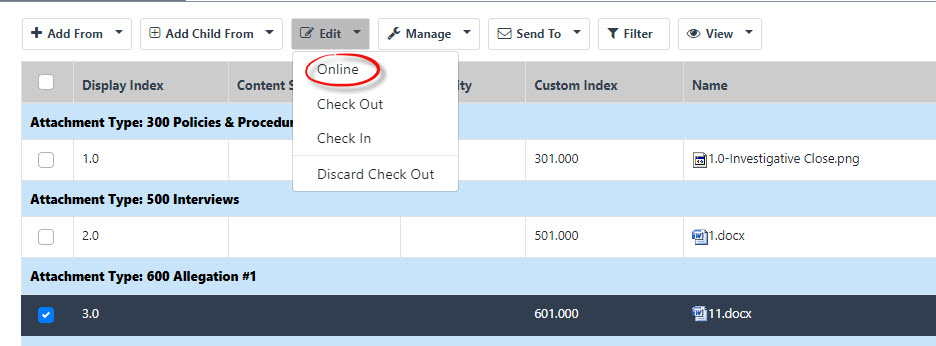
eCASE offers an optional collaboration tool for working together on documents. When eCASE is configured to integrate with Collaborative Document Server, users can collaborate to edit Microsoft Word or Excel documents in eCASE.
(!!) Note: The Document Collaboration module is not included in the standard version of eCASE and must be licensed for use.
To access the Document Collaboration tool, first open a Case Folder. Navigate to the Attachments Tab to view the list of documents in case folder. Select the document you'd like to collaborate on, then select Edit > Online to open the selected document in collaborative online editing mode. Multiple users can open the same document in collaborative edit mode so that they all can edit the document content concurrently, allowing all collaborating users to see each other's edits in real time. Document Collaboration users can also chat about the document while editing the document.
The screen below shows the Online selection under the Edit menu:
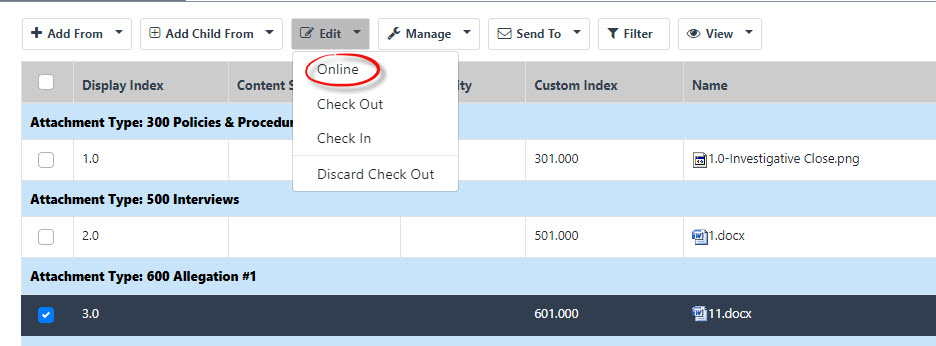
Changes made in the Document Collaboration tool are saved automatically. When the last remaining user in a collaboration session closes the Document Collaboration browser window, eCASE will create a new version of the document that includes all collaborative changes.
After selecting Online from the Attachments tab, the collaboration interface appears. Note that the collaboration interface appearance changes depending on the type of file used. A sample interface (Document Editor - opened from Microsoft Word) is shown in this example:
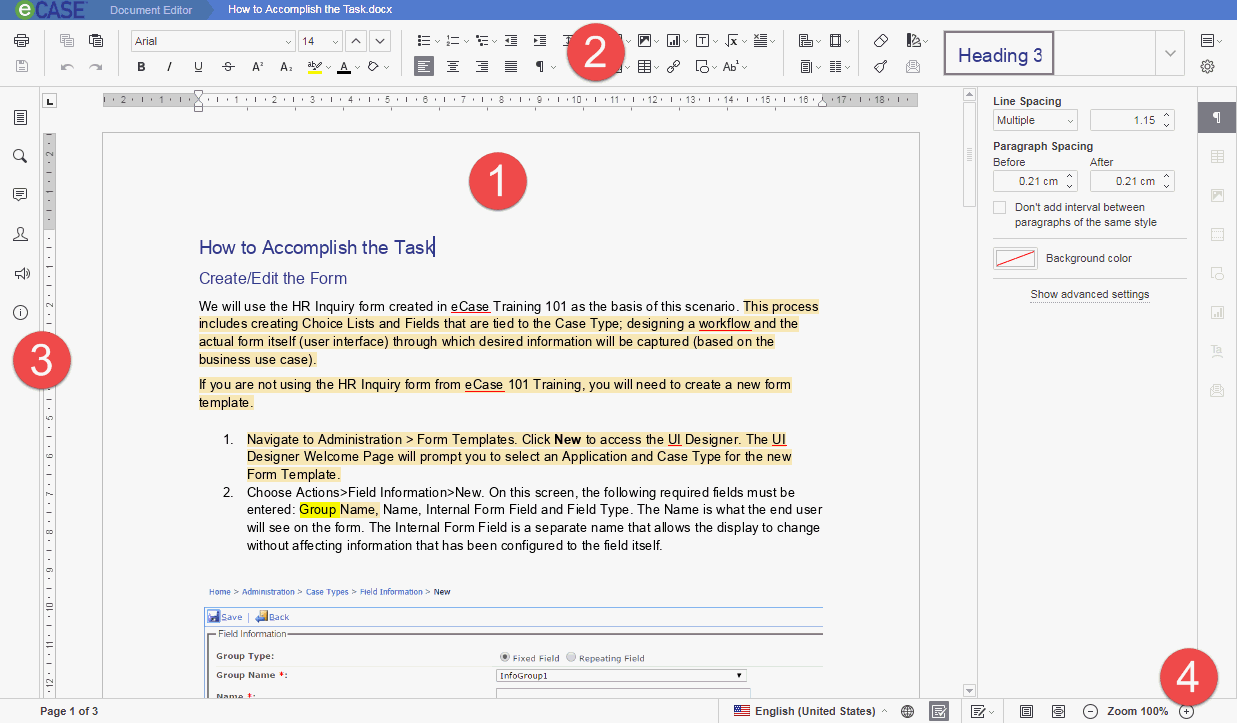
The interface is divided into four main areas:
Each of these areas are discussed in greater detail under the Working in Document Collaboration topic.