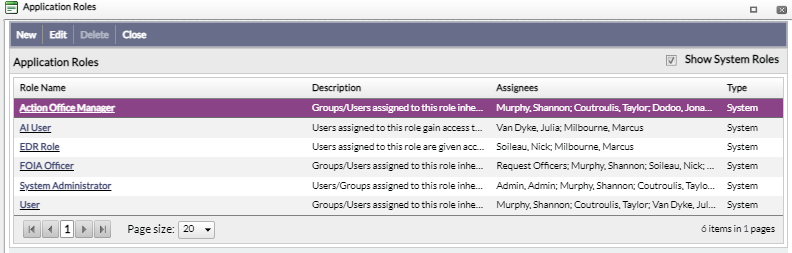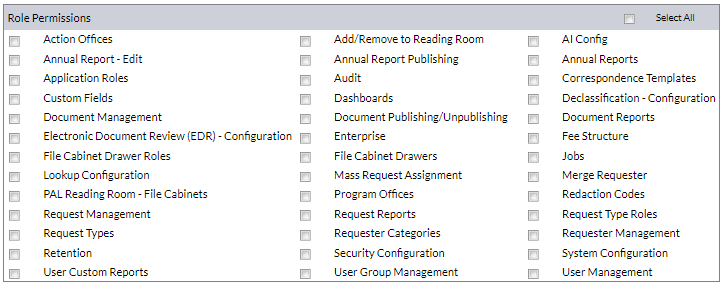|
Role Permission
|
Description
|
|
Action Offices
|
Permission to create, edit and delete Action Offices.
|
|
Add/Remove to Reading Room
|
Permission to add/remove Folders to/from the PAL Reading Room.
|
|
Electronic Document Review (EDR)-Configuration
|
Permission to configure Electronic Document Review (EDR).
|
|
Annual Report - Edit
|
Permission to edit the Annual Report.
|
|
Annual Report Publishing
|
Permission to publish the Annual Report.
|
|
Annual Reports
|
Permission to generate, view and print the Annual Report.
|
|
Application Roles
|
Permission to create, edit and delete Application Roles.
|
|
Audit
|
Permission to generate User Audit Reports.
|
|
Correspondence Templates
|
Permission to create, edit and delete Correspondence Templates.
|
|
Custom Fields
|
Permission to create, edit and delete Custom Fields.
|
|
Declassification - Configuration
|
Permission to configure the Desclassification tool.
|
|
Document Management
|
Permission to access Document Management.
|
|
Document Publishing/Unpublishing
|
Permission to publish/unpublish to/from the PAL Reading Room.
|
|
Document Reports
|
Permission to view and customize the Documents Workload Estimation Report, Documents Requests Report, and the Document Inventory Report.
(!!) Note: Users without this Permission will not see the Document Reports option under the Reports tab and the Documents report type option under Custom Reports.
|
|
Enterprise
|
Permission to view and configure Enterprise information.
|
|
Fee Structure
|
Permission to work with Fee Structures.
|
|
File Cabinet Drawer Roles
|
Permission to create, edit, and assign File Cabinet Drawer Roles.
|
|
File Cabinet Drawers
|
Permission to set up Custom Fields for File Cabinet Drawer, create, edit and delete Sections, create, edit and delete File Cabinet Drawers, and work with File Cabinet Drawers and Folder templates.
|
|
Jobs
|
Permission to view Jobs.
|
|
Lookup Configuration
|
Permission to create, edit, and delete Lookup fields.
|
|
Mass Request Assignment
|
Permission to perform Mass Request Assignment to ATIP officers.
|
|
Merge Requester
|
Permission to select and merge Requesters.
|
|
PAL Reading Room - File Cabinets
|
Permission to create, edit and delete PAL Reading Room File Cabinets.
|
|
Program Offices
|
Permission to create, edit and delete Program Offices.
|
|
Redaction Codes
|
Permission to create, edit and delete Redaction Codes.
|
|
Request Management
|
Permission to access the Requests module and search for Requests using the Quick Search feature.
|
|
Request Reports
|
Permission to customize, generate, view and print reports on Custom, Billing and Request Management reports.
|
|
Request Type Roles
|
Permission to create, edit, delete, and assign Request Type Roles.
|
|
Request Types
|
Permission to create, edit and delete Request Types.
|
|
Requester Categories
|
Permission to create, edit and delete Requester Categories.
|
|
Requester Management
|
Permission to access the Requesters module and search for Requesters using the Quick Search feature.
|
|
Retention
|
Permission to create, edit and delete Retention Policies.
|
|
Security Configuration
|
Permission to configure Security settings.
|
|
System Configuration
|
Permission to configure settings for the following: Annual Report Header Template, Billing, Correspondence, Correspondence Templates, Error Message, Fiscal Year, General Settings, Help Links, New User Notifications, PAL, Reports, Request, Request Notifications, Services, and Technical Support.
|
|
System to System Request Submission
|
Permission to submit requests to connected systems using the S2S integration.
|
|
User Custom Reports
|
Permission to customize, generate, view and print reports on User Actions and User Logins
|
|
User Group Management
|
Permission to create, edit and delete User Groups.
|
|
User Management
|
Permission to create, edit and delete Users.
|