Open a Request for which a request for documents has been sent, then click Request for Documents. The Request for Documents screen displays as shown below.
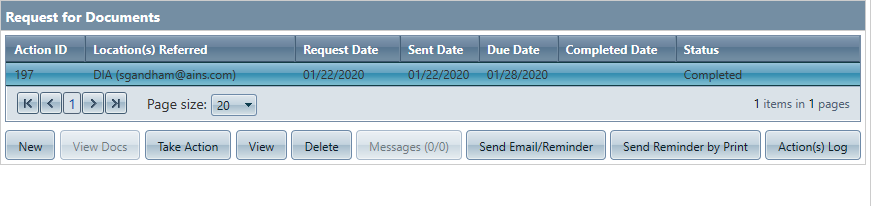
Select a Request from the list, and click Action(s) Log. The Action(s) Log screen displays, as shown below.
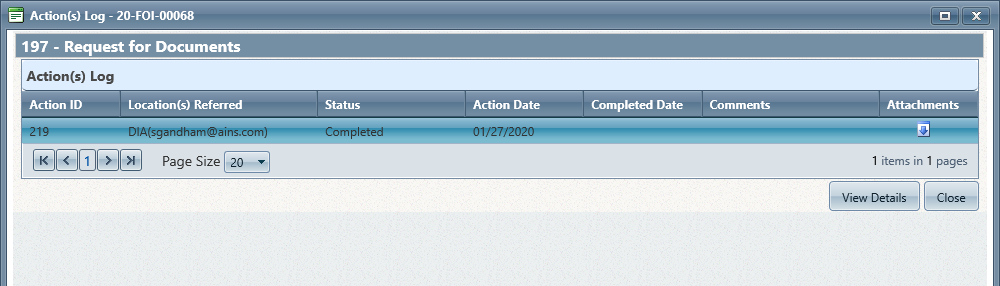
The following information can be viewed on this screen:
|
Field |
Description |
|
Action ID |
The identification number assigned to the action. |
|
Location(s) Referred |
Location(s) to which the request for documents was sent. |
|
Status |
The status of the request for documents. |
|
Action Date |
The date on which the action was performed. |
|
Completed Date |
The date on which the action was completed. |
|
Comments |
Any comments about the request. |
|
Attachments |
If documents are received in response to an RFD, these are accessible via the Download link under the Attachments column. Click the |
To view details for an action, select an action, then click View Details. The Action Details screen displays as shown below.
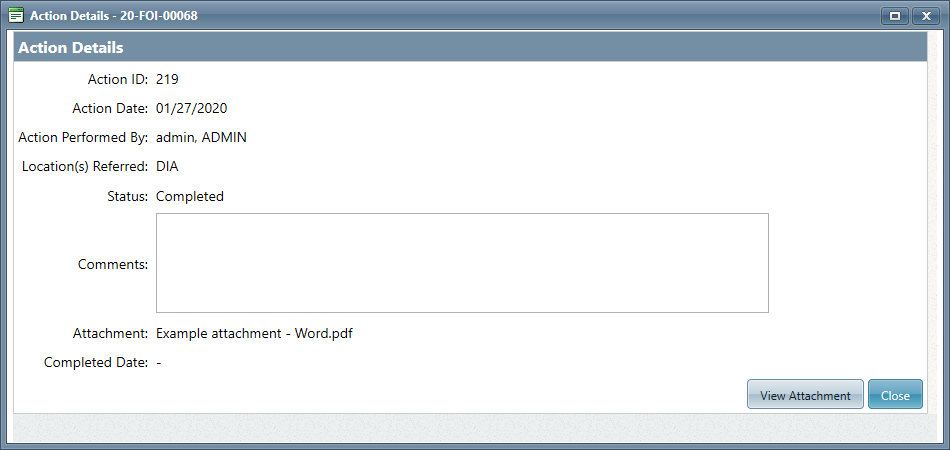
From the Action Details, there is another View Attachment link enabling users to download any attachments included. Click Close to close the Action Details screen.
Click Close on the Action Log screen to close the Action Log and return to the Request for Documents screen.