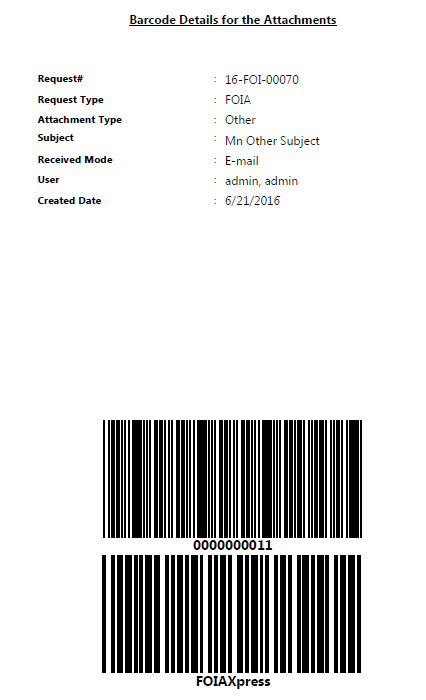Open the Request that you want to print a Barcode for.
Click More Actions > Print Barcode Page.
The Barcode Details screen will be displayed as shown below.
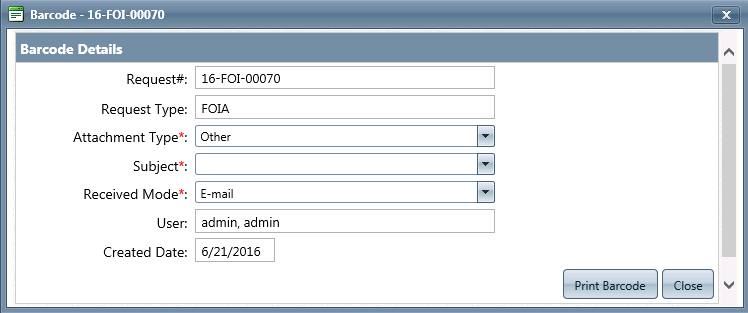
Enter information in the following Barcode Details fields:
|
Field |
Description |
|
Attachment Type |
Type of attachment to be added |
|
Subject |
Subject of the scanned barcode |
|
Received Mode |
Mode how the barcode was received. Options include By Hand, Commercial Carrier, E-mail, Fax, Mail, Other, and PAL |
Click Print Barcode.
Select a printer, then click Print.
The Barcode Details print as shown below.