Click Reports > Annual Reports > Annual. The Annual Report screen displays as shown below.
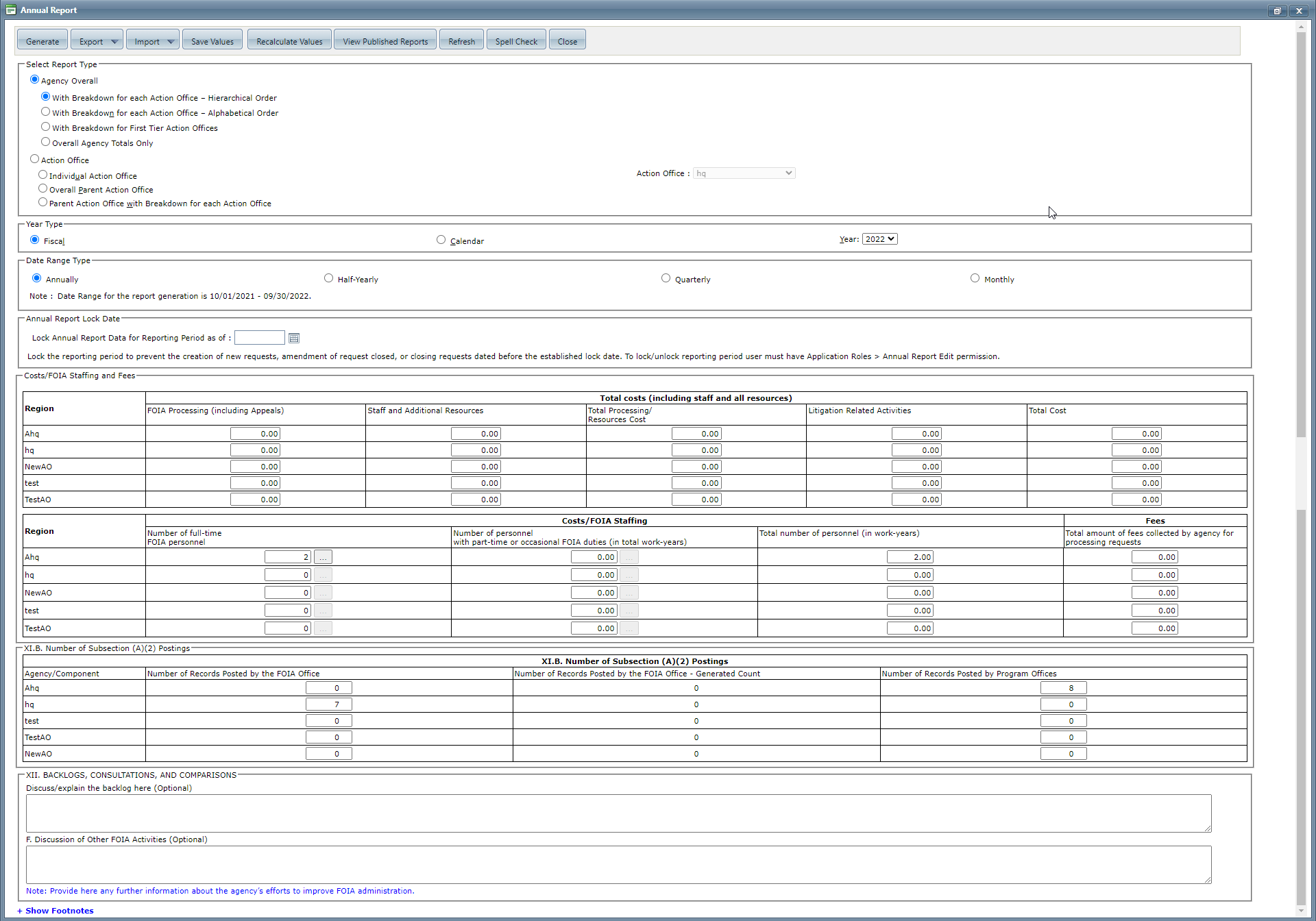
Click Import. A drop-down menu displays as shown below.
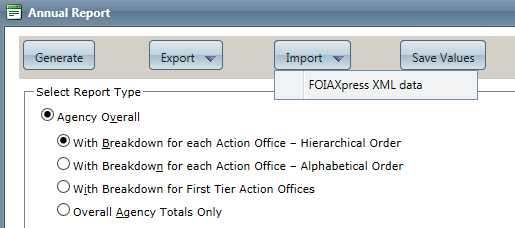
Click FOIAXpress XML Data. The XML File(s) Integration window displays as shown below.
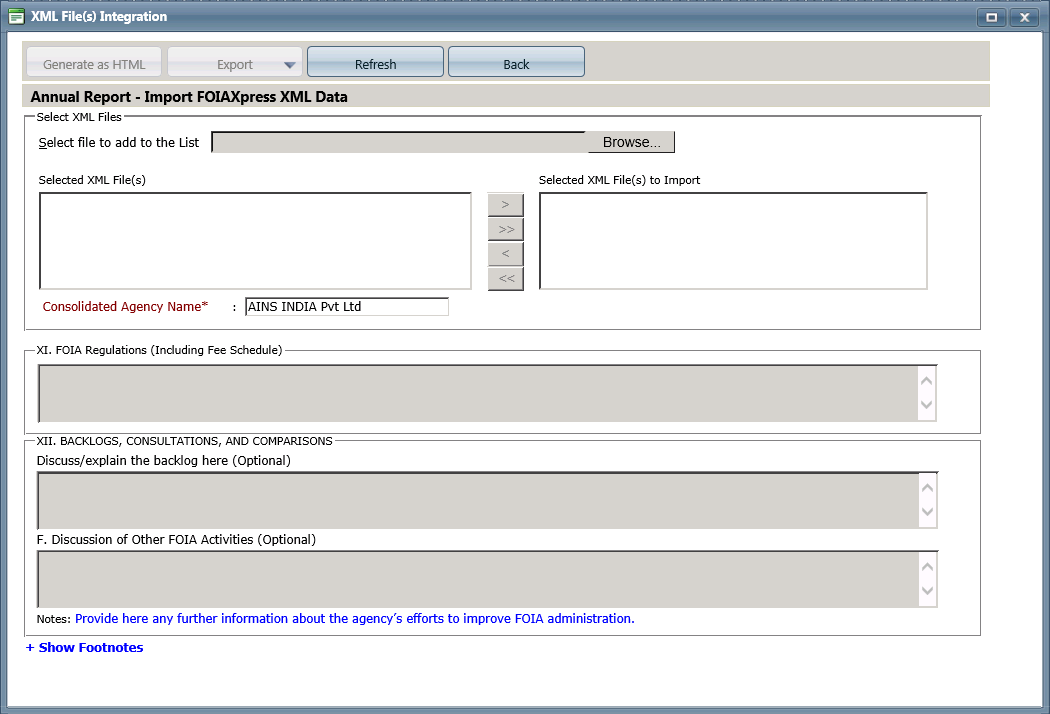
Next to the Select file to add to the List field, click Browse.
Select the file you want to add.
Click Open.
Edit the Consolidated Agency Name as necessary.
Enter information in the FOIA Regulations and Backlogs and Consultations, and Comparisons fields as necessary.
Click Generate as HTML to generate the Annual Report. The generated report displays as shown below.
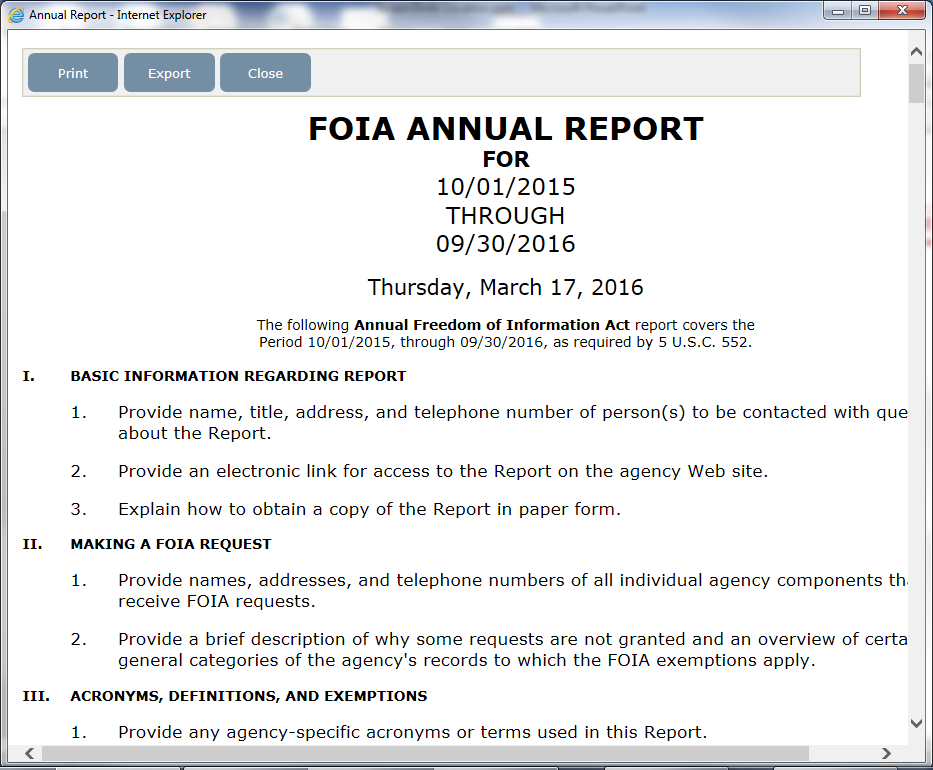
See Print/Email/Export Reports for instructions on how to print, Email, or export this report.
Repeat steps 4-6 for each file you want to add.
In the Selected XML File(s) field, select the files you want to aggregate.
Click 

 . To remove all files, click
. To remove all files, click  to remove all files.
to remove all files.