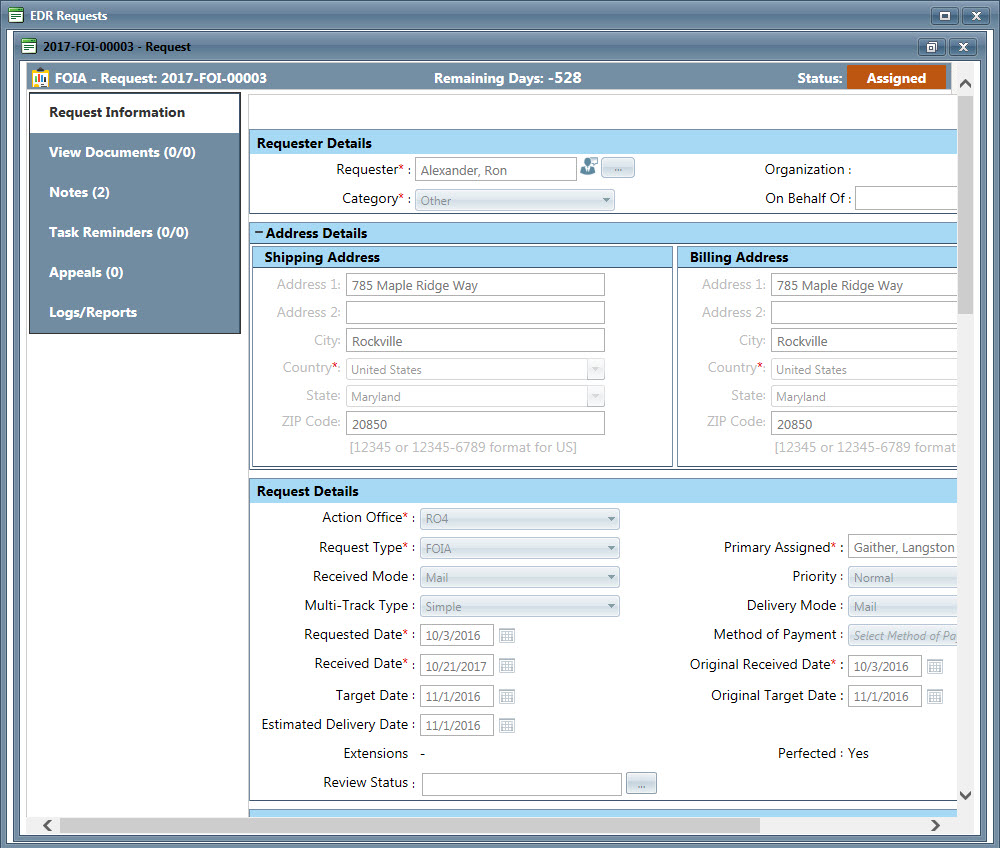Click Administration > Electronic Document Review (EDR) > EDR Requests. The EDR Requests window displays as shown below, showing the full list of EDR requests:
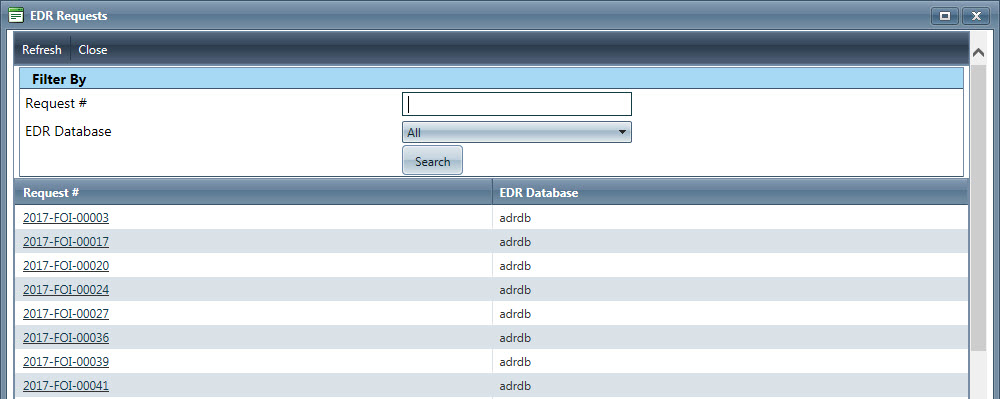
Enter information in the fields described below as necessary to filter the EDR requests. Narrow down results using the Request # or by specifying an EDR database.
|
Field |
Description |
| Filter By | |
| Request # | The identification number assigned to the EDR Request you are searching for. |
| EDR Database | The EDR Database containing the EDR Request(s) you are searching for. Select All to view EDR Requests from all databases. |
Click Search.
From the search results, click the link displayed under the Request # column for the Request you want to open. The Request will open to the Request Information tab as shown below.