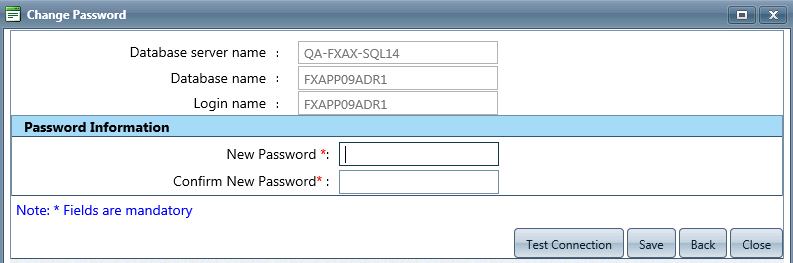Click Administration > Electronic Document Review (EDR) > EDR Databases. The EDR Databases screen displays as shown below:
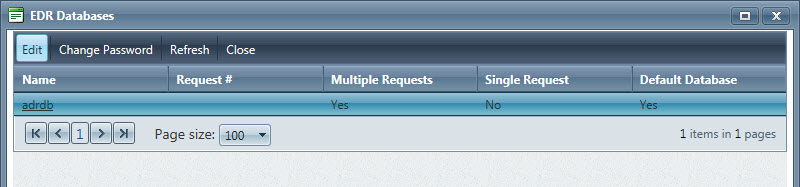
Select the EDR Database to edit, then click Edit. The Edit EDR Database window displays as shown below.
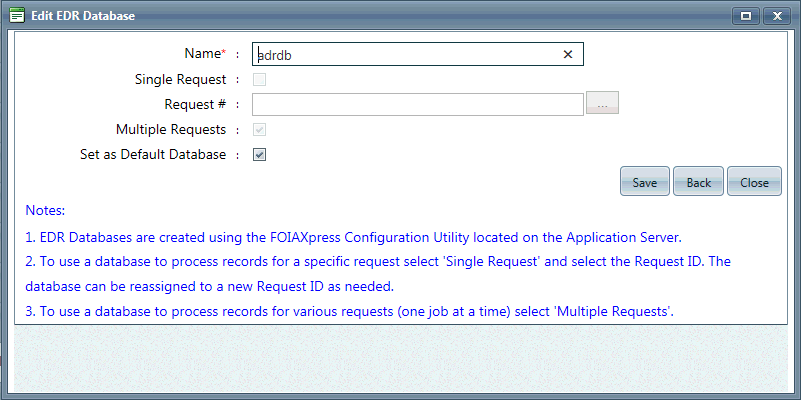
Edit the fields described below as necessary:
|
Field |
Description |
|
Name |
The name of the EDR Database. |
|
Single Request |
When selected, uses the EDR Database to process records for a single Request. |
|
Request # |
The identification number assigned to the Request the EDR Database will process records for. (!!) Note: This field will only be enabled if Single Request is selected. |
|
Multiple Requests |
When selected, uses the EDR Database to process reco |
|
Set as Default Database |
When selected, sets the EDR Database as the default database. |
Click Save. A verification message displays as shown below.

Click OK.
(!!) Note: EDR Databases are created using the FOIAXpress Configuration Utility located on the Application Server.