Click Administration > System Configuration > Document Management Configuration. The Document Management Configuration screen displays as shown below:
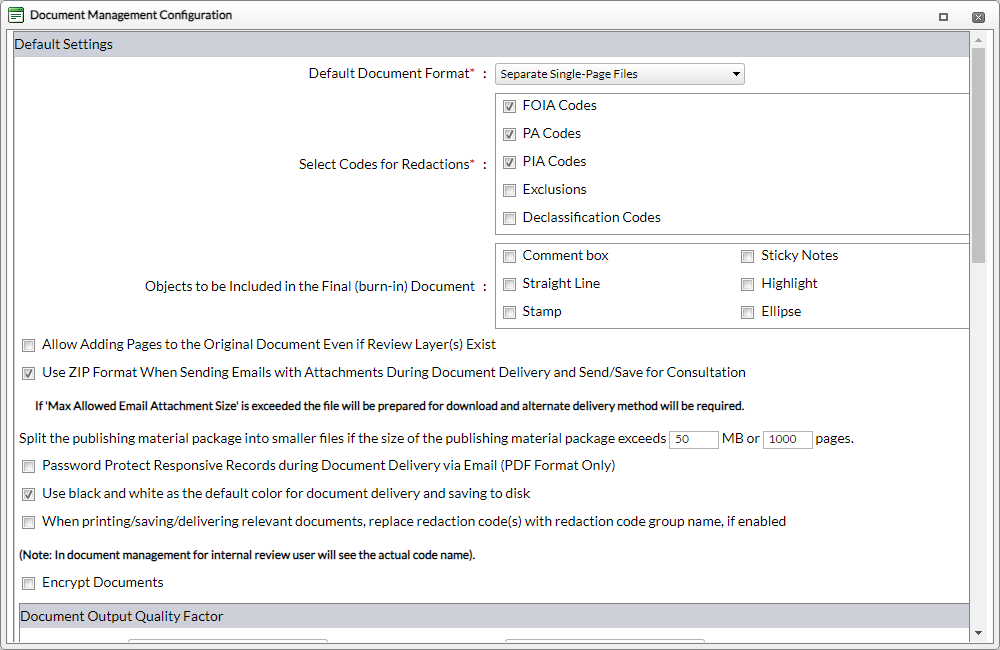
Select the desired settings per your agency's requirements. Available fields are described below.
|
Field |
Description |
|
Default Settings |
|
|
Default Document Format |
The format in which documents will be saved by default. There are two options for this field: Separate Single-Page Files: Added pages will be stored in PDF format except TIFF and JPEG files, which will be stored in their native format. This is the default option. Native Format - Redaction Disabled: Allows users to store deliverable responsive files (audio, video, xls, etc.). The files are stored in the repository, managed using the Request Retention Policy, and delivered to the Requester using Document Delivery. Please note; these folders cannot be redacted or viewed with FOIAXpress, however, users can view records in the applicable program. |
|
Select Codes for Redactions |
Users with the required Permissions can select codes to view and use when redacting documents in Document Management. At least one redaction code must be selected. By default, FOIA Codes, PA Codes and PIA Codes are selected. Exclusions and Declassification Codes are also available. |
|
Objects to be Included in the Final (burn-in) Document |
This is a list of Review Tools that will be used during the document review process. Select only the objects that you want to deliver with the final responsive documents. This selection appears by default and you will have the option to change the default settings each time you print. Review Tools include a Comments Box, Sticky Notes, Straight Line, Highlight, Stamp and Ellipse. |
|
Allow Adding Pages to the Original Document Even if Review Layer(s) Exist |
This option allows users with the required Permissions to add/insert pages while a document is being redacted, and there are existing review layer(s). |
|
Use ZIP Format When Sending Emails with Attachments During Document Delivery and Send/Save for Consultation |
This option allows for compressed documents with the ZIP extension to be added as an attachment. |
|
Use Split Release documents package into smaller sized files if the release documents package size exceeds Password Protect Responsive Records during Document Delivery via Email (PDF Format Only)
|
This option allows for splitting release packages into smaller sized files depending on the configuration. Use the MB field to determine the maximum file size before splitting, in MB, or the pages field to determine the maximum number of pages in a single package. |
| Password Protect Responsive Records during Document Delivery via Email (PDF Format Only) | This option allows users to deliver password protected responsive documents in PDF format via email. |
|
Use Black & White as Default Color for Document Delivery and Save to Disk |
When selected, the electronic formats for redacted documents will default to black and white to reduce the file size. This is a recommended setting. |
|
When Printing/Saving/Delivering Responsive Records Replace Redaction Code(s) with Redaction Code Group Name, if enabled |
When selected, upon printing, saving, or delivering responsive records, the redaction codes will be replaced with the group name. Note this only occurs when the records are printed, saved, or delivered. Within Document Management, the redaction code will appear as normal regardless of this selection. |
|
Encrypt Documents |
FOIAXpress uses an encryption algorithm so that anyone with direct access to the file server will not be able to view files. These files will only be viewable to authorized FOIAXpress user accounts with the required Permissions. FOIAXpress uses Advanced Encryption Standard (AES). AES provides strong encryption and has been selected by NIST as a Federal Information Processing Standard in November 2001 (FIPS-197). In June 2003, the U.S. Government (NSA) announced that AES is secure enough to protect classified information up to the TOP SECRET level, which is the highest security level and defined as information which would cause "exceptionally grave damage" to national security if disclosed to the public. |
|
Document Output Quality Factor |
|
|
Color Images |
The output quality setting for color images. Options include Maximum (Recommended), High, Medium, and Low. |
|
Black & White Images |
The output quality setting for black and white images. Options include Grayscale (Recommended) and Black & White. |
|
Page Number |
|
|
Bates Format |
The format used for Bates Stamping. Options include Prefix Suffix NF, Prefix NF Suffix, Suffix NF Prefix, Suffix Prefix NF, NF Prefix Suffix, and NF Suffix Prefix. |
|
Format |
The format used for page numbering. Options include Page M, Page M of N, and Page M/N. |
|
Include Leading Zeros in Page Number Format |
When selected, includes zeroes before page numbers. |
|
Headers and Footers |
|
|
Insert Page Numbers |
When selected, inserts page numbers automatically. |
|
Bates Stamping |
When selected, includes Bates Stamping automatically. |
|
Position |
The location of the screen where page numbers or Bates Stamps will be located. Options include Top Left, Top Center, Top Right, Bottom Left, Bottom Center, or Bottom Right. |
|
Font |
The default font used for page numbers or Bates Stamps. Options include Arial, Courier New, Georgia, Times New Roman, and Verdana. |
|
Font Size |
The default font size used for page numbers or Bates Stamps. Options include 7, 8, 9, 10, 11, 12, 13, and 14. |
|
Margin (In Inches) |
The default margin size used for page numbers or Bates Stamps. The following fields are provided to specify each margin on the page: Left, Right, Top and Bottom. |
|
Insert Header/Footer Text |
When selected, inserts Header/Footer text. Use the Insert option to add fields to the header/footer |
|
Position |
The location of the screen where the header or footer will be located. Options include Top Left, Top Center, Top Right, Bottom Left, Bottom Center, or Bottom Right. |
|
Font |
The default font used for the header/footer. Options include Arial, Courier New, Georgia, Times New Roman, and Verdana. |
|
Font Size |
The default font size used for header/footer. Options include 7, 8, 9, 10, 11, 12, 13, and 14. |
|
Margin (In Inches) |
The default margin size used for header/footer. The following fields are provided to specify each margin on the page: Left, Right, Top and Bottom. |
|
Insert Page Annotation |
When selected, inserts a page annotation automatically. |
|
Position |
The location of the screen where page annotations will be located. Options include Top Left, Top Center, Top Right, Bottom Left, Bottom Center, or Bottom Right. |
|
Font |
The default font used for page annotations. Options include Arial, Courier New, Georgia, Times New Roman, and Verdana. |
|
Font Size |
The default font size used for page annotations. Options include 7, 8, 9, 10, 11, 12, 13, and 14. |
|
Margin (In Inches) |
The default margin size used for page annotations. The following fields are provided to specify each margin on the page: Left, Right, Top and Bottom. |
|
Page Summary for Fully Withheld Pages |
|
|
as Individual Page(s) |
When selected, displays the page summary for fully withheld pages as individual page(s). |
|
with Summary Page(s) |
When selected, displays the page summary for fully withheld pages as summary page(s). |
|
Position |
The location of the screen where the page summary will be located. Options include Top Left, Top Center, Top Right, Bottom Left, Bottom Center, Bottom Right, Middle Left, Middle Center, and Middle Right. |
|
Format |
The default format used for the page summary. Options include Page M, Page M of N, and Page M/N. |
|
Font |
The default font used for the page summary. Options include Arial, Courier New, Georgia, Times New Roman, or Verdana. |
| Font Size |
The default font size used for the page summary. Options include 7, 8, 9, 10, 11, 12, 13, and 14. |
| Header |
The text displayed in the Header. |
| Footer |
The text displayed in the Footer. |
| Insert Watermark |
When selected, enables the use of a standard Watermark in the background for every document. |
Click Save. A confirmation message displays.
Click OK.