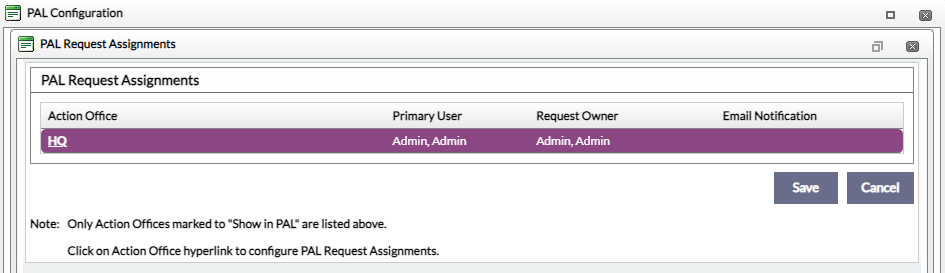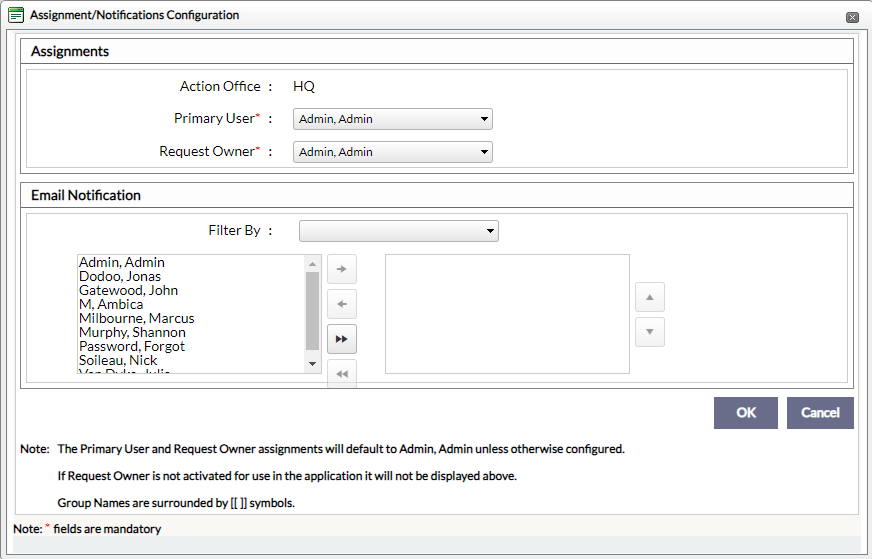Click Administration > System Configuration > PAL Configuration. The PAL Configuration screen displays as shown below.
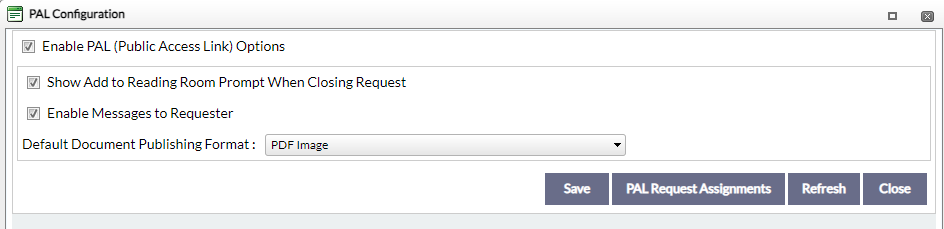
Configure the fields described below per your agency's requirements.
|
Field |
Description |
|
Enable PAL (Public Access Link) Options |
This option reveals columns and fields for Action Offices, Request Types, Custom Fields, Requester Categories and Lookups, where Administrators can configure the type and amount of information to activate in PAL. Once enabled, an option to show the objects in PAL is revealed.
Once the objects are enabled to show in PAL, the objects will be synchronized in the PAL application based on the timing interval configured for the FOIAXpress Sync Service. Additionally, documents deemed for the Reading Room will be simultaneously copied into the designated location configured under Administration > System Configuration > General Configuration. |
|
Show Add to Reading Room Prompt When Closing Request |
This field is revealed when PAL is enabled. The system displays a prompt to send responsive documents to the Reading Room as an option for records that are frequently requested. |
| Enable Messages to Requester | Select this checkbox to enable the option of sending messages to Requesters |
| Default Document Publishing Format | Select the default format to use when publishing documents in PAL. Options include:
|
Click Save. A confirmation message displays.
Click OK.