Click Administration > Electronic Document Review (EDR) > EDR Configuration. The EDR Configuration screen displays as shown in the sample below.
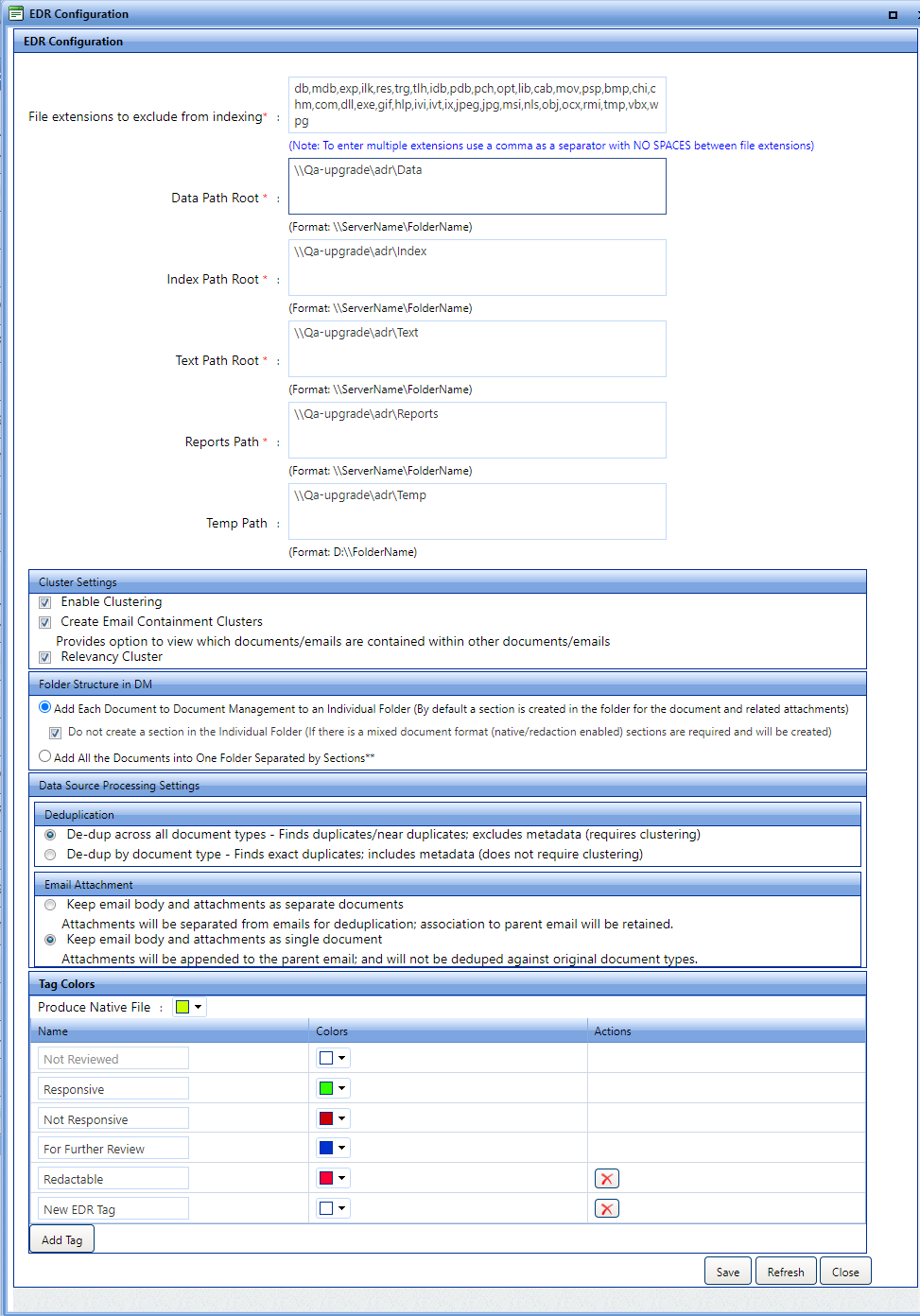
Enter information in the fields described below as necessary:
|
Field |
Description |
|
EDR Configuration |
|
|
File extensions to exclude from indexing |
Files with extensions listed in this field will be excluded from indexing. Users can add new extensions or remove existing extensions as needed. |
|
Data Path Root |
The location where data files are stored. |
|
Index Path Root |
The location where indexed files are stored. |
|
Text Path Root |
The location where text files are stored. |
|
Reports Path |
The location where reports are stored. |
|
Temp Path |
The location where temp files should be written when ingesting a dataset into EDR |
|
Cluster Settings |
|
|
Enable Clustering |
When selected, this option organizes and identifies files on the hard drive. |
|
Create email Containment Clusters |
Provides option to view which documents/emails are contained within other documents/emails |
|
Relevancy Cluster |
Cluster documents using relevant shared data |
|
Folder Structure in DM |
|
|
Add Each Document to Document Management as Individual Folder |
Adds the documents to DM with each document appearing in a unique Folder. Select the Do not create a section in the Individual Folder checkbox to prevent the system from creating sections in the individual folders. Note that if there is a mixed document format (native/redaction enabled) sections are required and will be created. |
|
Add All the Documents into One Folder Separated by Sections |
Adds documents to DM in one Folder, with all documents separated by Sections. |
|
Data Source Processing Settings |
|
|
Deduplication |
Finding and identifying duplicate documents |
|
De-dup across all document types |
Finds duplicates/near duplicates; excludes metadata (requires clustering) |
|
De-dup by document type |
Finds exact duplicates; includes meatadata (does not require clustering) |
|
Email Attachment |
|
|
Keep email body and attachments as separate documents |
Attachments will be separated from emails for deduplication; association to parent email will be retained. |
|
Keep email body and attachments as single document |
Attachments will be appended to the parent email and will not be deduped against original document types. |
|
Tag Colors |
|
|
Tag Colors |
Use the fields provided to add custom tags as needed. To add a new custom EDR tag, click Add Tag. New fields appear to capture the tag Name, Color, and there is also the option to Delete a tag under the Actions column. Custom tags are available for use in EDR. (!!) Note: The Not Reviewed tag cannot be edited (!!) Note: System tags cannot be deleted |
Click Save. A confirmation message displays as shown below.
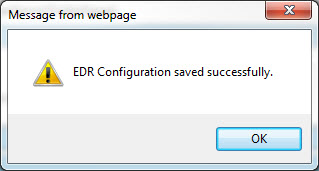
Click OK.