Click Document Management > Search Folders.
Enter search criteria as necessary to locate the Folder containing the text you want to find and redact.
Click Search.
From the search results, select the checkbox next to the Folder containing the text you want to find and redact.
Click Open Folders. The Document Management screen displays as shown below.

Right-click the Folder containing the text you want to find and redact. A menu displays as shown below.
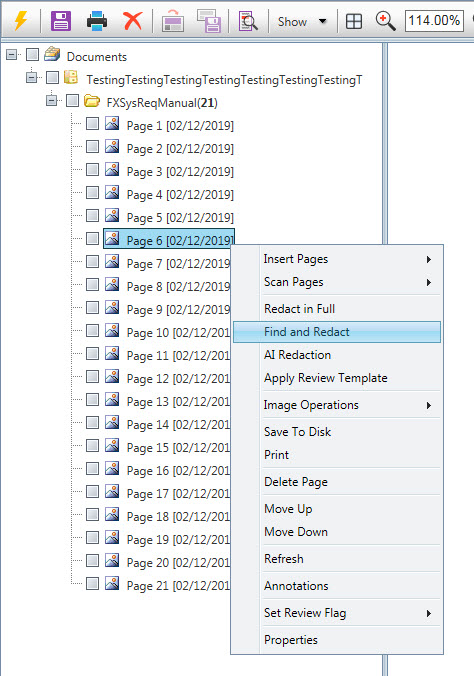
Click Find and Redact. The Find and Redact window displays as shown below.
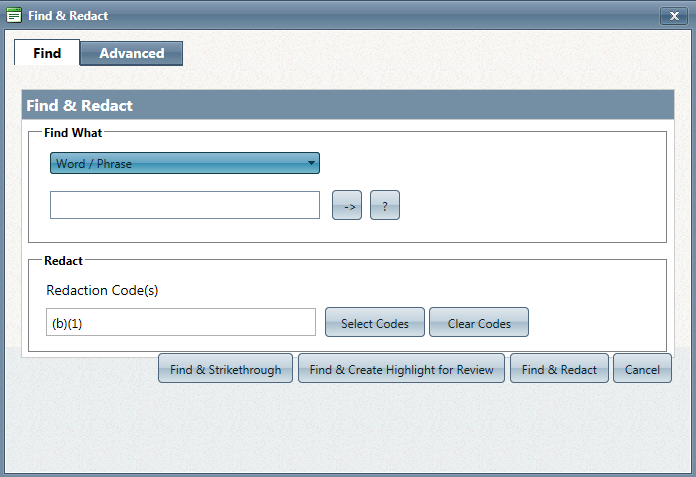
Click Advanced. The Advanced tab displays as shown below.
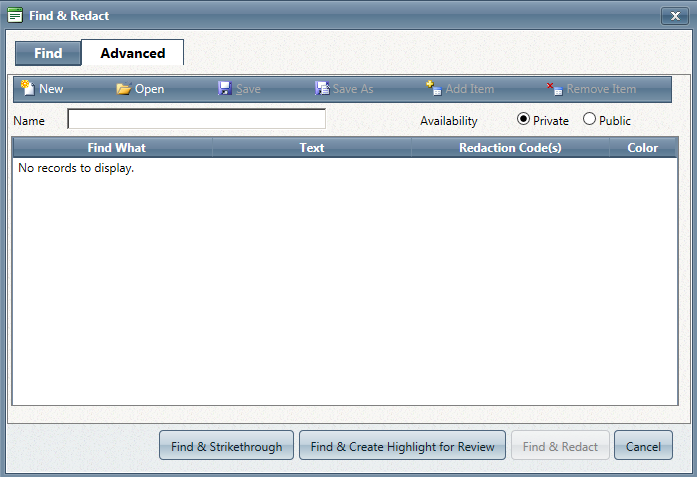
Click New. A new line item will be created for the search as shown below.
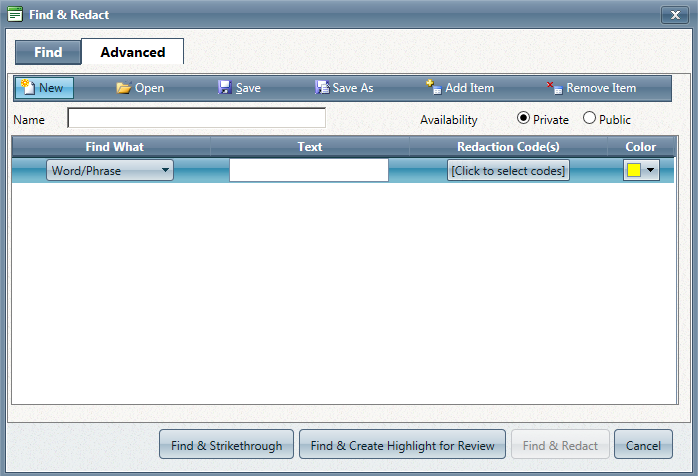
Enter a Name for the search criteria
Select an Availability option.
Under Find What, click Word/Phrase to display a drop-down menu as shown below.
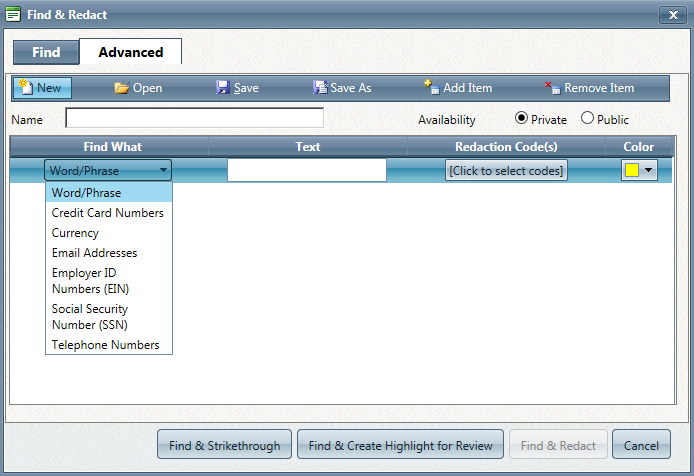
From the drop-down menu, select the type of text you want to find and redact. See Find and Redact for details on these options.
Under Text, enter the text you want to find and redact.
Under Redaction Code(s), click [Click to select codes]. The Select Redaction Codes window displays as shown below.
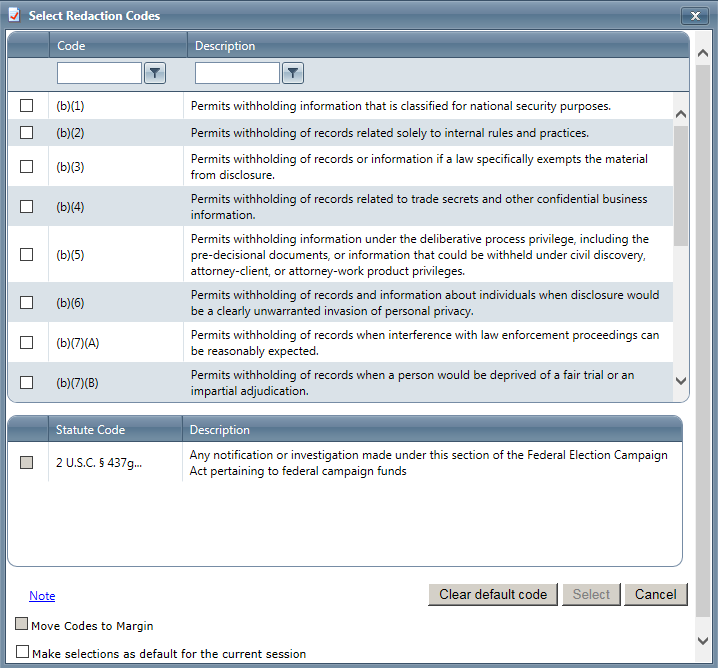
Under Color, click the drop-down menu. A selection of available colors displays as shown below.
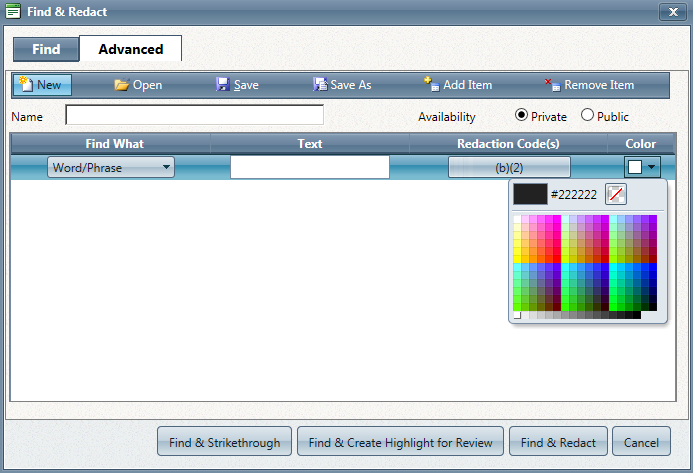
Select a color to apply to redactions. This color will be used to fill the redacted fields.
If you want to add more line items, click Add Item. If you want to delete items, select an item, then click Remove Item.
Click one of the following actions:
|
Actio |
Description |
|
Find & Strikethrough |
Find items that satisfy the search criteria, and then draw a line through the results. |
|
Find & Create Highlight for Review |
Find items that satisfy the search criteria, and then highlight the results for review. |
|
Find and Redact |
Find items that satisfy the search criteria, and then redact the results. |
|
Cancel |
Exit the Find and Redact window. |
After selecting an action, the Review Layer Options window displays as shown below.
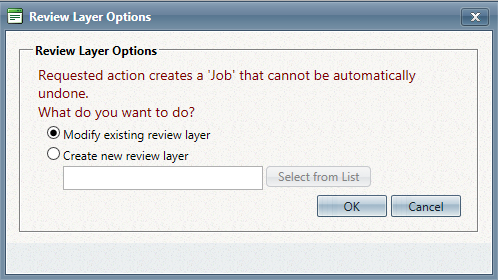
Select Modify existing review layer to apply the selected action to an existing review layer, or select Create new review layer to apply the selected action to a new review layer.
Click OK. The Job Progress window displays as shown below after the job is completed.
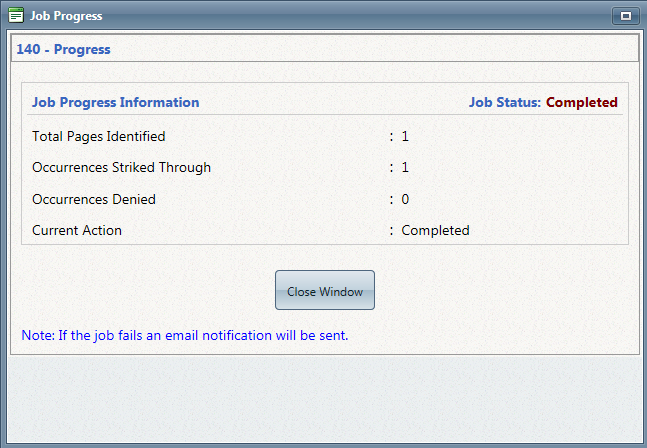
Click Close Window.