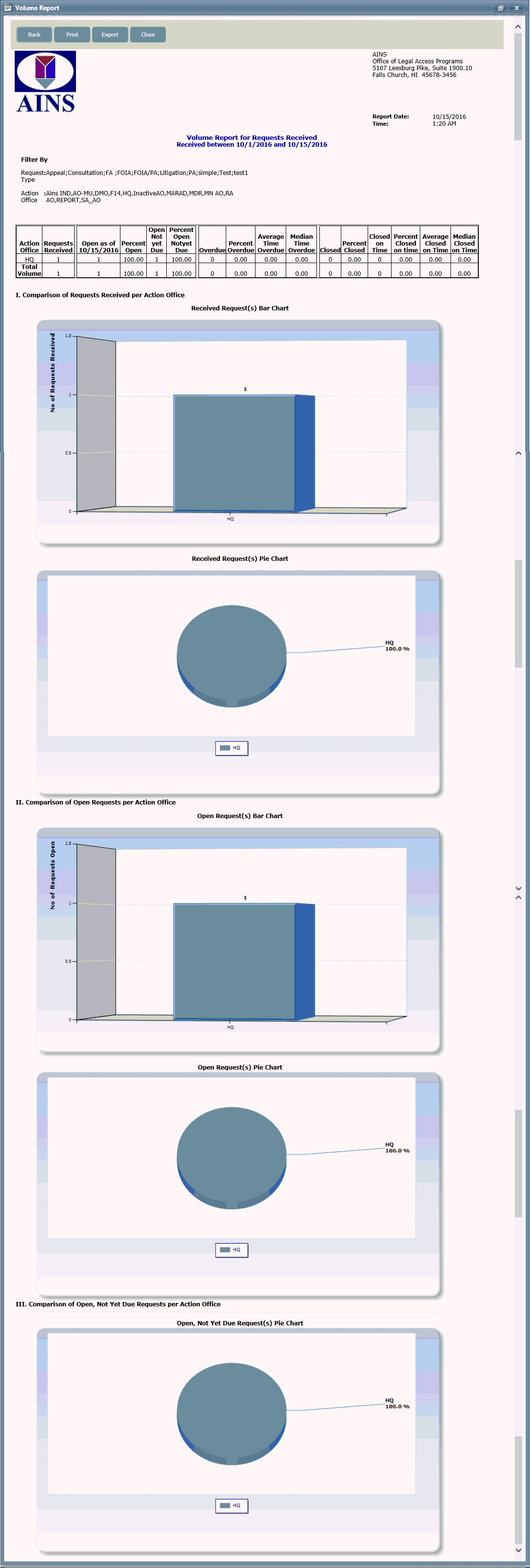Click Reports > Request Management Reports > Volume. The Volume screen displays as shown below. For instructions on configuring permissions and a report schedule, see the instructions under the Custom Reports section.

To load saved report criteria, select the criteria you want to load from the Select Saved Report Criteria drop-down menu, and then proceed to step 5. To create a new report, proceed to step 3.
Click Next. The Volume screen displays as shown below.
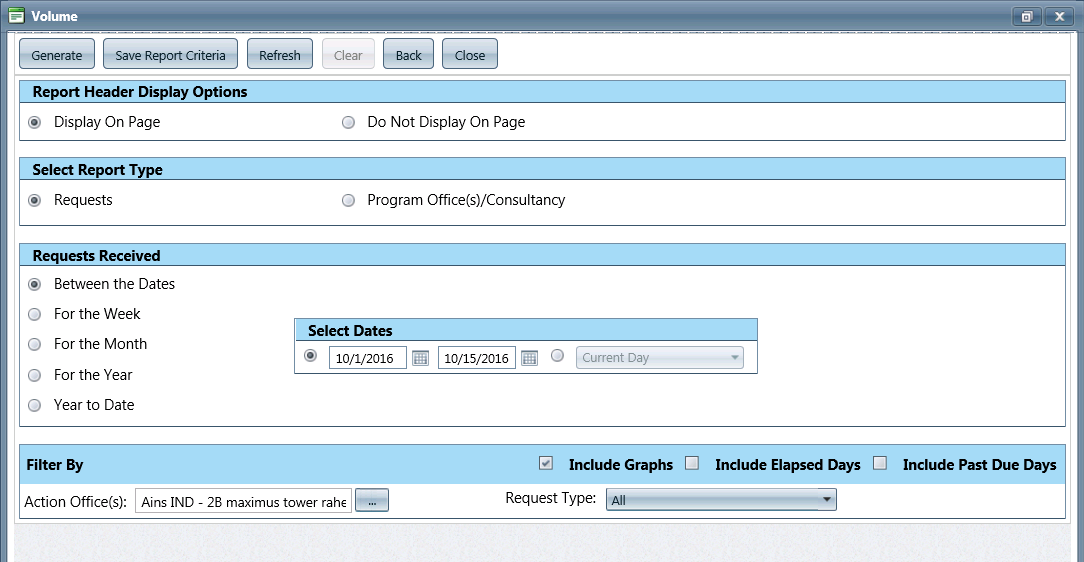
Enter information in the following fields as necessary:
|
Field |
Description |
|
Report Header Display Options |
|
|
Display on Page |
Display the report header on the report. |
|
Do Not Display On Page |
Do not display the report header on the report. |
|
Select Report Type |
|
|
Requests |
Display the report for Requests. |
|
Program Office(s)/Consultancy |
Display the report for Program Office(s)/Consultancy. If selected, a Select Option field will also be displayed. Select one of three options: Request for Documents, Consultation Reviews, or Both. |
|
Select Option |
Appears if Program Office(s)/Consultancy is selected for Report Type above. Selections are Request for Documents, Consultation Reviews, and Both. |
|
Requests Sent/Received (The title of this section depends on the selection above) |
|
|
Between the Dates |
Generate the report for Requests received within a specified date range. If selected, also select two dates to determine the date range. Optionally, select the Current Day drop-down menu and select an option from the menu. |
|
For the Week |
Generate the report for Requests received within a specified week. If selected, also select Current, Last, or Week Of Date. If you select Current or Last, you can adjust the From and To dates using the calendar icons. If you select Week Of Date, also select a Date using the calendar icon. |
|
For the Month |
Generate the report for Requests received within a specified month. If selected, also select a Month and Year from the drop-down menus. |
|
For the Year |
Generate the report for Requests received within a selected year. If selected, also select Calendar Year of Fiscal Year, and select a Year from the drop-down menu. |
|
Year to Date |
Generate the report for Requests received from a selected year to the current date. If selected, also select a Year from the drop-down menu. |
|
Filter By |
|
|
Action Office(s) |
Action Office(s), as selected from the drop-down menu. |
|
Program Office |
Program Office(s) to include in the report. |
|
Include Graphs |
Include graphs in the report. |
|
Include Elapsed Days |
Include elapsed days in the report. |
|
Include Past Due Days |
Include past due days in the report. |
Click Generate. The Volume Report displays as shown below.