Click Administration > Document Management > PAL Reading Room Custom Fields. The PAL Reading Room Custom Field Groups screen displays as shown below.
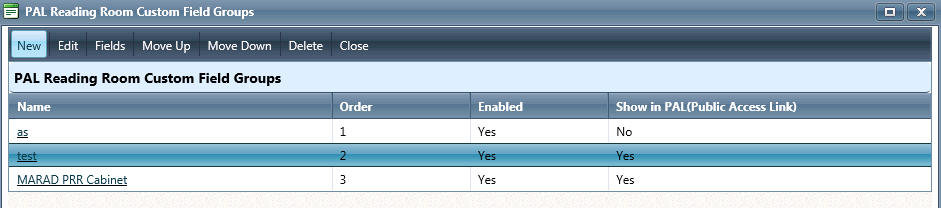
Click New. The New PAL Reading Room Custom Field Group screen displays as shown below
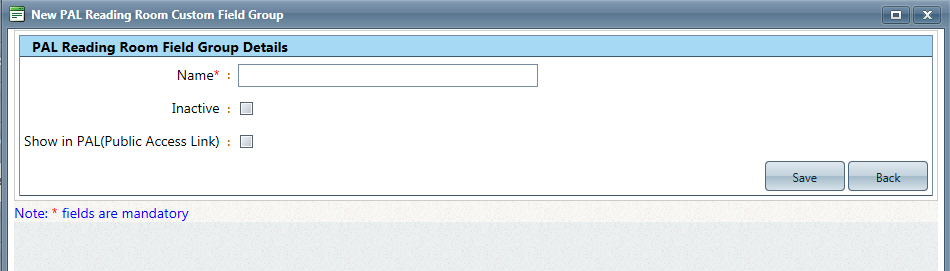
Enter information in the fields described below per your agency's requirements.
|
Field |
Description |
|
Name |
The name of the Custom Field Group. |
|
Inactive |
When selected, the Custom Field Group will be inactivated. |
|
Show in PAL (Public Access Link) |
When selected, the Custom Field Group displays in PAL. |
Click Save. A verification message displays as shown below.
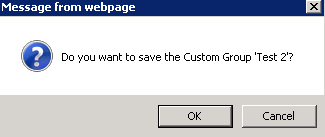
Click OK.