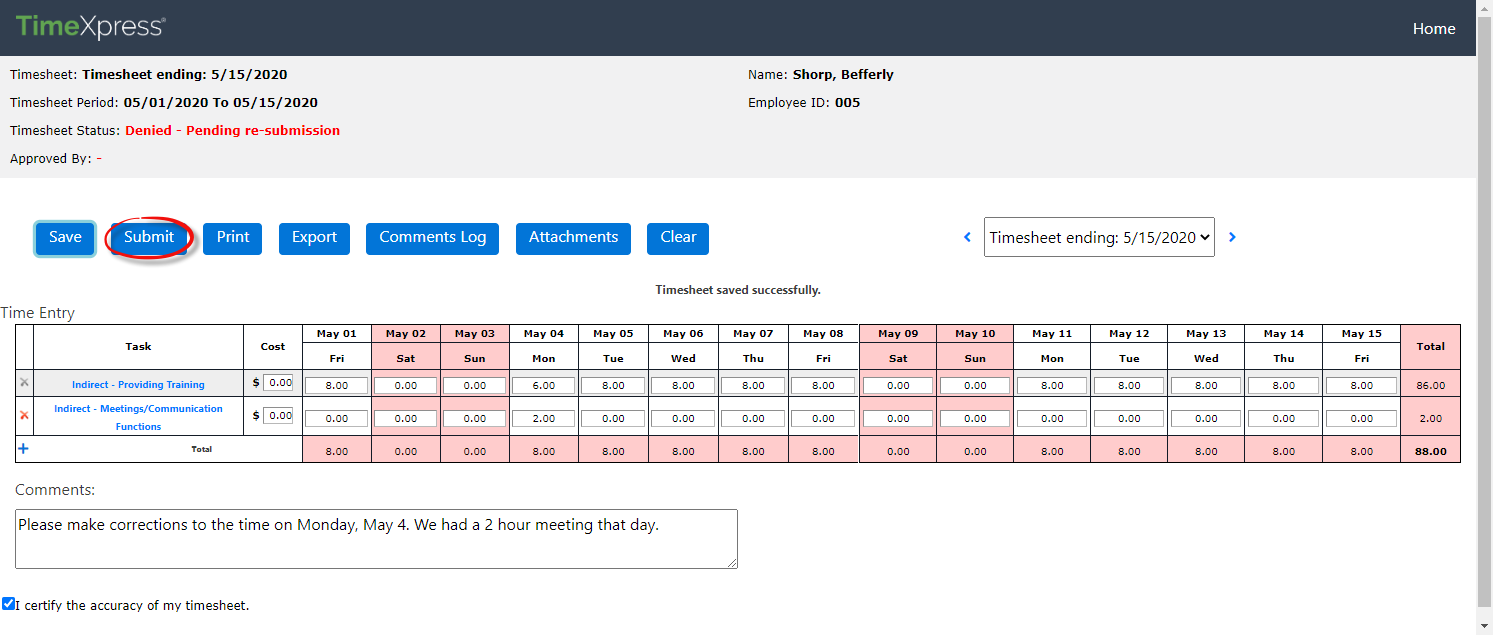Submit a Timesheet
Follow the steps below when you are ready to submit your timesheet.
From the Timesheet screen (TimeXpress > Edit/View My Timesheet), first review all the entries to ensure it is accurate. You won’t be able to edit the timesheet after it is submitted.
After verifying the information, click the I certify the accuracy of my timesheet checkbox.
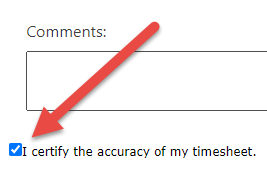
Add any Comments in the field provided if additional notes or context is required.
When you have reviewed your timesheet and checked the I certify the accuracy of my timesheet checkbox, click Submit to submit your timesheet for approval.

(!!) Note: If any errors are present on your timesheet, a pop up will alert to any required corrections:
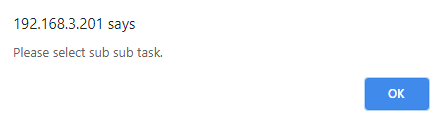
After clicking Submit, a pop up appears informing you that you will be unable to change your timesheet after submittal and to confirm that you’d like to submit the timesheet. Click OK to continue.
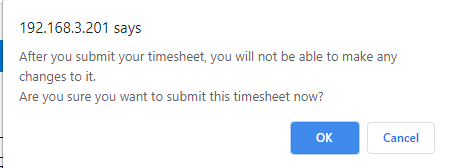
The timesheet refreshes, with the Timesheet Status updated to Submitted for Approval. The timesheet is now awaiting review from your approver.
If there are any issues with your timesheet, your approver may elect to Deny the sheet, sending it back to you for corrections.
If you are required to correct a timesheet, follow the same steps outlined above, and include the corrections on your sheet. The approver should provide Comments with denied timesheets instructing how to fix your timesheet, as shown below:
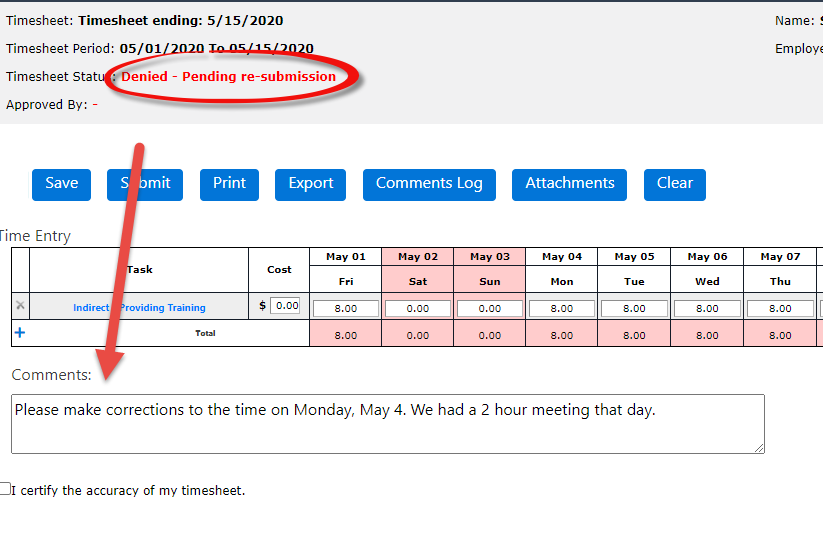
Reviewing the submission and select the I certify the accuracy of my timesheet checkbox, then click Submit to resubmit the timesheet.