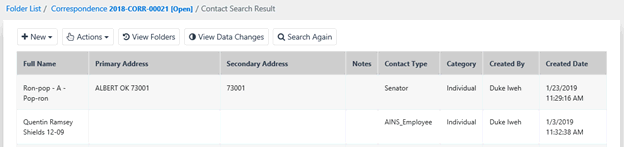Quick Search is always available in the Navigation Bar at the top of the screen.

Using the drop-down menu to the left of the Search field, select a search type to quickly narrow down search results.
As an example, to search for a specific attachment, select Documents from the drop-down menu. This confines the search to only documents.

Within the right-hand field, enter a search term. Click the Search Icon to execute the search.
eCASE generates the search results within the Search Results page. You can select and open case folders along with additional actions from the Search Results screen.