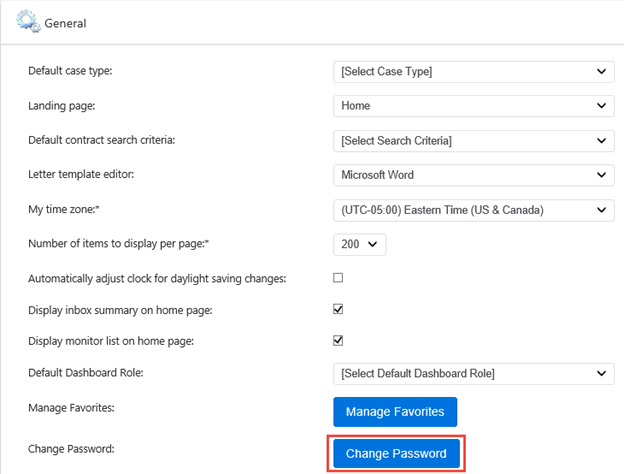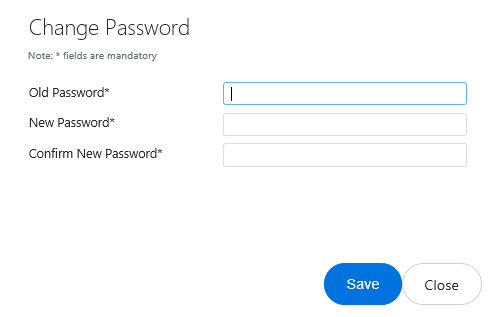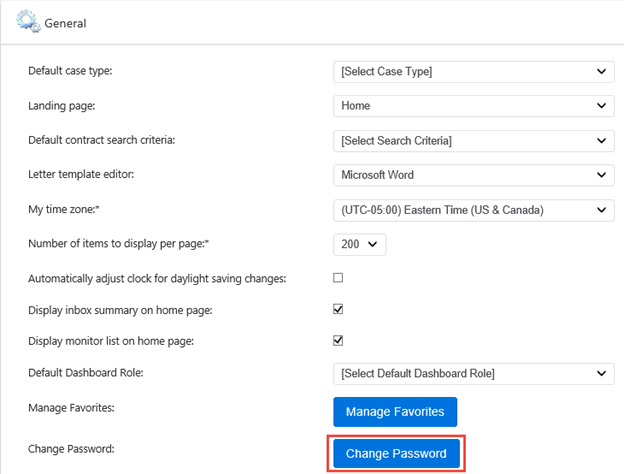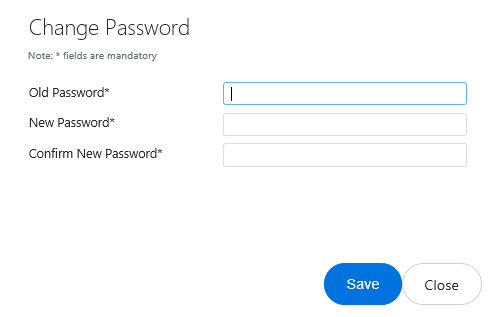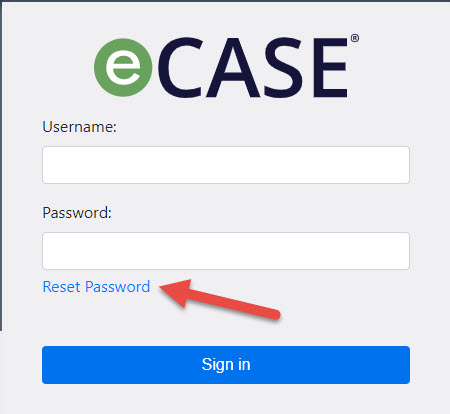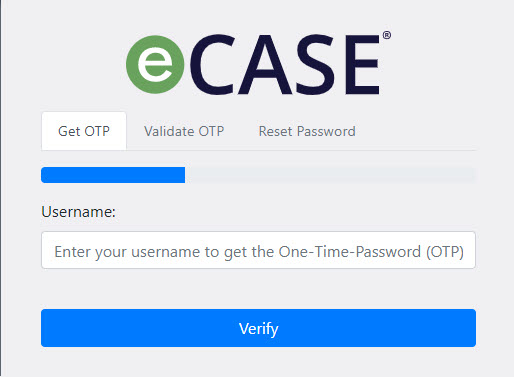Change Password
There are two options for changing your eCASE password. If you have your password you can log in to the application and change your password via your User Preferences. If you do not have your password, you can change it using a one-time password at the eCASE Sign In screen. Both scenarios are described in this topic.
Change Password in eCASE
Users can change their eCASE password at any time via the Preferences screen. To change a password:
- From anywhere in eCASE, click the User Name Drop-Down Menu from the Navigation bar, and select Preferences. The Preferences screen appears.
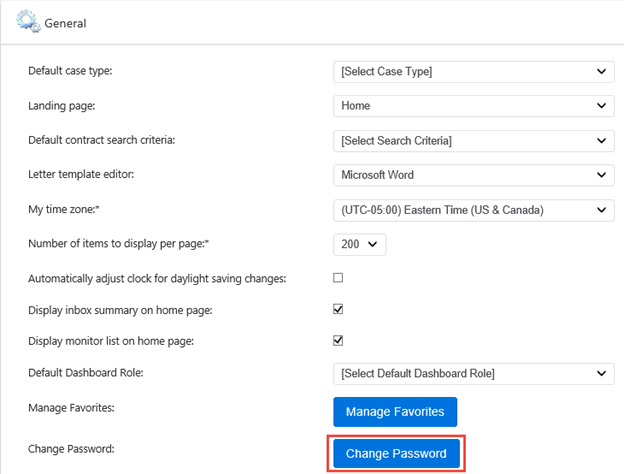
- Click Change Password. The Change Password window appears.
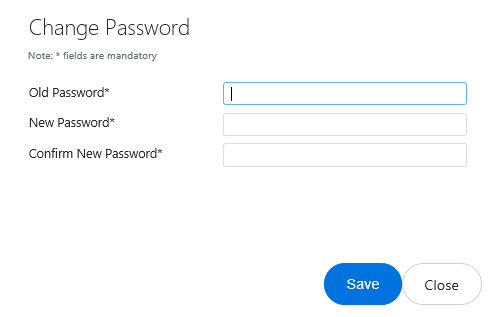
- Enter the current user password in the Old Password field.
- Enter the new password in the New Password field, and again in the Confirm New Password field.
- Click Save to save the new password, or Close to cancel changing the password and return to the Preferences screen.
Change Password Using a One-Time Password
If you forget your password and need to change it, you can do so from the eCASE Login Screen using the Reset Password link.
- From the eCASE Sign In screen, click Reset Password:
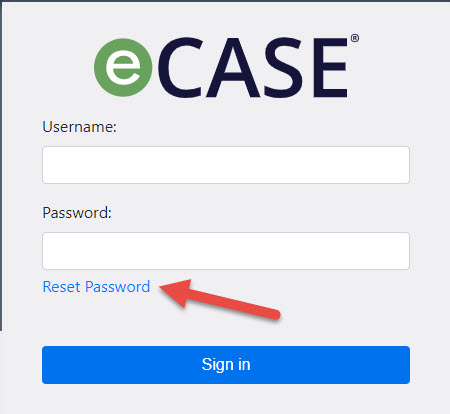
- The Get OTP screen appears. Enter your eCASE Username in the Username field, then click Verify.
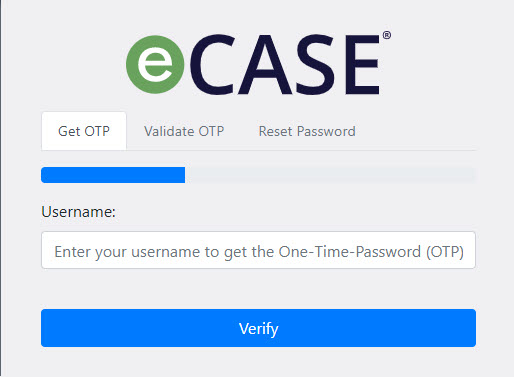
- An email is sent to the address associated with your username. This email contains your One-Time Password. Enter the password in the One-Time-Password field then click Verify.
- If the OTP is entered correctly you are taken to the Reset Password screen where you can enter a new password.