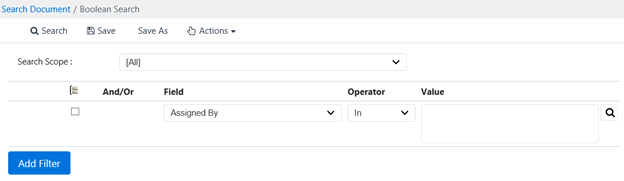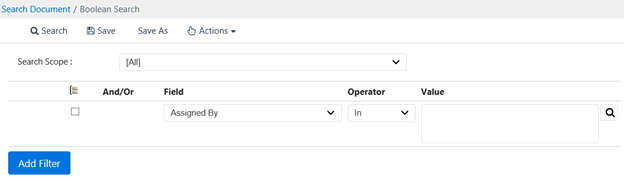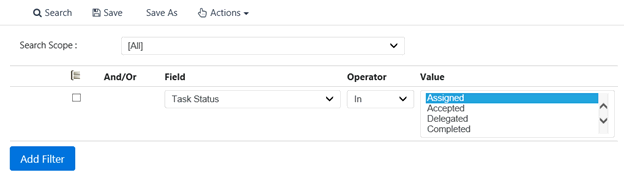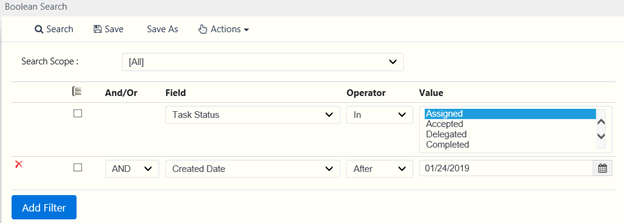Boolean Search
The Boolean Search feature allows users to search the application by combining keywords with operations such as AND, NOT, and OR to produce relevant search results. Boolean search provides a powerful search tool, combining a number of customizable filters to show only the most relevant results.
(!!) Note: This feature is only available if enabled by the eCASE administrator.
To access Boolean Search:
- Navigate to Main Menu > Search > Boolean Search. The Boolean Search window appears:
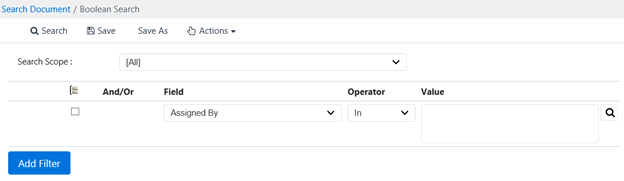
(!!) Note: To add filter lines, click
Add Filter at the bottom of the search field.
- Create the search terms using the fields in the Boolean Search screen, described below:
|
Field
|
Description
|
|
And/Or
|
And allows users to search for two fields (ex: "Assigned by" AND "Case Type.")
Or allows users to search either of the selected fields (ex: "Assigned by" OR" "Case Type.")
|
|
Field
|
Select the field to apply the search to.
|
|
Operator
|
Select the Boolean search operator to be applied to this search. The available operators depend on the selected Field, and can include In, Before, After, Equals, etc.
|
|
Value
|
Select a value to complete the Boolean search phrase. The available selections depend on both the selected Field and Operator
|
Sample Boolean Search
The steps below demonstrate creating a Boolean search. This is only a sample, but provides the general framework for creating Boolean searches.
This example searches for a folder with a particular status AND in a specific date range.
- Navigate to Main Menu > Search > Boolean Search. The Boolean Search screen appears:
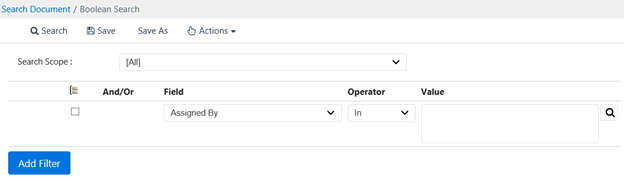
- Under the Field column, select Task Status to search for folders in a particular status.
- Under Operator, select In, and under Value, select Assigned. This returns only folders with a task status of Assigned.
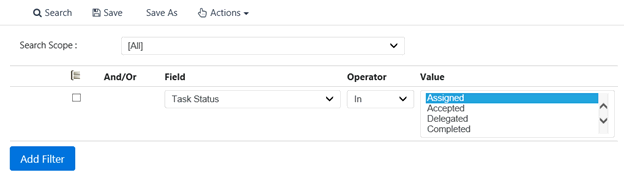
- Click Add Filter to add a second set of search criteria
- Under the And/Or column, select AND to ensure the results show folders matching both criteria.
- Under Field, select Created Date.
- Under Operator select After to show only results after a certain date.
- Under Value use the Calendar to select a date of January 24, 2019.
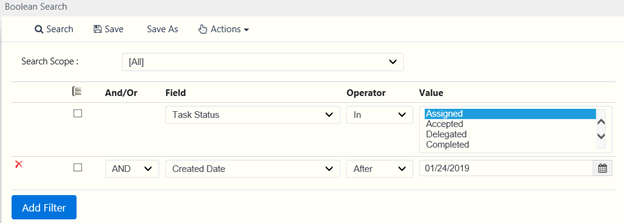
- The search is now configured to show only results with a task status of "Assigned" and a creation date after 1/24/2019. Click Search to show the relevant results.