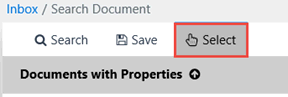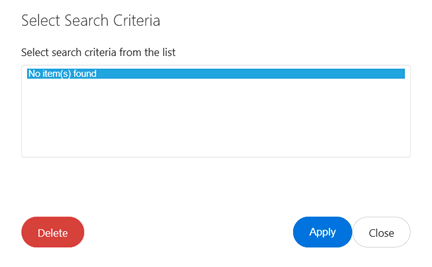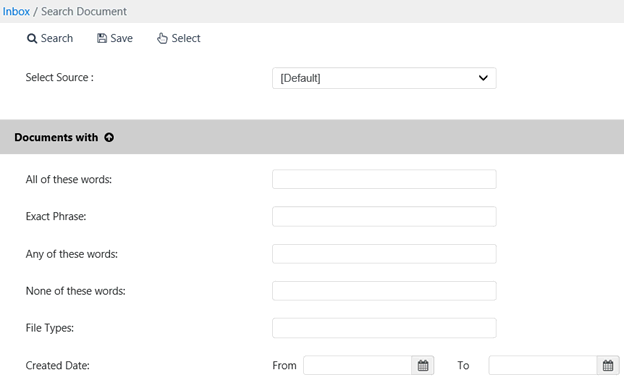
The Search Documents feature allows users to search for documents attached to case folders using specifically-created search criteria.
Contents
Users can access the Search Documents page by navigating to Main Menu > Search > Search Documents. The Search Documents page appears.
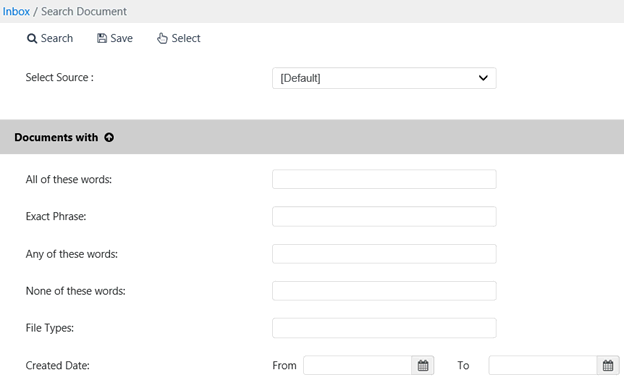
There are two sections on this page. The Documents with section allows users to search for case documents using text search, file type, and created dates. The Documents with Properties section allows users to search for documents using specific document properties. Each option is detailed in the subsections below.
Users can use one or a combination both of these areas to enter search criteria. Users are not limited to searching using either Documents with or Documents with Properties.
Use the Documents with search to search for documents that feature key words. To search using the Documents with fields:
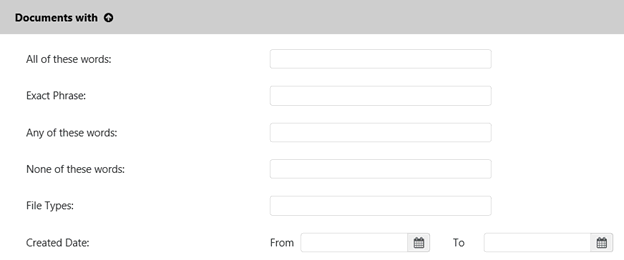
|
Field |
Description |
|
All of these words |
Search only returns results that match all words entered. |
|
The exact phrase |
Search only shows results that match exactly the phrase entered. |
|
Any of these words |
Search shows results matching any of the words entered. |
|
None of these words |
Search only returns results that exclude the words entered. |
|
File Types |
Search only shows results matching the file type extension entered. |
|
Created Date |
Search only |
Use the Documents with Properties search to search for documents using document attributes. To search using the Documents with Properties fields:
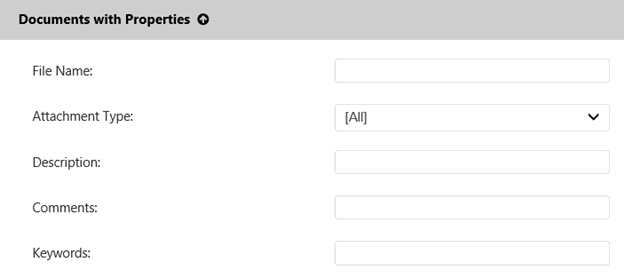
|
Field |
Description |
|
File Name |
Search returns only results that match this Name. |
|
Attachment Type |
Search returns only results that match this Attachment Type. |
|
Description |
Search returns only results that match this Description. |
|
Comments |
Search returns only results that match this Comments field content. |
|
Keywords |
Search returns only results that include these keywords. |
|
Folder ID |
Search returns only results that match this Folder ID number. |
|
Case Type |
Search returns only results that match this case type. |
|
Initiating |
Search returns only results that include this Initiating Office. |
|
Folder Status |
Search returns only results that match this folder status. |
Users can save the configured document search criteria with a unique identifier for use at a later time. Follow the steps below to save a custom document search:
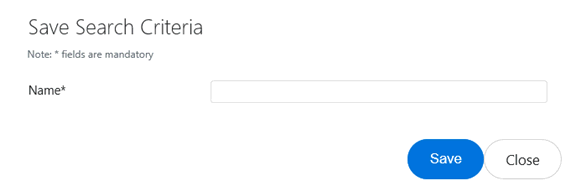
To conduct a search using previously saved criteria: