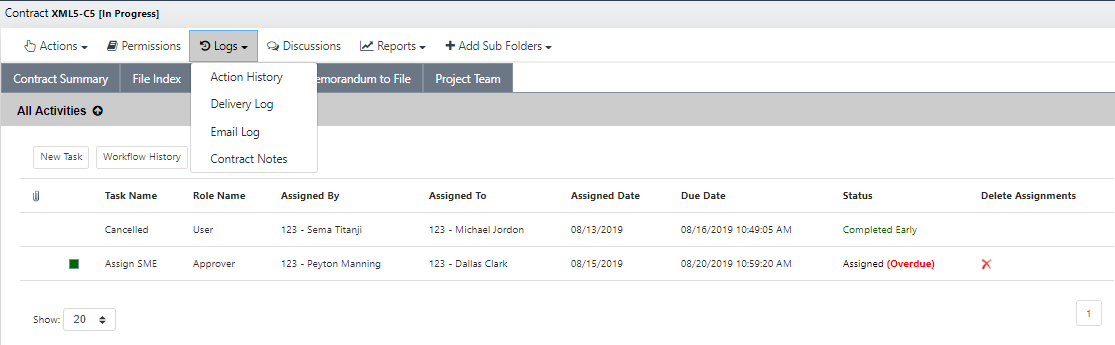
eCASE allows you to view logs within a case folder. The Logs drop down list is available within multiple tabs, but this section details access to the Logs via the Assignments tab. Logs function similarly to a report, however, there are no parameters that the user must set in order to generate the log. The log is simply a preset or “canned” report, describing actions, changes, or communications relevant to the selected case folder. Each of the standard logs are detailed within the subsections below.
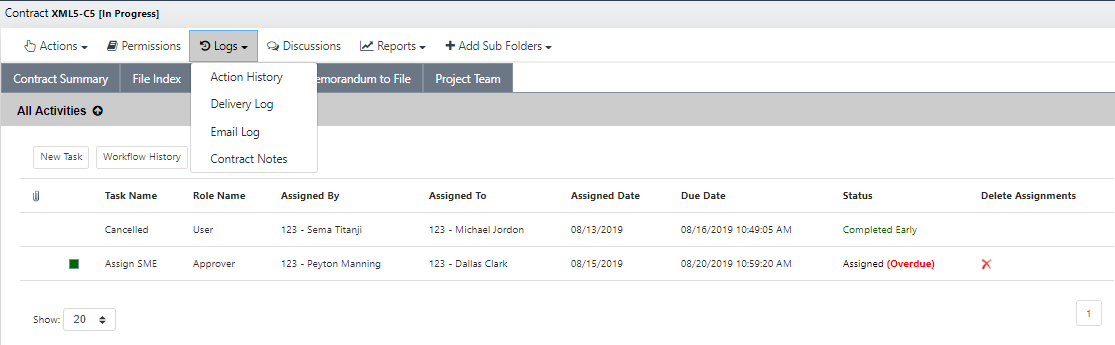
The Action History log is a comprehensive listing of all user activities within a case folder, or changes applied to the case folder. The list is ordered chronologically, and contains the following fields:
Description
Description
Folder ID
Comments
Action By
Date – Time
Additionally, users have the option to print the Action History log for reference outside of eCASE. To view the Action History log:
Navigate to the Assignments tab of the selected case folder.
Click the Logs drop down list and select Action History.
The Action History Log pop up window appears.
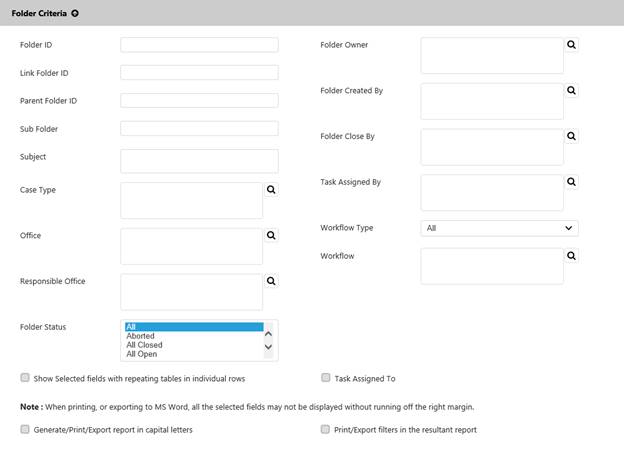
The Delivery log is a listing of the instances in which documents within the case folder were delivered to another user. The list is ordered chronologically, and contains the following fields:
Delivered By
Method
Vendor
Email ID
Date – Time
Additionally, users can select and open an entry in the log to view the Delivery Log Detail, which is a receipt of the document delivery. To view the Delivery log:
Navigate to the Assignments tab of the selected case folder.
Click the Logs drop down list and select Delivery.
The Delivery Log pop up window appears.
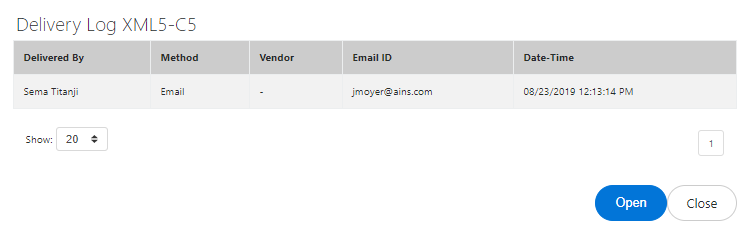
The Email log is a listing of the communications sent via eCASE that contain information/attachments relevant to this case folder. The list is ordered chronologically, and contains the following fields:
Sent Date - Time
From
Recipients
Subject
Email Type
Additionally, users can select and open an entry in the log to view the contents of the message. To view the Email log:
Navigate to the Assignments tab of the selected case folder.
Click the Logs drop down list and select Email.
The Email Log pop up window appears.
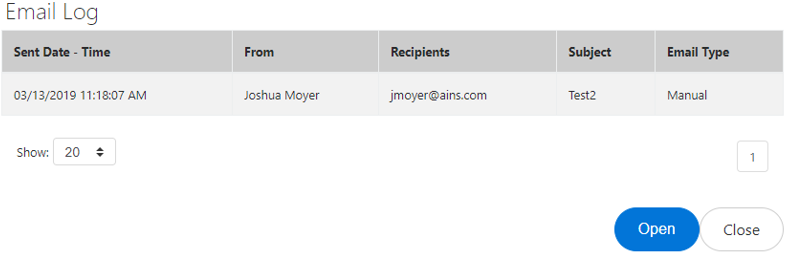
The Journal Entries log is a listing of the Journal Entries attached to this case folder. The list displays the most recent Journal Entry first, and contains the following information:
Date
Time
User
Journal Entry Text