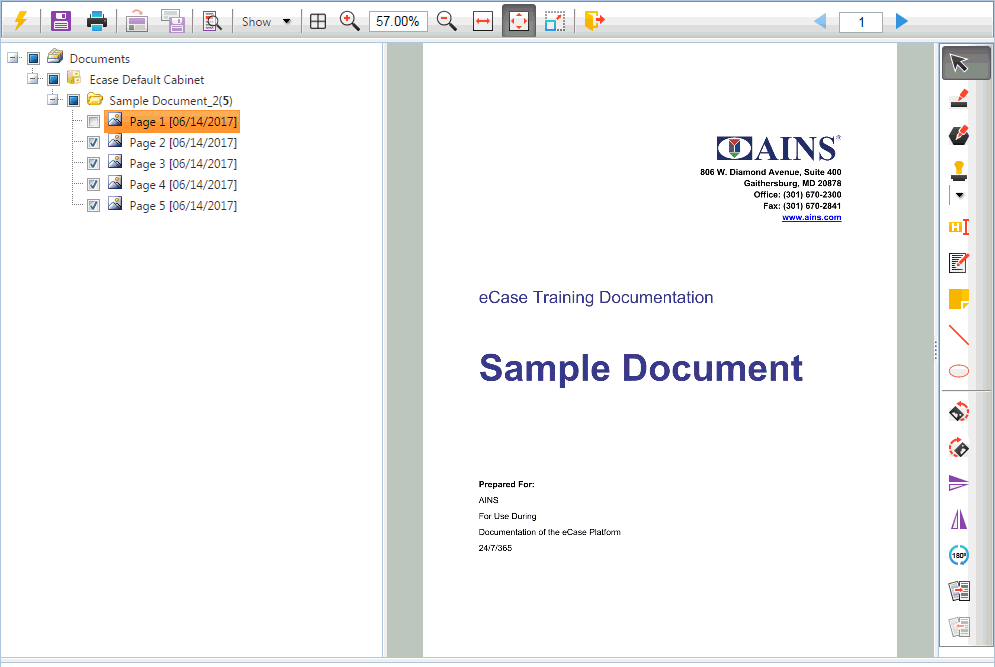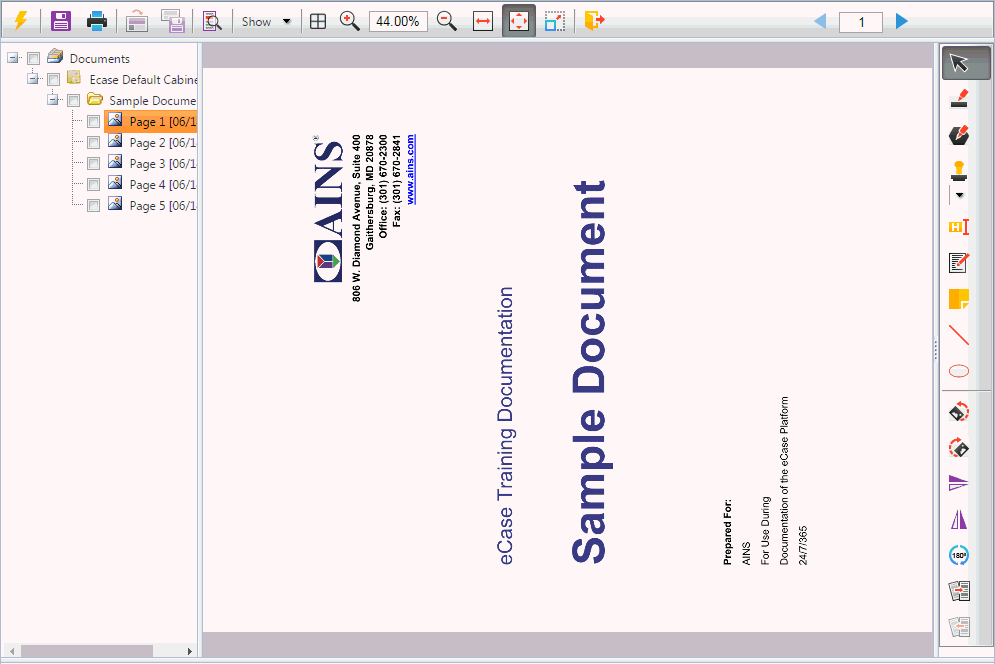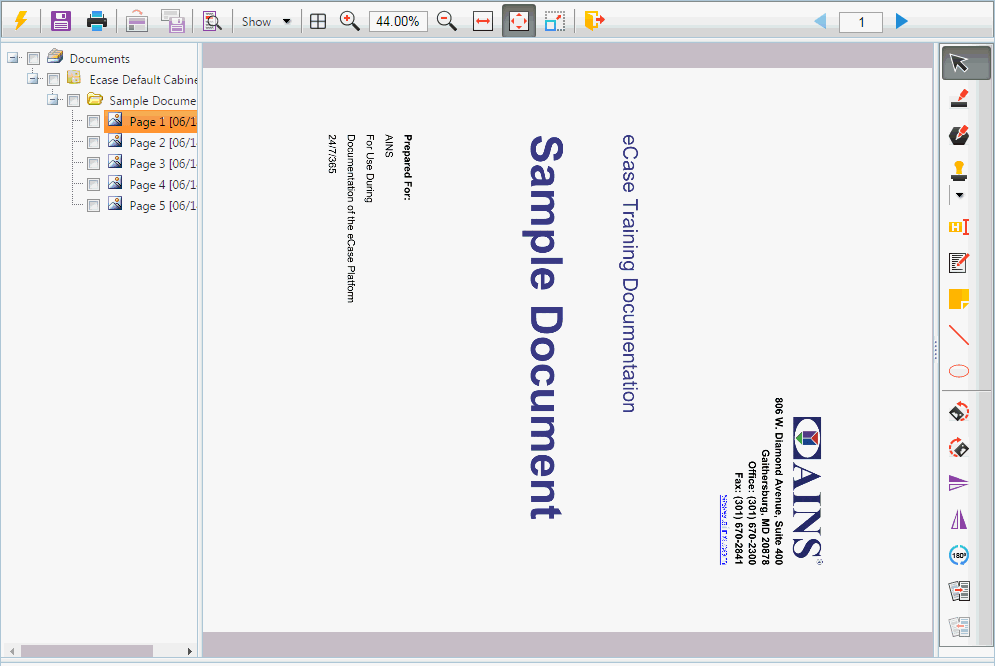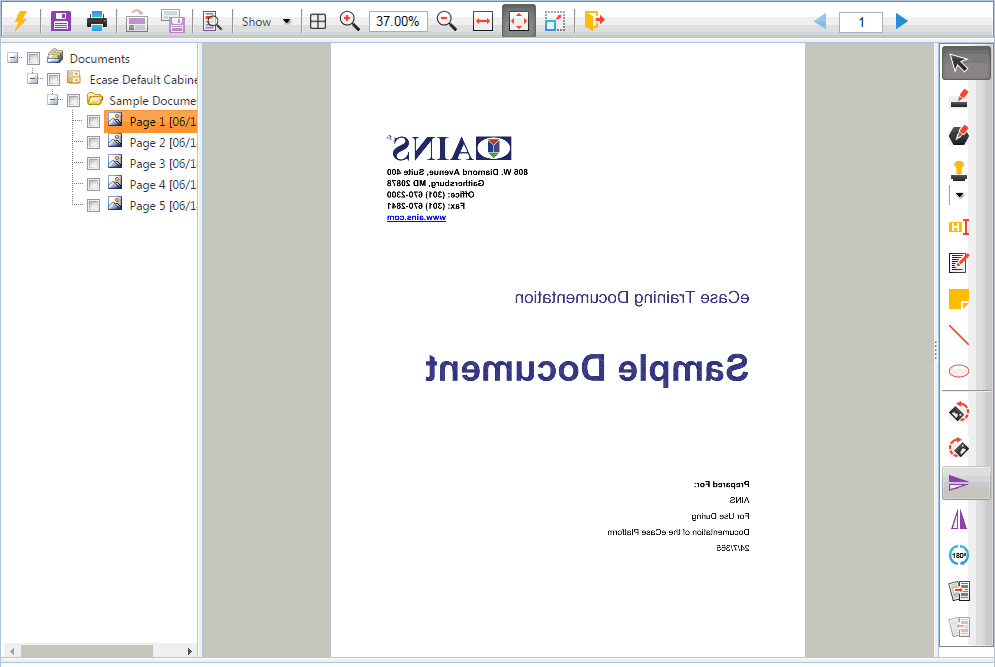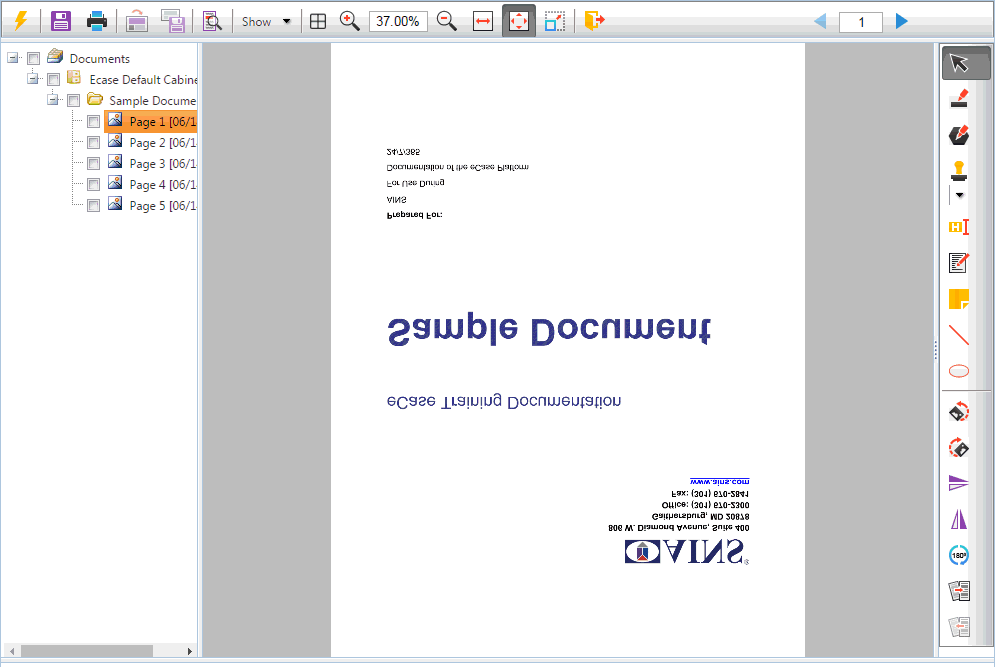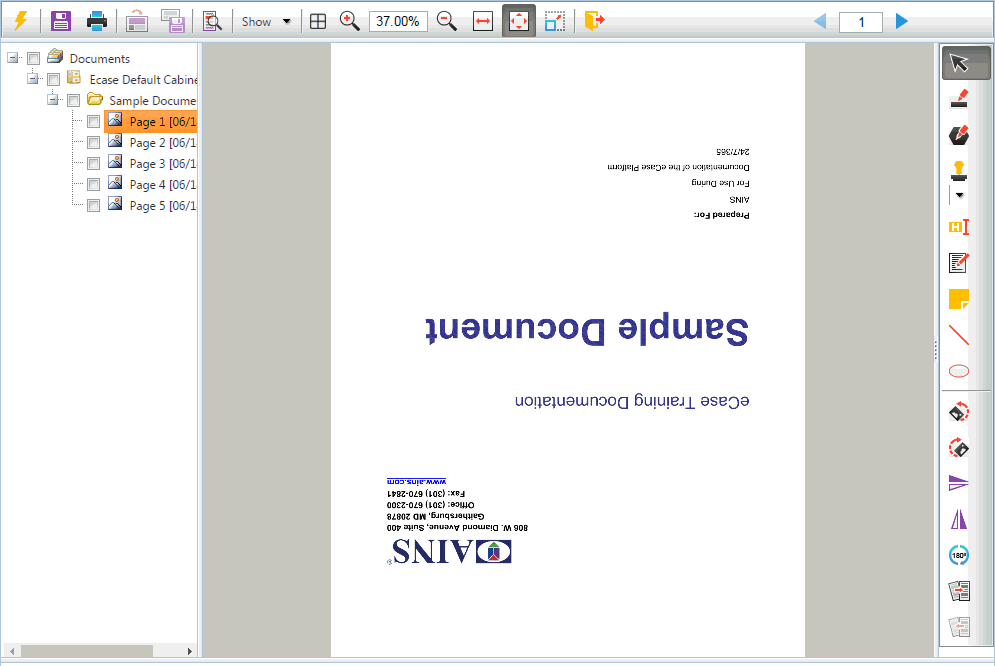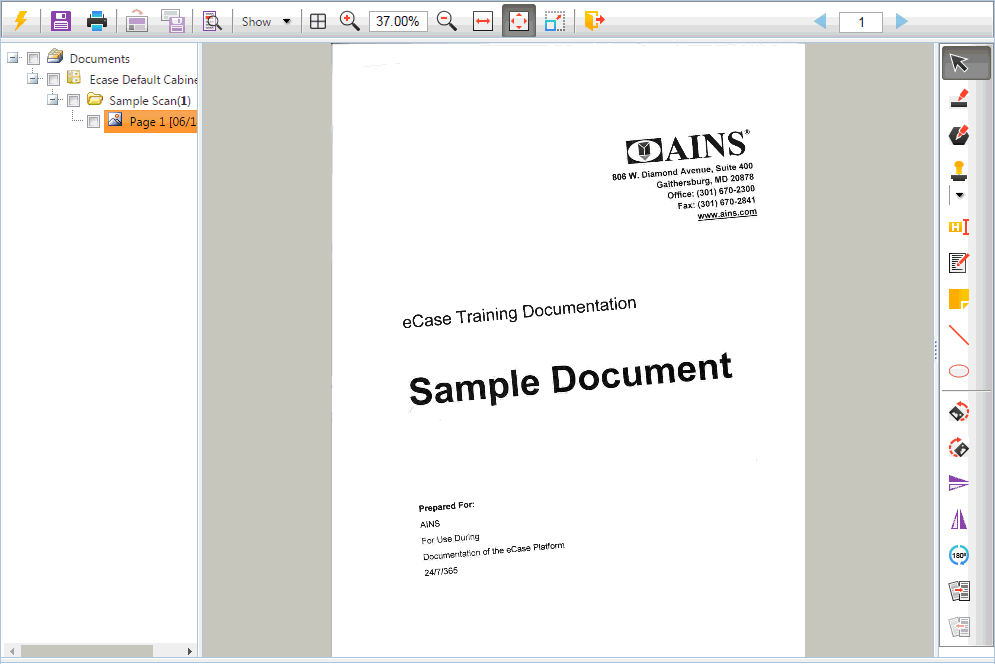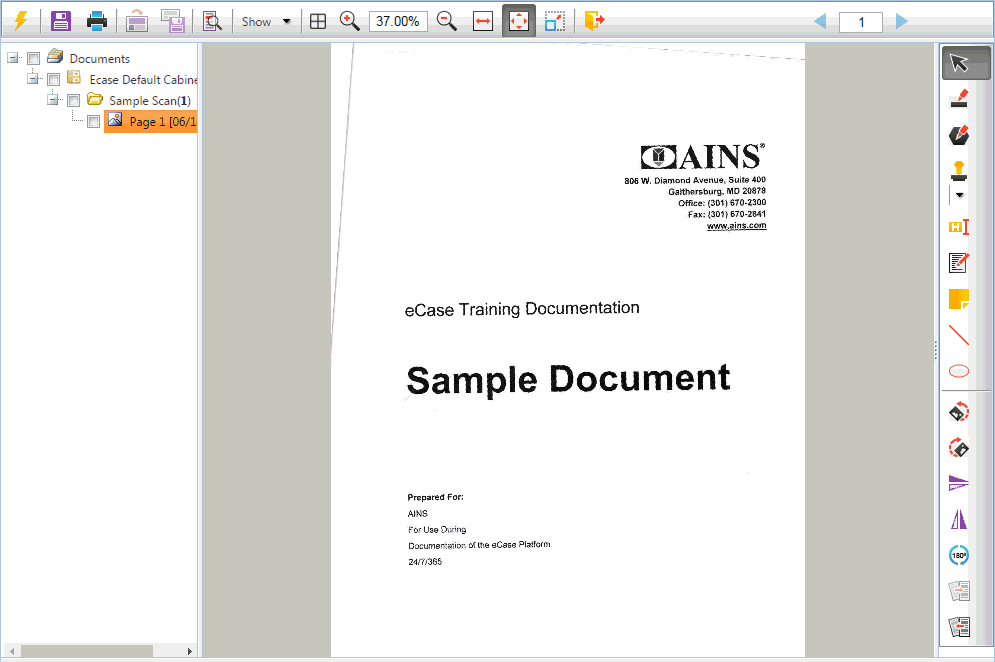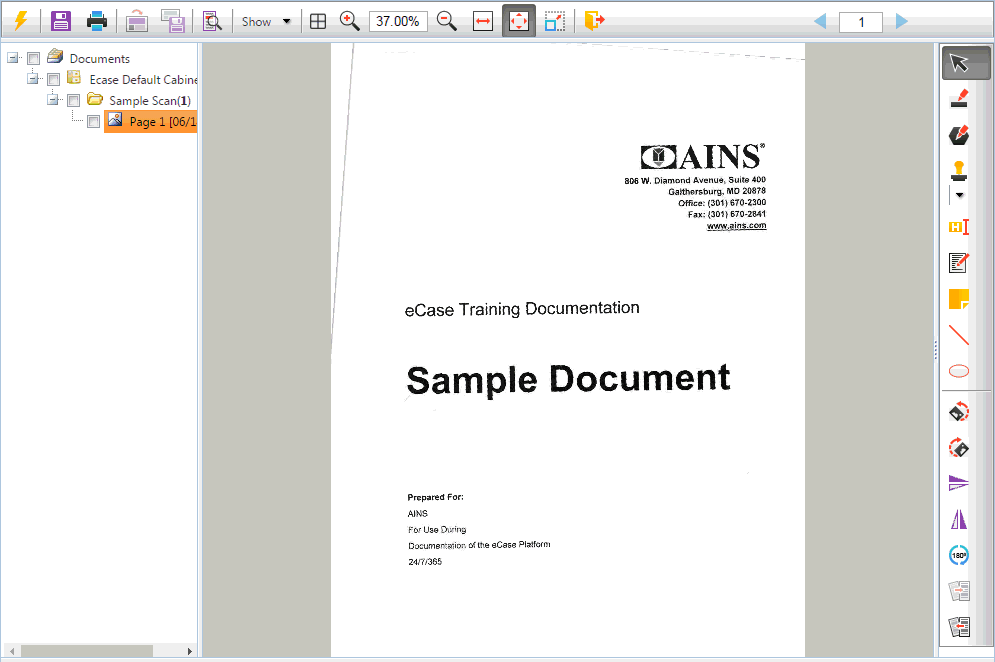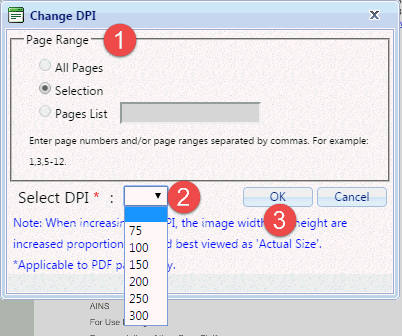Image Operations
As a part of your document review process, you may need to perform operations on the document pages (especially for scanned/copied images), such as rotating, flipping, deskewing, or changing the resolution of an image.
The various options in the Image Operations portion of the toolbar are described in the table below:
| Button |
Action
|
Description
|
|

|
Rotate Left
|
Rotates the page 90° to the left.
|
|

|
Rotate Right
|
Rotates the page 90° to the right.
|
|

|
Flip Horizontal
|
Flips the page horizontally.
|
|

|
Flip Vertical
|
Flips the page vertically (180° rotation).
|
|

|
Rotate 180°
|
Rotates the page, selected pages, or entire document 180° degrees.
|
|

|
Deskew
|
Adjusts slightly askew images. Used when scanned pages appear askew upon display. Requires the scanned page to be mainly horizontal text. See specific instructions below.
|
|

|
Undo Deskew
|
Reverse the deskew action. Adjusts the image to its previous state before the deskew action was performed.
|
A control screen is shown below. See the sections below to see how the various actions
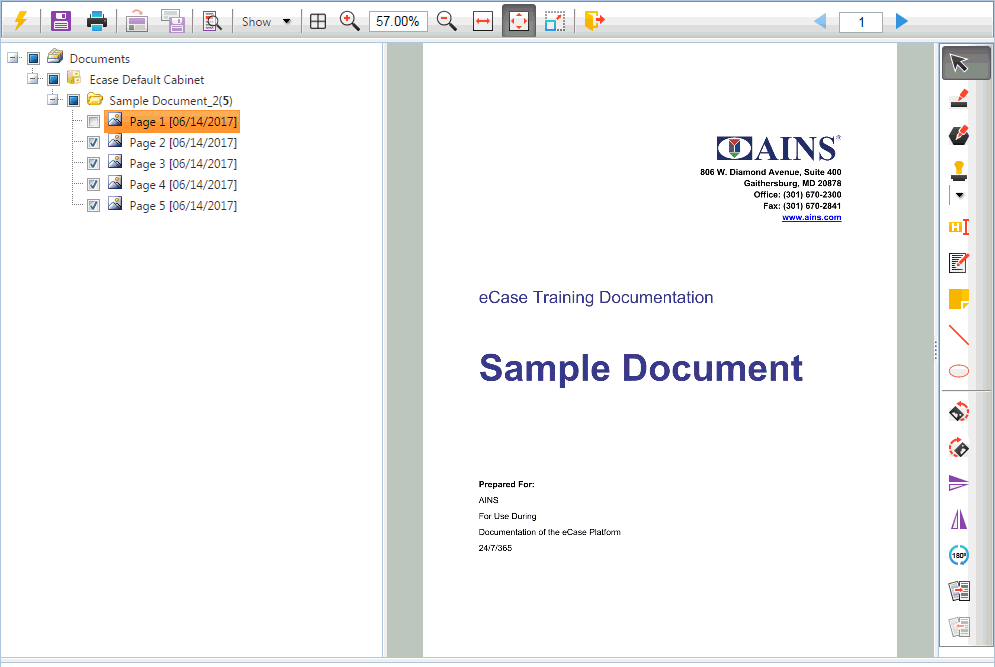
See examples of the available actions in the sections below.
Rotate Left
Click Rotate Left  to rotate the page 90° to the left, as shown below:
to rotate the page 90° to the left, as shown below:
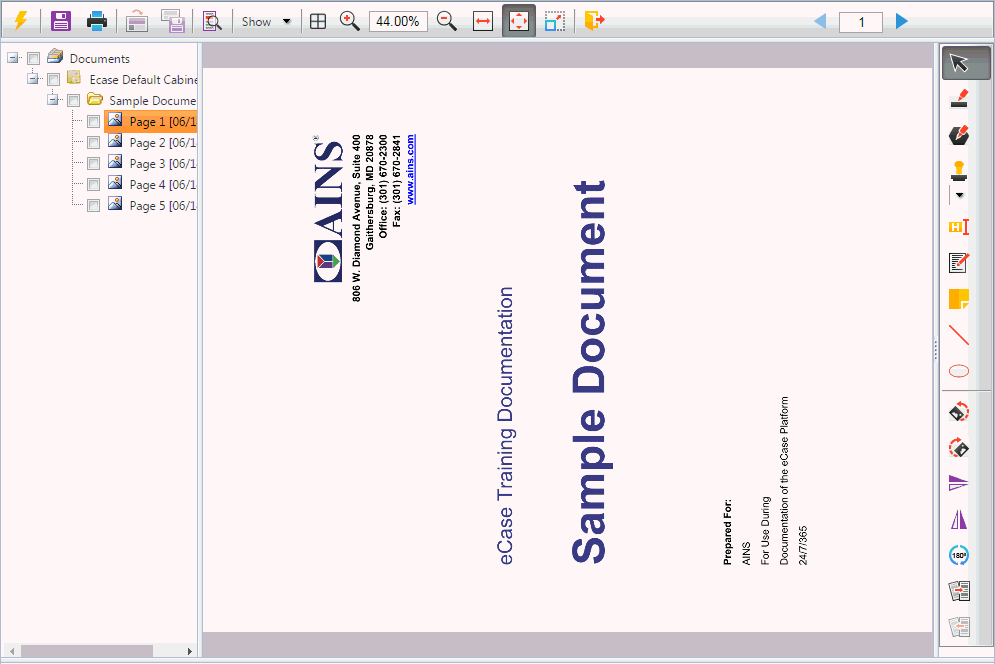
Rotate Right
Click Rotate Right to rotate the page 90° to the right, as shown below:
to rotate the page 90° to the right, as shown below:
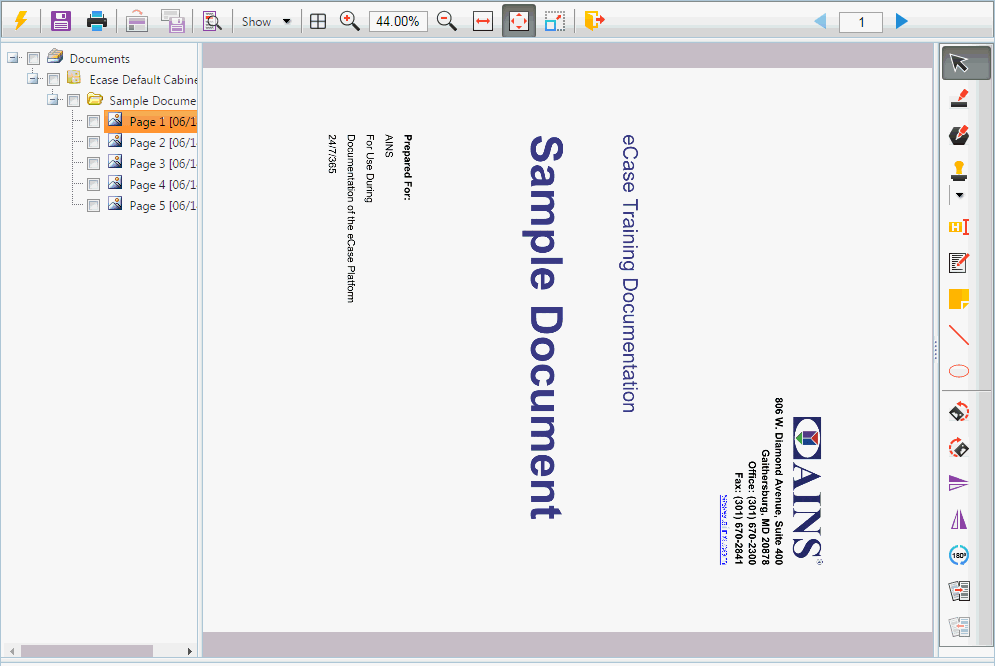
Flip Horizontal
Click Flip Horizontal  to reverse the image from right to left, as shown in the image below:
to reverse the image from right to left, as shown in the image below:
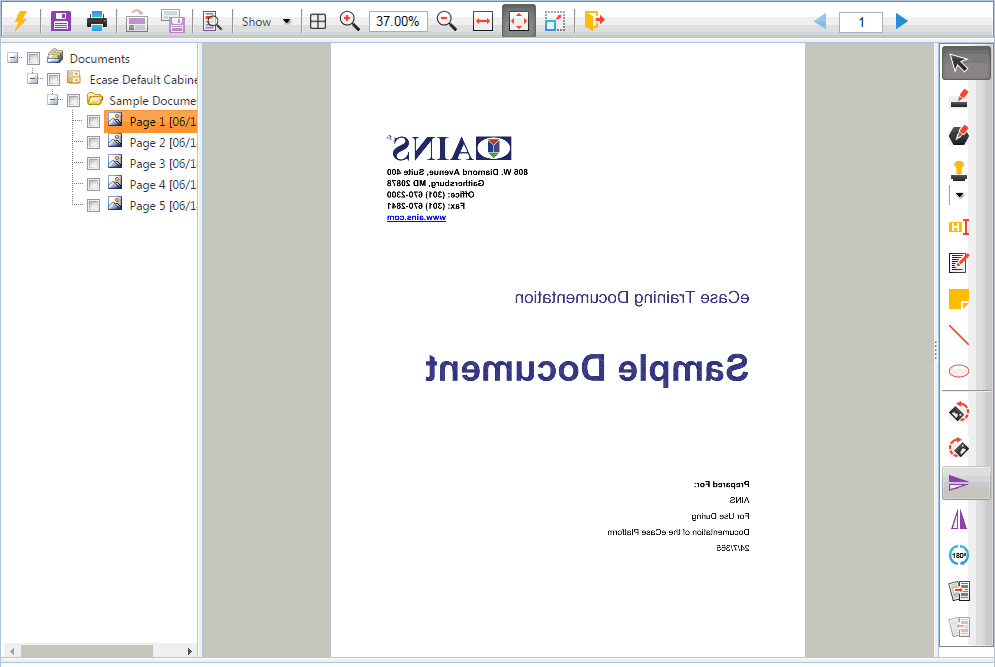
Flip Vertical
Click Flip Vertical  to reverse the image from top to bottom, as shown in the sample below:
to reverse the image from top to bottom, as shown in the sample below:
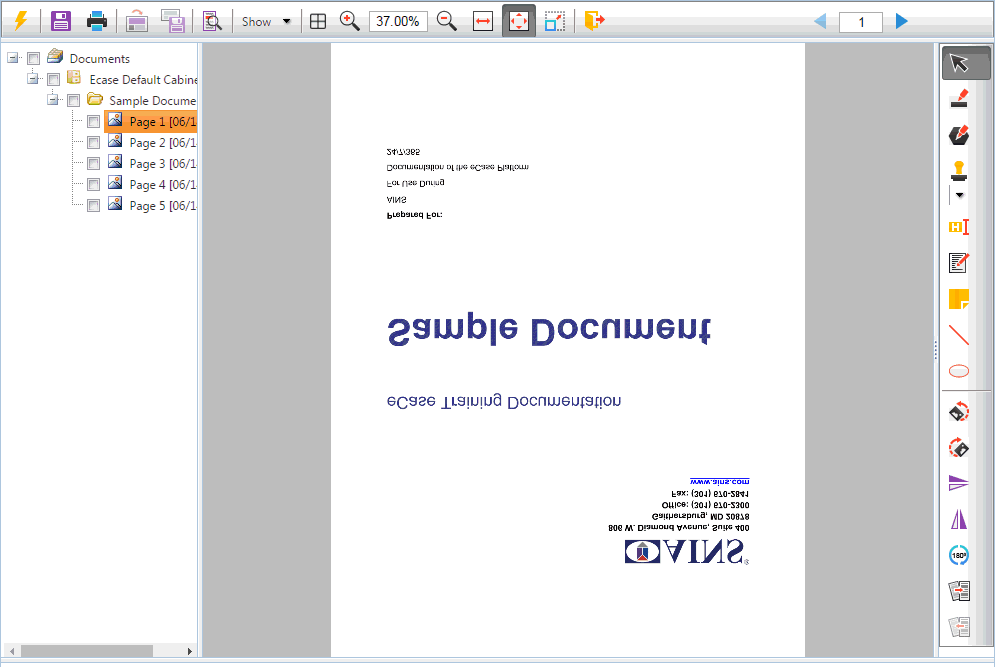
Rotate 180°
Click Rotate 180° to rotate the image 180°, as shown in the sample below:
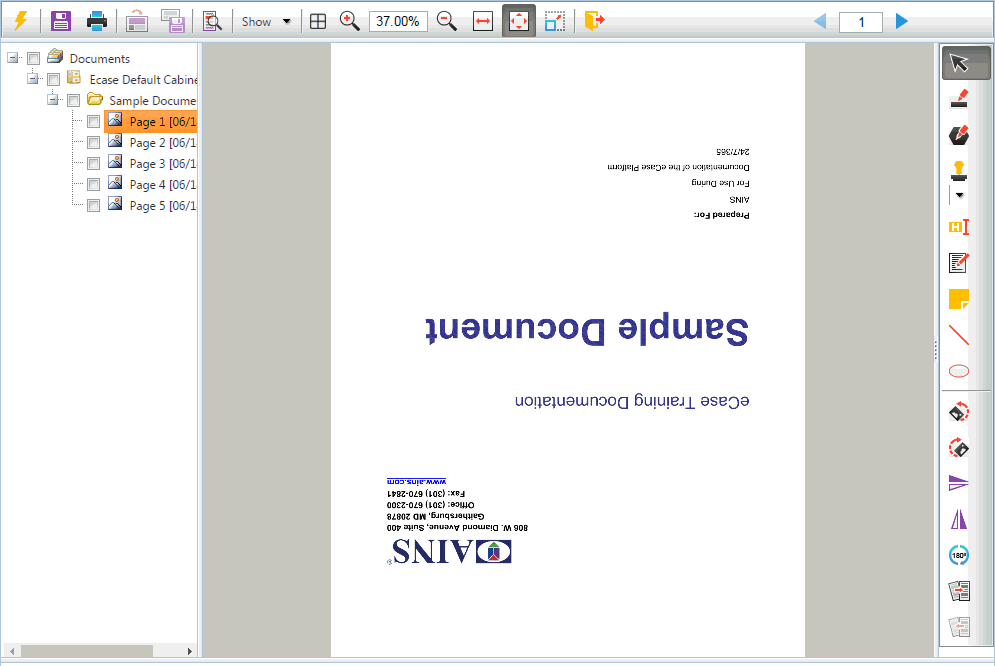
Deskew
If a page is skewed, such as in the sample below, there is a tool to Deskew the pages automatically:
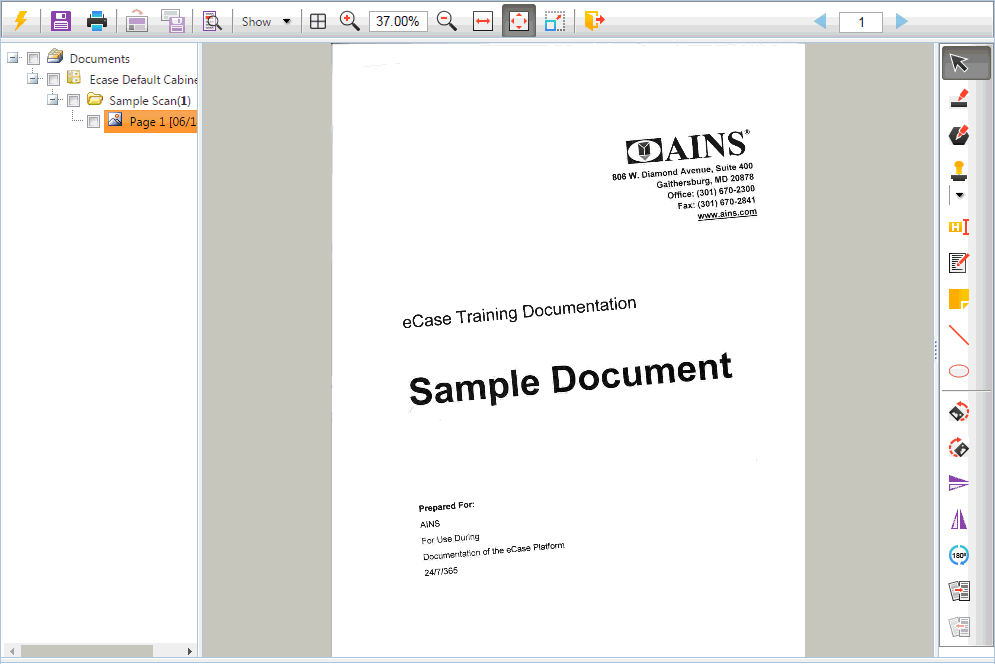
Click the Deskew button to automatically straighten the image. The results of the deskew action are shown in the sample below:
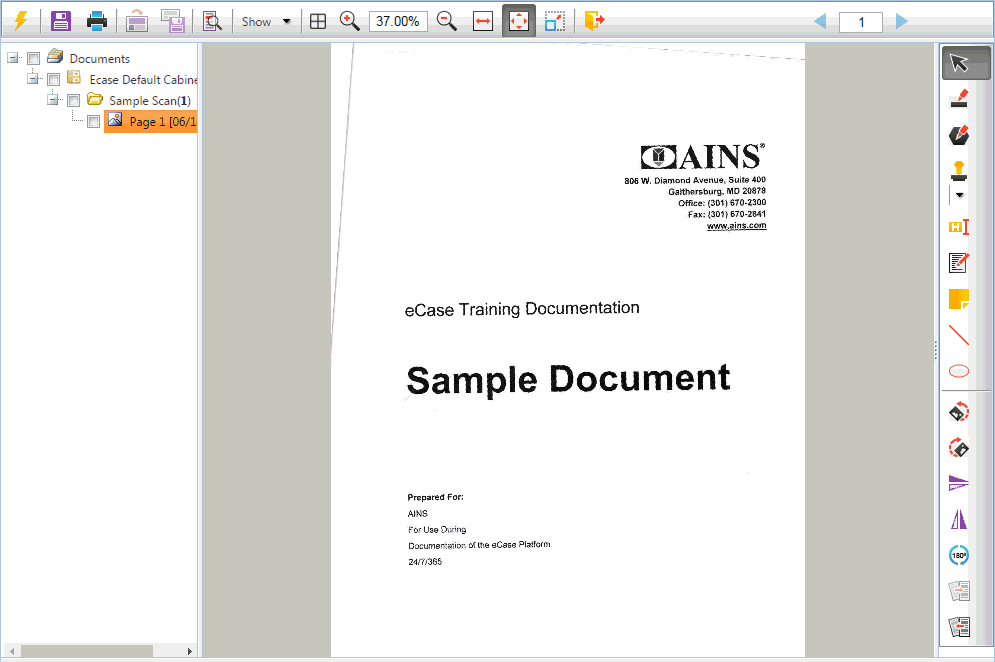
Undo Deskew
After you have deskewed a page, you can click Undo Deskew to reverse the deskew action, bringing back the original image, as shown in the example below:
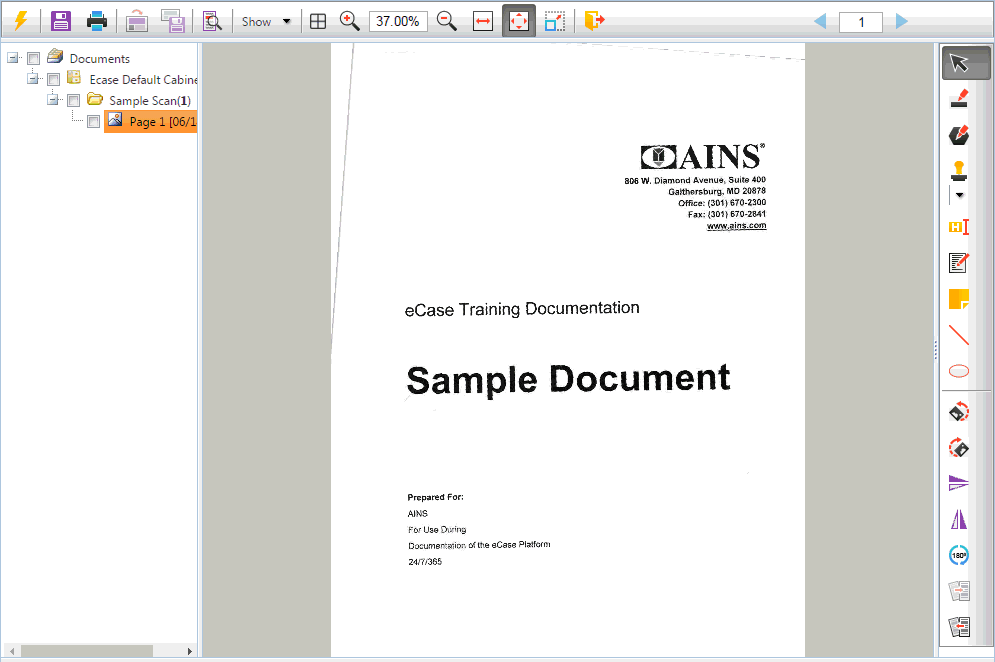
Change DPI
You have the option to change the DPI, or dots per inch for the image. The DPI determines the clarity of the image. You have options to adjust the image DPI from the left-hand Navigation Pane.
To adjust the DPI of an image, right click the page you'd like to adjust in the Navigation Pane, then select Image Operations > Change DPI. The Change DPI menu window will appear as shown below:
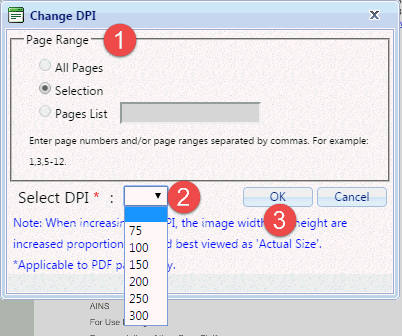
First, select the (1) Page Range for which you'd like to adjust the DPI. Next, from the (2) Select DPI drop down menu, select the desired DPI from the list (from 75 - 300). When the new settings are configured, click (3) OK to make the changes.