Navigate to the Attachments tab.
Click the Add From drop down list and select from the available options. The Add New Attachment window appears as shown in the example below:
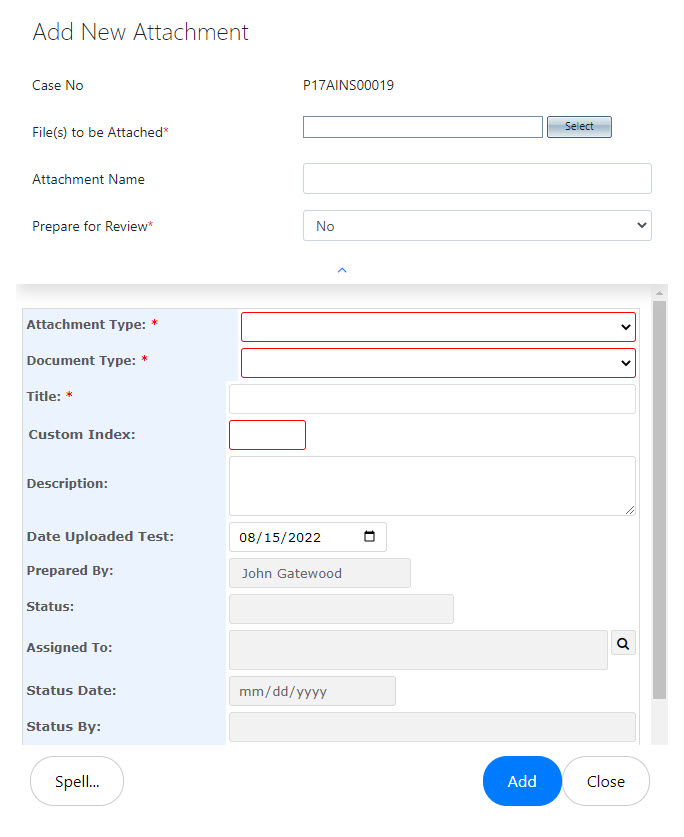
Complete all required fields. These will vary depending on your configuration, and the method you are using to add the attachment. Complete all required fields, then click Add.
The Attachments list refreshes with the newly added attachment included in the list.