Click Administration > System Configuration > Correspondence Configuration. The Correspondence Configuration screen displays as shown below:
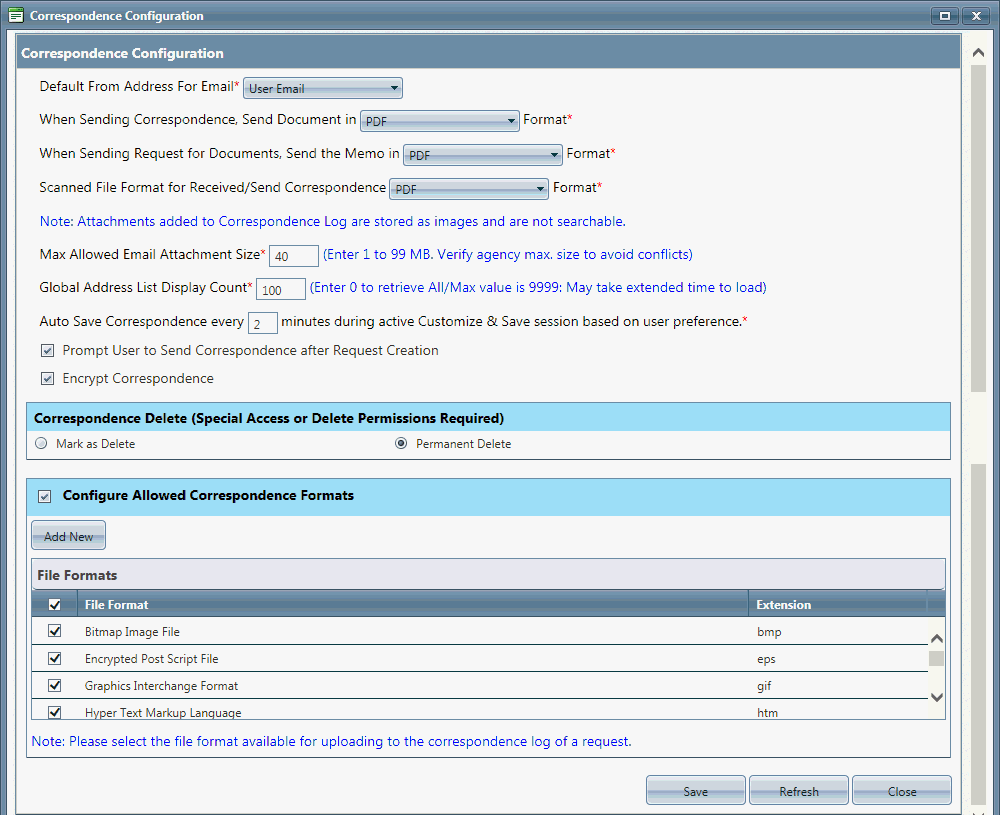
Configure the fields described below per your agency's requirements.
|
Field |
Description |
|
Correspondence Configuration |
|
|
Default From Address for Email |
The default email address for the sender. Select one of the two following options:
|
|
When Sending Correspondence, Send Document in |
The standard format for sending documents. Select one of the following options:
|
|
When Sending Request for Documents, Send the Memo in |
The standard format when preparing a memo for a Request for Documents. Native is the default option. Select one of the following options:
|
|
Scanned File Format for Received/Sent Correspondence |
The standard format for documentation sent or received by or from a scanning device. Select one of the following options:
|
|
Max Allowed Email Attachment Size* (Enter 1 to 99 MB. Verify agency max. size to avoid conflicts) |
The maximum file size of email attachments. |
|
Global Address List Display Count* (Enter 0 to retrieve All/Max value is 9999: May take extended time to load) |
The maximum number of addresses that can be displayed on the Global Address List. |
|
Auto Save Correspondence every "X" minutes during active Customize & Save session based on user preference.* |
The frequency (in minutes) in which correspondence will automatically be saved during an active "Customize & Save" session. |
|
Prompt User to Send Correspondence after Request Creation |
When this checkbox is selected, the system will prompt the user with the option to send correspondence to the Requester after creating and saving a Request. The Send Correspondence screen will automatically be displayed after a Request is created. |
|
Encrypt Correspondence |
This option allows for added security for accessing and viewing correspondence stored on the file server. When this checkbox is selected, the content of correspondence will only be displayed to licensed users. Otherwise, correspondence content will be available for users with access to the file server. |
|
Correspondence Delete (Special Access or Delete Permissions Required) |
|
|
Correspondence Delete (Special Access or Delete Permissions Required) |
The contents of the Correspondence Log can be updated so that only applicable correspondence is maintained. Select one of the following options to delete from the Correspondence Log:
|
|
Configure Allowed Correspondence Formats |
|
|
Configure Allowed Correspondence Formats |
When selected, allows you to specify which file types users can upload into the Correspondence Log and that are accepted by your agency. This feature may require input from your agency's IT Security team in order to restrict any potentially dangerous file types such as .exe.
Select the checkboxes next to the File Formats you want to allow.
To add a new File Format, follow the Steps to Create a New File Format described below. |
Click Save. A confirmation message displays as shown below.
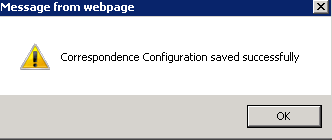
Click OK.
